WordPress Glossary Plugin (CMTG) - Terms - Display Categories and Tags of Terms
Displaying Categories and Tags
Tooltip Tags and Categories
What Tags - Where They Appear | Categories - Dividing Glossary Into Sections
How Index - Showing Only Relevant Tags & Categories | Term Pages - Showing Tags & Categories
Note: These options are available only in Pro+ and eCommerce editions of the WordPress Glossary plugin.
Displaying Categories
You can choose to display the Categories on the Glossary Term page. Each Category name will take users to the Glossary Index page filtered by category.
You can find the settings in Admin Dashboard → CM Tooltip Glossary → Settings → Glossary Term tab.
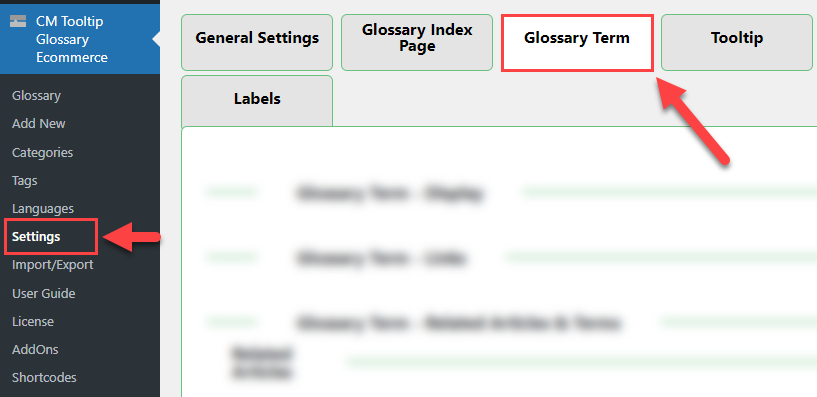
Options to choose:
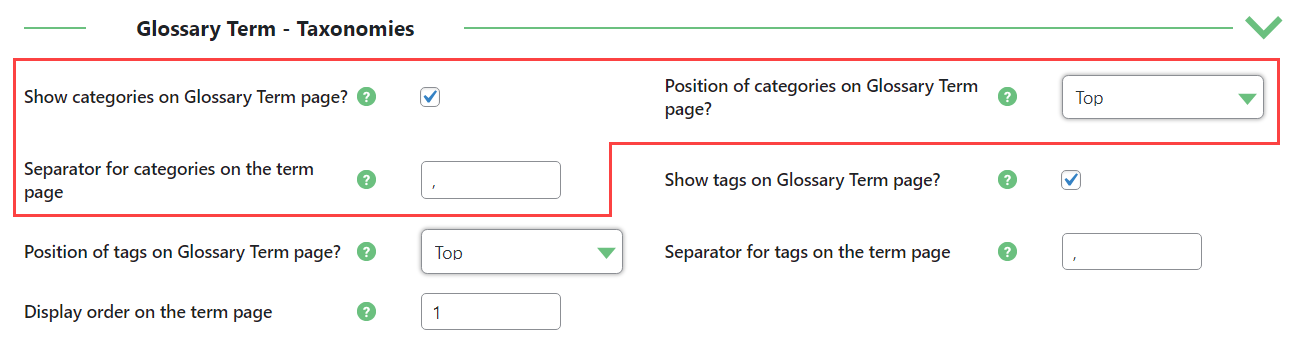
- Show categories on Glossary Term page? - select this checkbox to enable the feature.
- Position of categories on Glossary Term page? - this option allows to chose to display either on Bottom of the page (after the content) or Top (before the content).
- Separator for categories on the term page - Define a symbol that will be used as a separator for categories list on the term page. Note: this option was introduced in version 4.3.8.
Example
Example of the categories displayed on the bottom of the Glossary Term page.
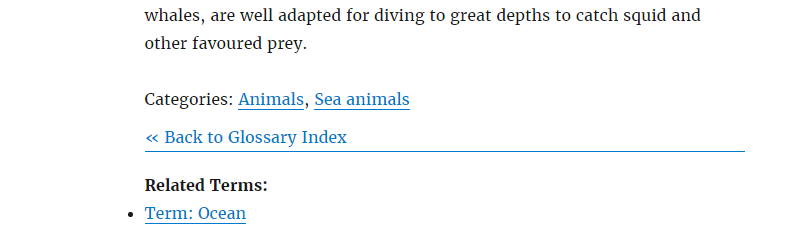
Displaying Tags
Similarly, as with the Categories, you can also display the Tags on the Glossary Term page.
Under the same section, you can find the following options to choose:
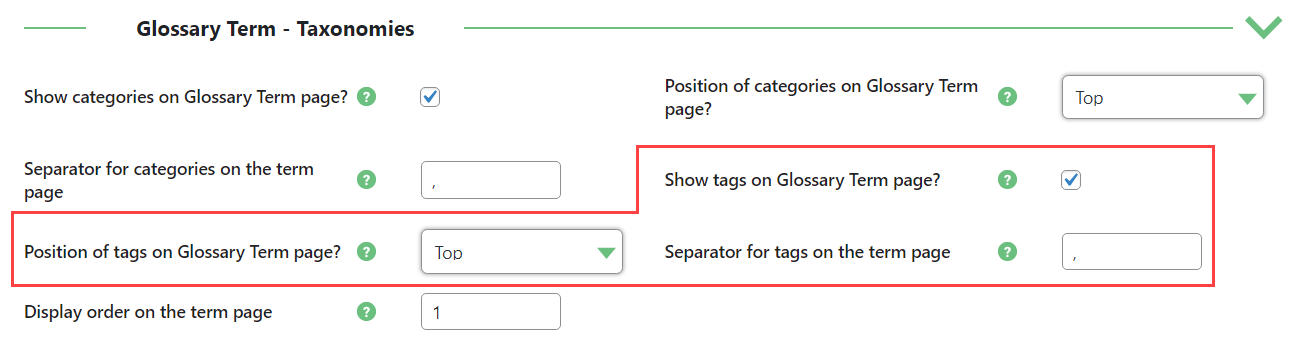
- Show tags on Glossary Term page? - select this checkbox to enable the feature.
- Position of tags on the Glossary Term page? - this option allows to chose to display either on Bottom of the page (after the content) or Top (before the content).
- Separator for categories on the term page - Define a symbol that will be used as a separator for categories list on the term page. Note: this option was introduced in version 4.3.8.
Example
Tags displayed on Top.
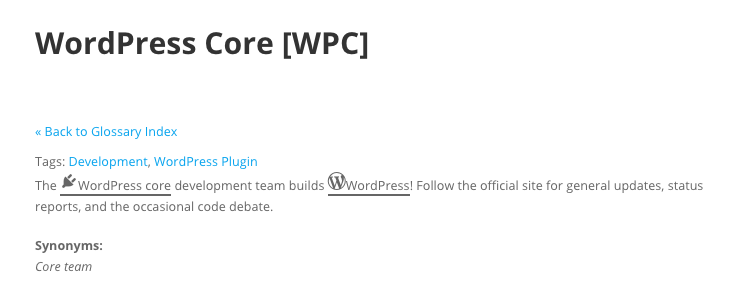
Order
Additionally, you can define the display order of the taxonomies block on the term page, using the option Display order on the term page:
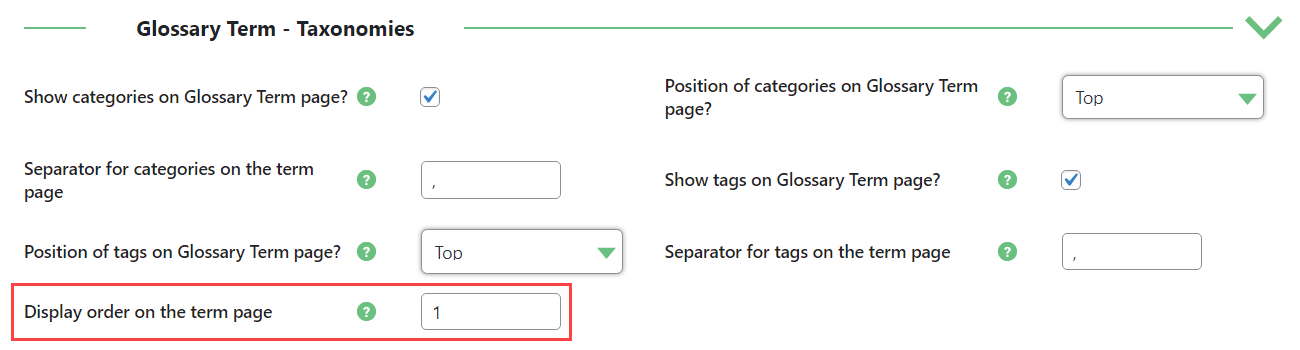
Labels
For both Categories and Tags, you can choose the label preceding the list.
You can find the settings in Admin Dashboard → CM Tooltip Glossary → Settings → Labels tab.

Two needed labels are:
- Label for Categories on single Glossary Page
- Label for Tags on single Glossary Page
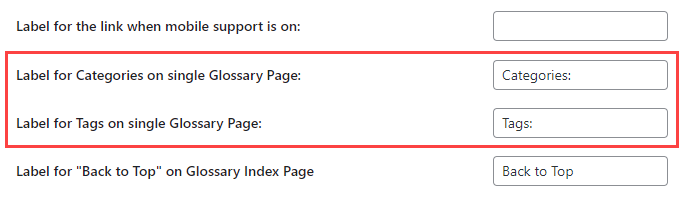
 |
More information about the WordPress Glossary Plugin Other WordPress products can be found at CreativeMinds WordPress Store |
 |
Let us know how we can Improve this Product Documentation Page To open a Support Ticket visit our support center |
