WordPress Glossary Plugin (CMTG) - Index - Showing Terms and Definitions
Displaying Term Description in Glossary Index
To show the description of the term (or part of the description) on the Glossary Index Page you need to choose the right template.
Terms and Definitions can be shown together when you choose the “Classic + Definition” display style, while Terms and Excerpts can be shown together by selecting the "Classic + Excerpt" display style.
- First, open the tab by going to Admin Dashboard → CM Tooltip Glossary → Settings → Glossary Index Page.
- Select the Classic + Definition or Classic + Excerpt Display style.
- Scroll down to the Definition section.
The definition that is shown underneath the term is the same definition which shows in the tooltip (the definition of the term).
You are able to control the length of the definition which is shown on the index page by specifying the number of characters that can be displayed. You can also remove HTML and shortcodes. Note: the options under the Definition section are available only in Pro+ and Ecommerce versions of the WordPress Glossary plugin.
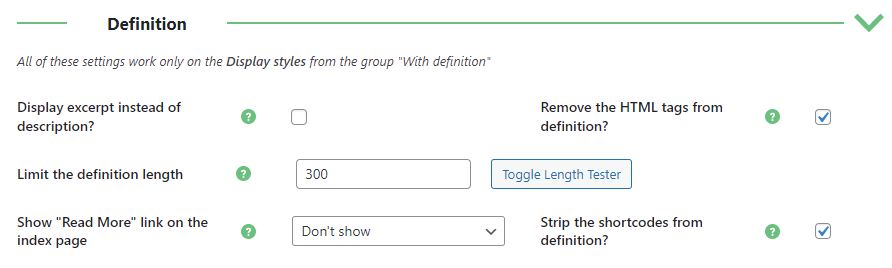
Note: If you choose "Classic + Excerpt", you need to make sure that each term page has an excerpt.
Below is an example of what the description can look like on the front:
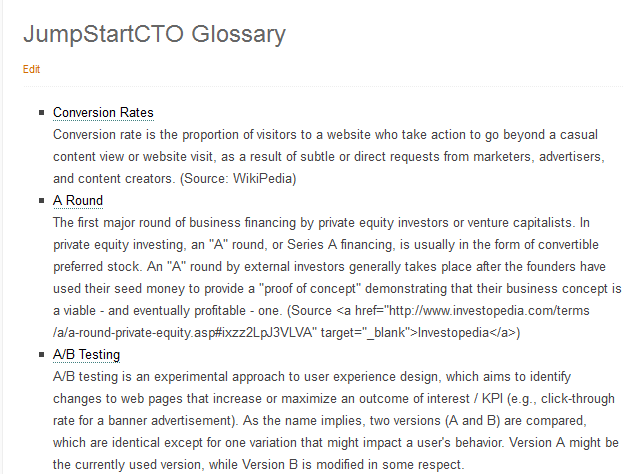
 |
More information about the WordPress Glossary Plugin Other WordPress products can be found at CreativeMinds WordPress Store |
 |
Let us know how we can Improve this Product Documentation Page To open a Support Ticket visit our support center |
