WordPress Questions and Answers (CMA) - Getting Started - Question Submission Form
Controlling the Question Submission Form
Quick Read
The submit question form is an important component of the WordPress discussion forum and therefore its location is important. You can control the appearance of the questions forms in several ways.
Question Submission Form Within The Question List
To control the question list appearance on the forum navigate to Admin Dashboard → CM Answers Pro → Settings.
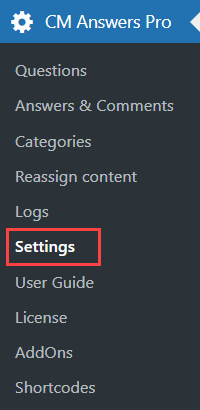
Click on Appearance tab and look for the Index page section (the first section on this tab).

The options to control the question submission form are the following:
- Question form on top - Display the question form above the questions table (if enabled) or below (if disabled).
- Question form on a separate page - If enabled, the question form won't be displayed on the index page. Instead CMA will display a link to the question page. The question form will be displayed on the separate page.
Using a Shortcode
Using a shortcode you can create a single page in which only the submit question form is located. To do this use the following shortcode: [cma-question-form title=1]
Example
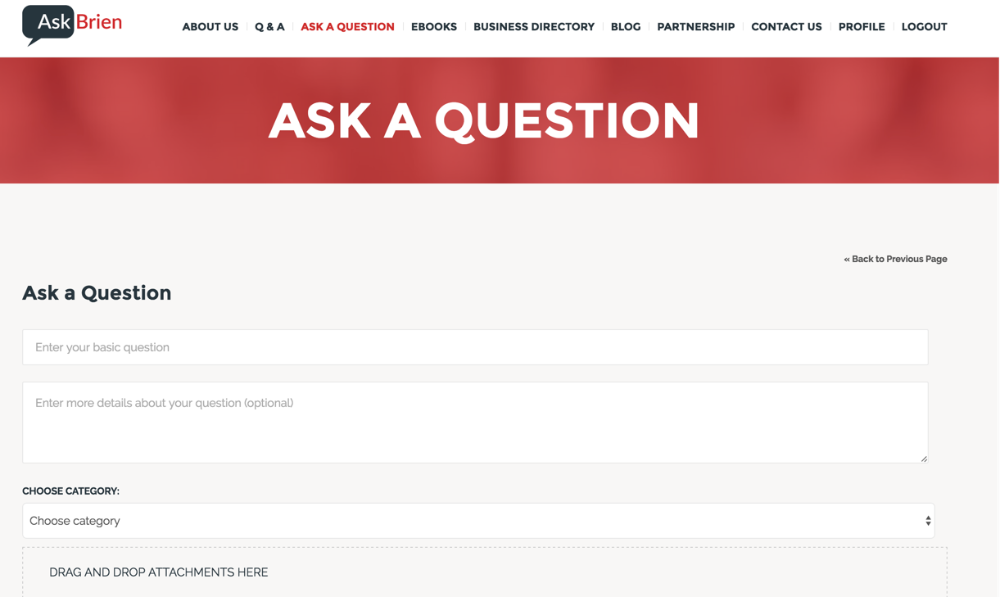
Options to Control the Submission form
There are relevant options in the Appearance and Thread tabs.
1) Thread (Functionality)

- Allow questions with no description - Lets users to post questions without description.
- Category
- Let users choose category when posting questions - Shows a dropdown menu with the categories when the using is posting a question.
- Let users change category of their questions - Shows the category dropdown when editing a question.
- Require category - If enabled, prevents users from posting questions without choosing a category.
- Tags
- Enable tags in questions - Show the tags field when submitting a question.
- Require tags - Prevents users from posting without adding tags.
- Tags limit - The maximum number of tags. Enter 0 to allow unlimited tags.
- Let users change tags of their questions - Shows the tag selector when editing a question.
- Allow to mark question as favorite
- Enable ratings for questions - Let users rate questions.
- Difficulty level
- Enable difficulty level in questions - Show the difficulty selector when submitting a question.
- Let users change difficulty of their questions - Show the difficulty selector when submitting a question.
- Allow author to resolve thread - Lets the author can mark thread as resolved. You can disable posting answers in the resolved thread.
- Show only users own questions - Shows users only questions they themselves posted.
- Duplicated questions
- Allow
- Disallow when the author asked a question with the same title before
- Disallow when any author asked a question with the same title before
- Allow author to delete his question
- Disallowed
- Within one hour after posting question
- Within one day after posting question
- Anytime
- Delete question allowed only if no answers posted - If the author is allowed to delete his questions, you can limit this for only those questions which have no answers.
- Put questions to trash instead of deleting - Lets the admin browse the Trash to figure out which questions have been deleted and restore them or empty the Trash.
- Allow to set related questions by user - Let users select related questions which will be displayed on the thread page.
- Let users post questions and answers anonymously - Lets registered users post questions and answers anonymously, without showing the author name. You can change the "Anonymous" mocker from the labels settings. Warning: Disabling this option will reveal all names.
Let users post questions and answers with a nickname - When posting, the registered user will be able to write down a nickname. Can only be enabled if the previous option is on.
Want Unregistered Users to Post?
That requires the Answers Anonymous User Posting add-on. The settings above only affect logged-in users.
- Anonymous user avatar URL - Insert a URL of the image to change the anonymous user avatar. Leave empty to use default. Note: this option was introduced in version 4.8.8.
- Enable thread for admin only - Lets users post questions that only the admin can see.
- Enable multilingual category for the question - This option turn on the integration of WordPress Questions and Answers with the plugin WPML. If this option is enabled, after a new question is published, it will be linked not only to the category selected in the form, but also to the corresponding categories in other languages of the site (WPML translations of this category). So that questions posted in all languages and in the same category will be displayed in any of the specific language category pages. Note: this option was introduced in version 4.6.8.
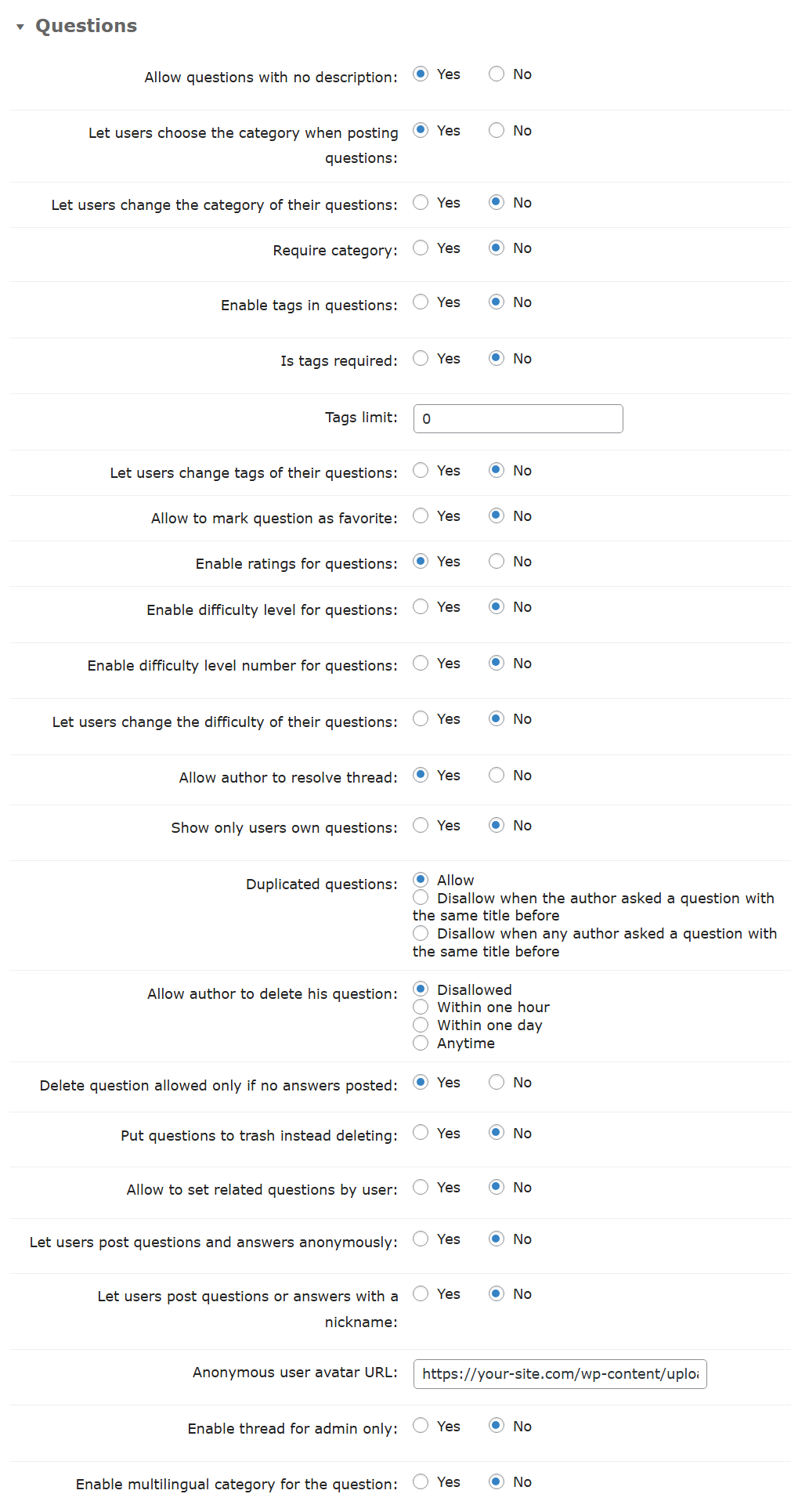
2) Appearance (Visual and Post editor)
Open the Editor section.

Here you can find several settings to control the look and feel of the submission form:
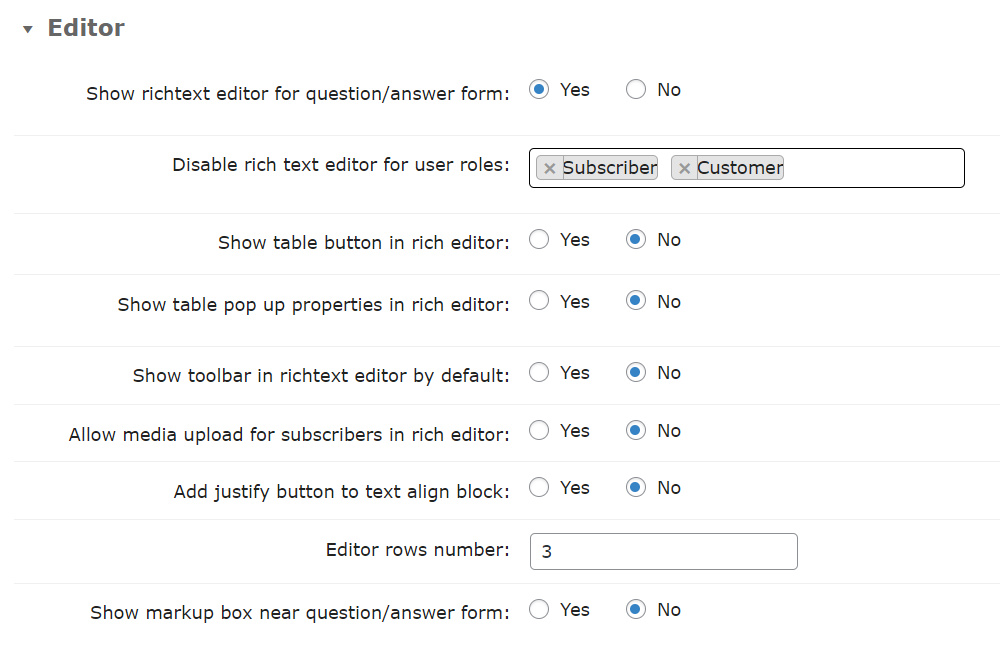
- Show richtext editor for question/answer form - If enabled, the RichText TinyMCE editor will be used in the textarea of the form.
- Disable rich text editor for user roles - Select user roles that should not be allowed to use the RichText editor when it's enabled. Note: this option was introduced in version 4.7.1.
- Show table button in rich editor - If enabled, you will be able to add tables in the RichText editor (TinyMCE).
- Show table pop up properties in rich editor - If enabled, the table pop up properties will be shown in the RichText editor (TinyMCE).
- Show toolbar in richtext editor by default - If enabled, the toolbar in RichText editor shows by default.
- Allow media upload for subscribers in rich editor - If enabled, the Add media button will be available for the Subscriber user role. Important: it can make your site vulnerable, as this option gives an access to media of your site.
- Add justify button to text align block - If enabled, the justify button in RichText editor is shown.
- Editor rows number - Adjust the height of the textarea.
- Show markup box near question/answer form - If enabled, the box showing the markup and codewrap possibility will appear.
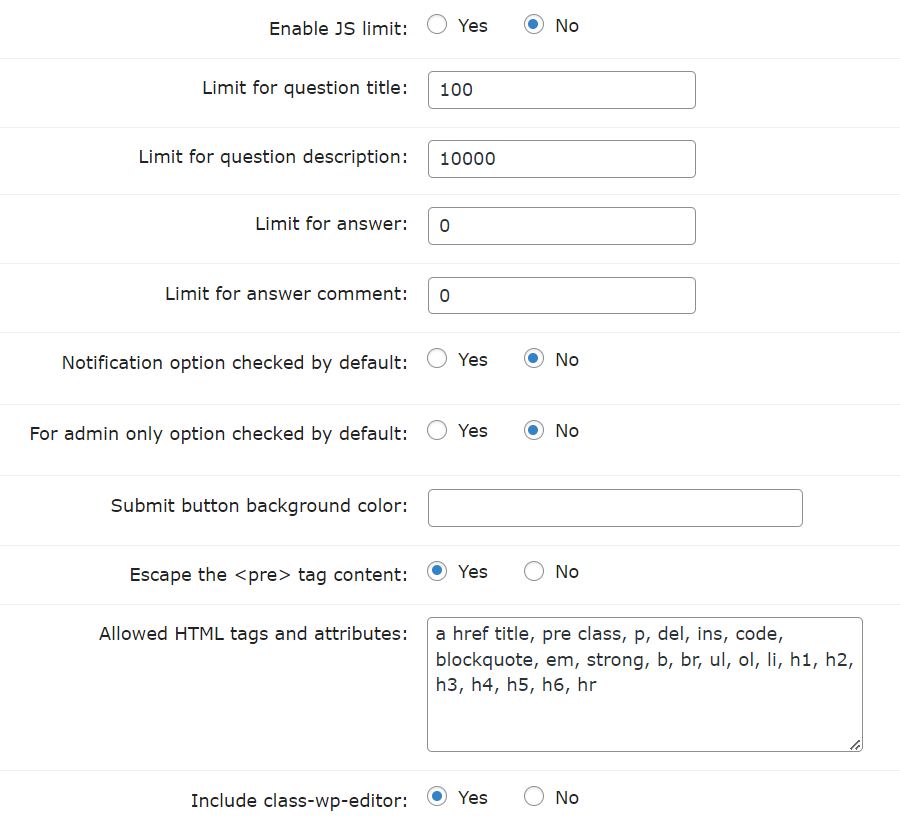
- Enable JS limit - If enabled, information about the entered text length and the remaining allowed characters is shown below the input fields.
- Limit for question title - Enter characters limit for a question title. This option works on the server-side even when the JS limiting is disabled. Enter 0 to disable.
- Limit for question description - Enter characters limit for a question title. Enter 0 to disable. It works on the server-side even when the JS limiting is disabled. Important: On the front-end this only works if the RichText editor is disabled.
- Limit for answer - Enter characters limit for an answer. Enter 0 to disable.
- Limit for answer comment - Enter characters limit for a comment to answer. Enter 0 to disable.
- Notification option checked by default - Make the "Notify me of follow" option on the question/answer form to be checked by default.
- For admin only option checked by default - Make the "For admin only" option on the question form to be checked by default.
- Submit button background color - Set the custom background for the submit button or leave empty to use default. Example: #66cc66.
- Escape the <pre> tag content - If enabled, HTML code inside the <pre> tag will be escaped. If disabled, HTML code inside won't be escaped.
- Allowed HTML tags and attributes - Enter a list of the allowed tags and their attributes. Separate tags with commas or new lines. Add attribute types next to the tag, separated by spaces. Example:
a href title, img src, p style - Include class-wp-editor - Disable this option to not include the wp-includes/class-wp-editor.php file, if you are experiencing an issue with WP Editor on the CMA pages.
 |
More information about the WordPress Questions and Answers plugin Other WordPress products can be found at CreativeMinds WordPress Store |
 |
Let us know how we can Improve this Product Documentation Page To open a Support Ticket visit our support center |
