WordPress Questions and Answers (CMA) - Theme - Markup Box, Rich Text Editor, and More Editor Options
Enabling or Removing The Markup Box
This guide refers to specific options of the WordPress Questions and Answers settings Appearance tab → Editor.
It also gives an overview of all these options at the end of the page. Click here to skip.
Markup Box
The admin can opt for displaying the markup box near the question or answer forms.
This gives users markup and code wrapping possibilities right at their fingertips while they are creating content.
First, navigate to the Editor section of the Appearance tab in the plugin settings.


If the option Show markup box near question/answer form is enabled, the box showing the markup and codewrap possibilities will appear next to the “Ask a question” or “Post an answer” boxes:
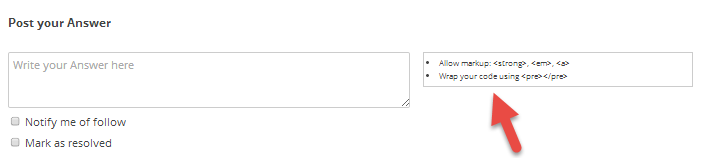
Adding Rich Text Editor
There is also the possibility to choose a rich-text editor for the questions and answers forms. The rich text editor will be the default TinyMCE editor for WP unless another plugin is installed.
The setting to enable the rich text editor for question and answer forms is Show richtext editor for question/answer form and is also available under the Editor section of the Appearance tab in the plugin settings.
The admin can also disable rich text editor for certain user roles by selecting them in the option Disable rich text editor for user roles. Note: this option was introduced in version 4.7.1.
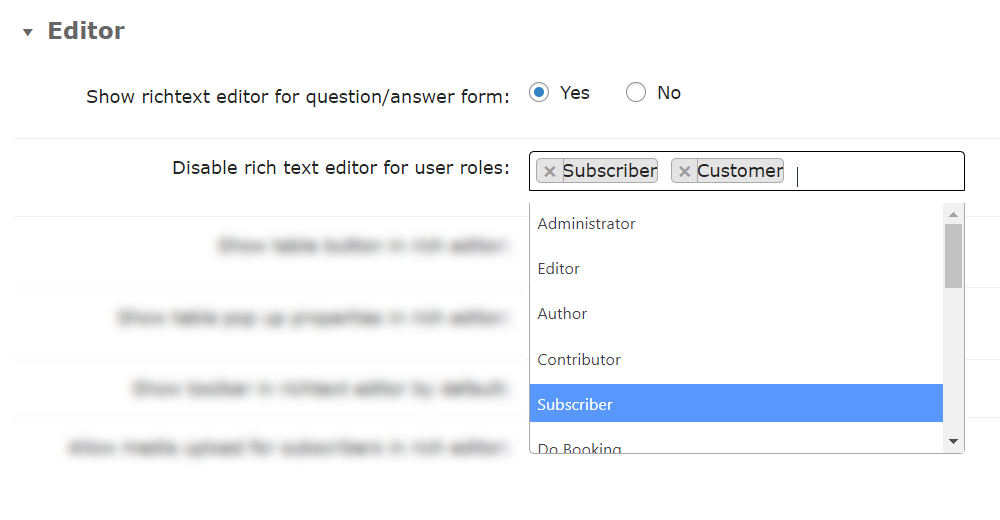
If enabled, the questions/answers normal text box will be replaced by a rich text editor allowing for the users' easy manipulation of content for posting:

Add Media Button Permission
By default, add media button will only work with the roles Super Admin, Administrator, Editor and Author.
That's because the role requires the permission upload_files to upload files. So, to allows Contributors, Subscribers and other custom roles to upload files, it's necessary to edit these roles using an external plugin.
Learn more: General Support - WordPress - WordPress User Roles
More Options to Control Using the Editor
- Show table button in rich editor - Allow users to easily add a table.
- Show table pop up properties in rich editor - Displays the table pop up properties in RichText editor (TinyMCE).
- Show toolbar in richtext editor by default - Displays the TinyMCE toolbar by default.
- Allow media upload for subscribers in rich editor - If enabled, Add media button will be available for Subscriber role. Caution: it can make your site vulnerable, as this option gives an access to media of your site.
Add justify button to text align block - Allow users to easily align their text.

Additional options in rich text editor - Editor rows number - The default value is 3.
- Enable JS limit - Displays information about text length and characters remaining.
- Limit for question title/description - Define a limit to the number of characters in the question title and description. Inputting 0 will remove the limit.
Limit for answer/comment - Same as before, define a limit to the number of characters in these fields. Inputting 0 will remove the limit.

Limiting the answer length - Notification option checked by default - Choose the default value of the option.
- For admin only option checked by default - Make the "For admin only" option on the question form to be checked by default.
- Submit button background color - Set the custom background for the submit button or leave empty to use default. Example: #66cc66.
- Escape the <pre> tag content - If enabled, HTML code inside the <pre> tag will be escaped. If disabled, HTML code inside won't be escaped.
- Allowed HTML tags and attributes - Enter the list of the allowed tags and attributes. Other tags will be escaped from the question or answer content. Separate tags with commas or new lines.
- Include class-wp-editor - Disabling it can be useful for troubleshooting.
 |
More information about the WordPress Questions and Answers plugin Other WordPress products can be found at CreativeMinds WordPress Store |
 |
Let us know how we can Improve this Product Documentation Page To open a Support Ticket visit our support center |


