WordPress MicroPayments (CMMP) - Use Case - How to Sell Points via Recurring Subscriptions
Use Case - How to Sell Points via Recurring Subscriptions
Note: This use case requires the following to be installed and activated:
- WordPress MicroPayments - This document uses version 2.3.6.
The plugin also requires installing and using one of the following payment plugin bundles:
Introduction
WordPress MicroPayments is a payment system for WordPress that allows you to create digital wallets for your users, reward them with points, and let them pay for them using real money.
Use Case Front-End
Examples of daily subscription plans:
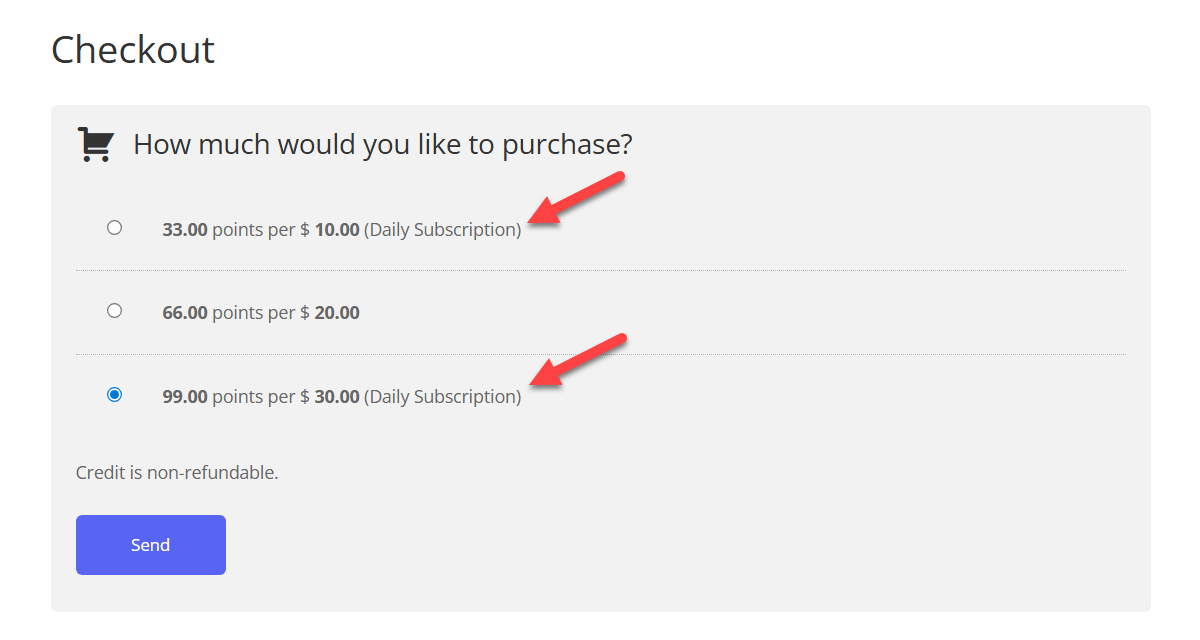
Wallets: What is a Wallet?
The Wallets are the "accounts" to which the points have to be connected to. They work very similar to bank accounts, or real life wallets.
Use Case Assumptions
In this example use case guide, we'll cover how to let users purchase subscriptions for points.
We consider that you have already bought the plugin, but not installed it.
It follows:
- Installing the plugin
- Quick recap
- What is recurring payments
- Choosing payment plugin
- Creating recurring points values
- Automatically created products
- Front-end result
- Managing orders and subscriptions on the back-end
- End result
Installing the Plugin
The process is the same for all CM plugins.

- Download the add-on from your customer dashboard.
- Log in to WordPress and navigate to the WordPress Admin → Plugins settings.
- Click on Add New.
- Activate it and add the license.
Learn more: Getting Started - Installation And First Steps
Quick Recap - Setting Up WordPress MicroPayments
If you still have question about these steps:
- Setting up WordPress MicroPayments
- How users can obtain points
- Grant points for purchase
- Use points for discounts
- Translating the interface
- Shortcodes
- Reports
- Exporting wallets to CSV
- Adding or subtracting points periodically
- Troubleshooting
Then check the guide WordPress MicroPayments (CMMP) - Use Case - How to Allow Users to Buy Points Using Real Money
What is Recurring Payments
Recurring payments allow users to automatically purchase points at regular intervals - daily, weekly, monthly, or annually. Instead of making a one-time payment, the user subscribes to an automated plan, ensuring they always have points available while providing the site owner with a steady revenue stream.
Choosing Payment Plugin
To enable recurring point purchases, the WordPress MicroPayments plugin must work together with one of the following e-commerce solutions:
- Easy Digital Downloads (EDD) with the Recurring Payments add-on.
- WooCommerce with the WooCommerce Subscriptions add-on.
Note
Recurring payments cannot be tested with the default test gateway included in EDD or WooCommerce, as it does not support subscription billing. We recommend using a payment gateway compatible with recurring payments, such as PayPal or Stripe.
- EDD + Recurring Payments: EDD Docs - Payment Gateways
- WooCommerce Subscriptions: WooCommerce Docs - Payment Gateways
Creating Recurring Points Values
You need to create points values in order to let users purchase them. To do this navigate to Admin Dashboard → CM Micropayment Platform → Settings → Points tab.
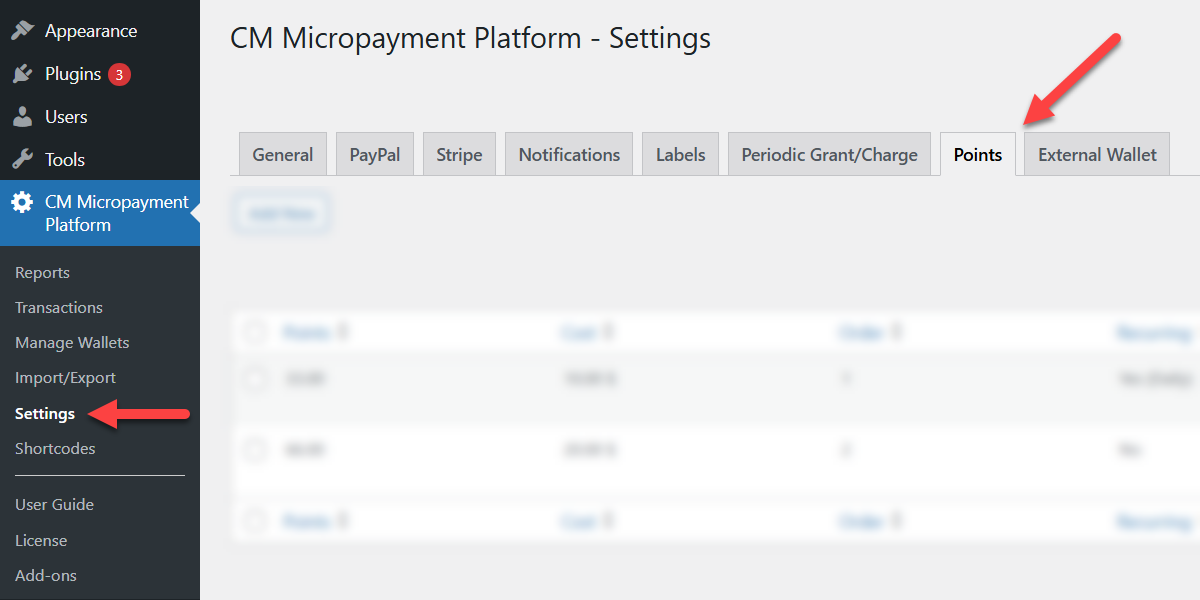
To create a new points value, click the button Add New.
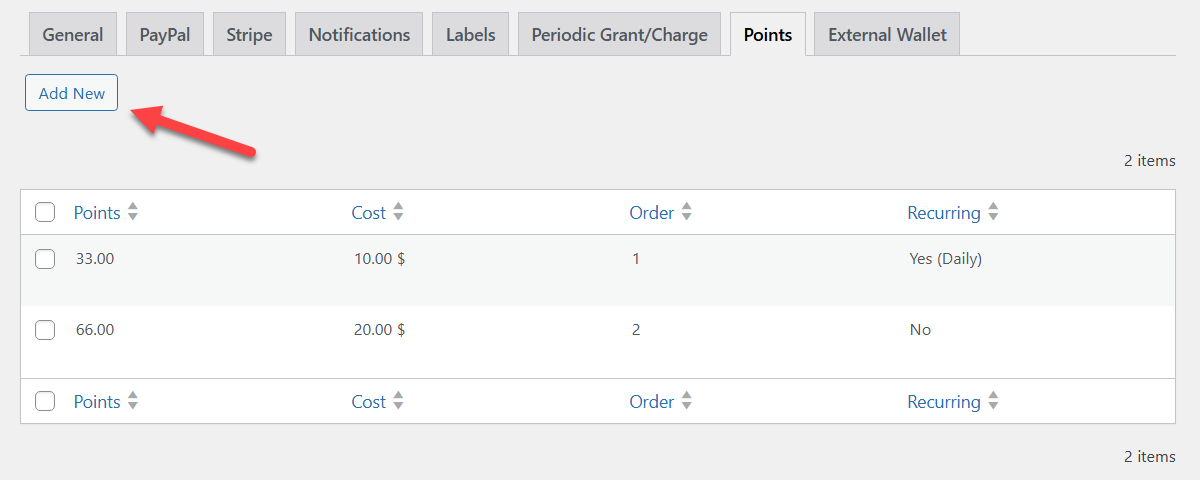
There will appear a form, where you need to configure the following:
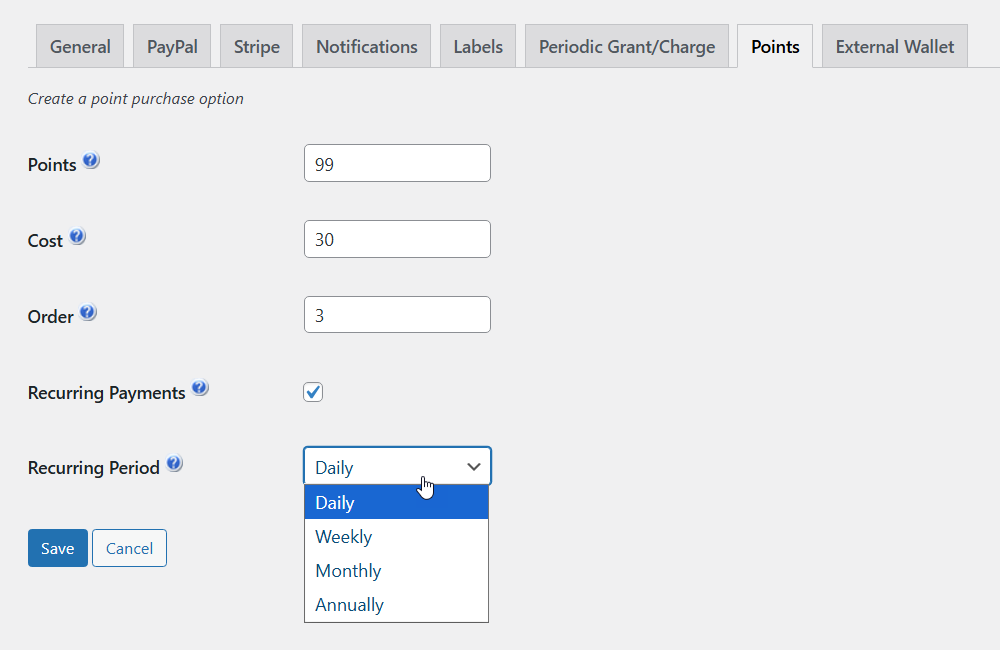
- Points - The amount of points the user gets. Have a note that this value should be unique and not used in other point values.
- Cost - Price that the user pays for the corresponding amount of points.
- Order - That's the position that the points value will be displayed on the checkout page.
- Recurring Payments - That's the crucial option of our use case. If the option is disabled, then this points value will be sold as a one-time purchase. If the option is enabled, it can work as a subscription, and one more option appears:
- Recurring Period - Here you can choose how often the user will be charged and receive the points:
- Daily
- Weekly
- Monthly
- Annually
- Recurring Period - Here you can choose how often the user will be charged and receive the points:
To create the points value, click the button Save.
Once it's done, you can see the result in a table that displays all created by you points values. It has 4 columns that show the info about each points value:

- Points
- Cost
- Order
- Recurring (Shows if the points value is recurring or not).
You can also Edit or Remove each points value when hovering on it.
Automatically Created Products
Once you create a points value, a relevant product is automatically created in the payment plugin EDD or WooCommerce, depending on what you chose.
Let's take a look at how these products look.
Easy Digital Downloads
Navigate to Admin Dashboard → Downloads → Downloads. Here you can see created products. The ones we create using MicroPayments plugin have names that correspond to the points value. To see the details, hover on the product and click Edit.
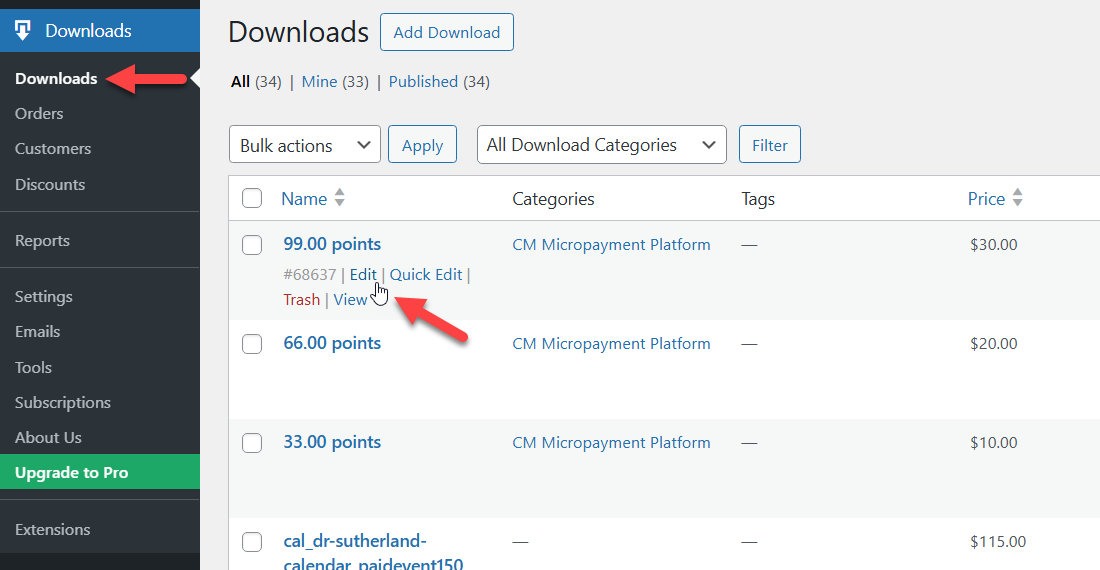
In the metabox Download Details you can see that the recurring options are enabled with a relevant renewal period.
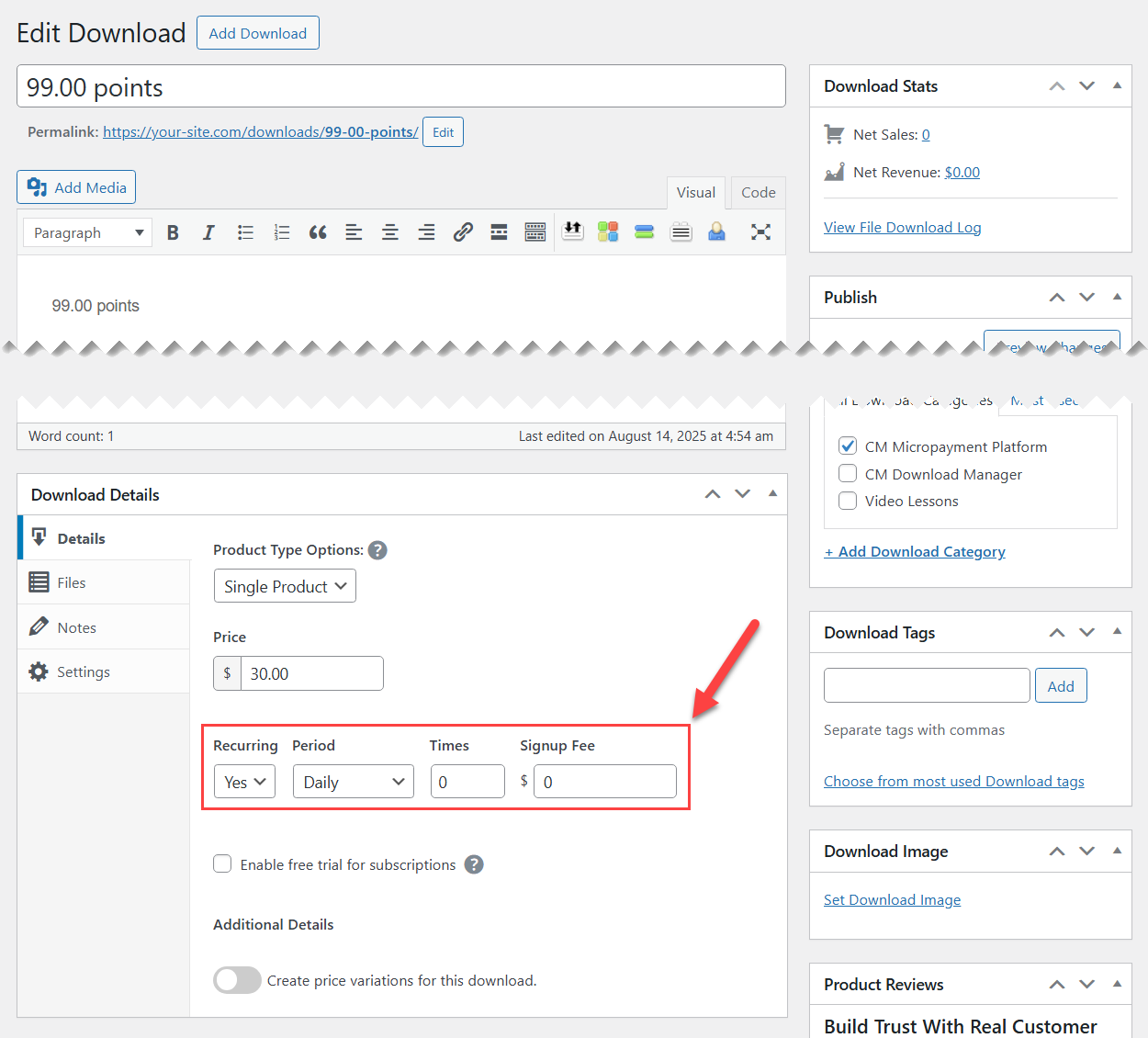
WooCommerce
The same is here. Navigate to Products → All Products, hover on the needed product and click Edit.
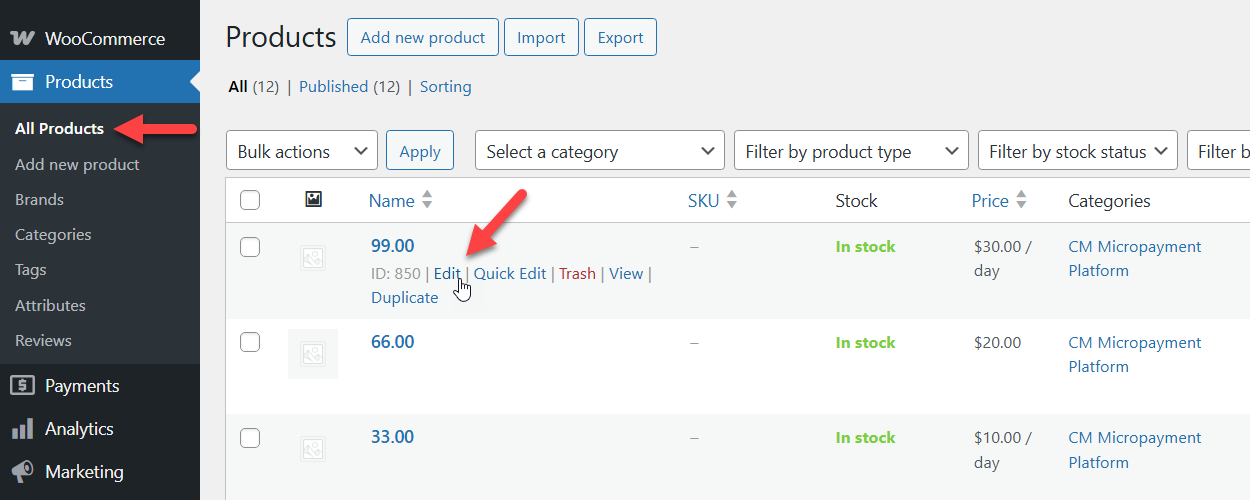
In the metabox Product data you can see that the chosen type of the product - Simple subscription, and the relevant recurring period.
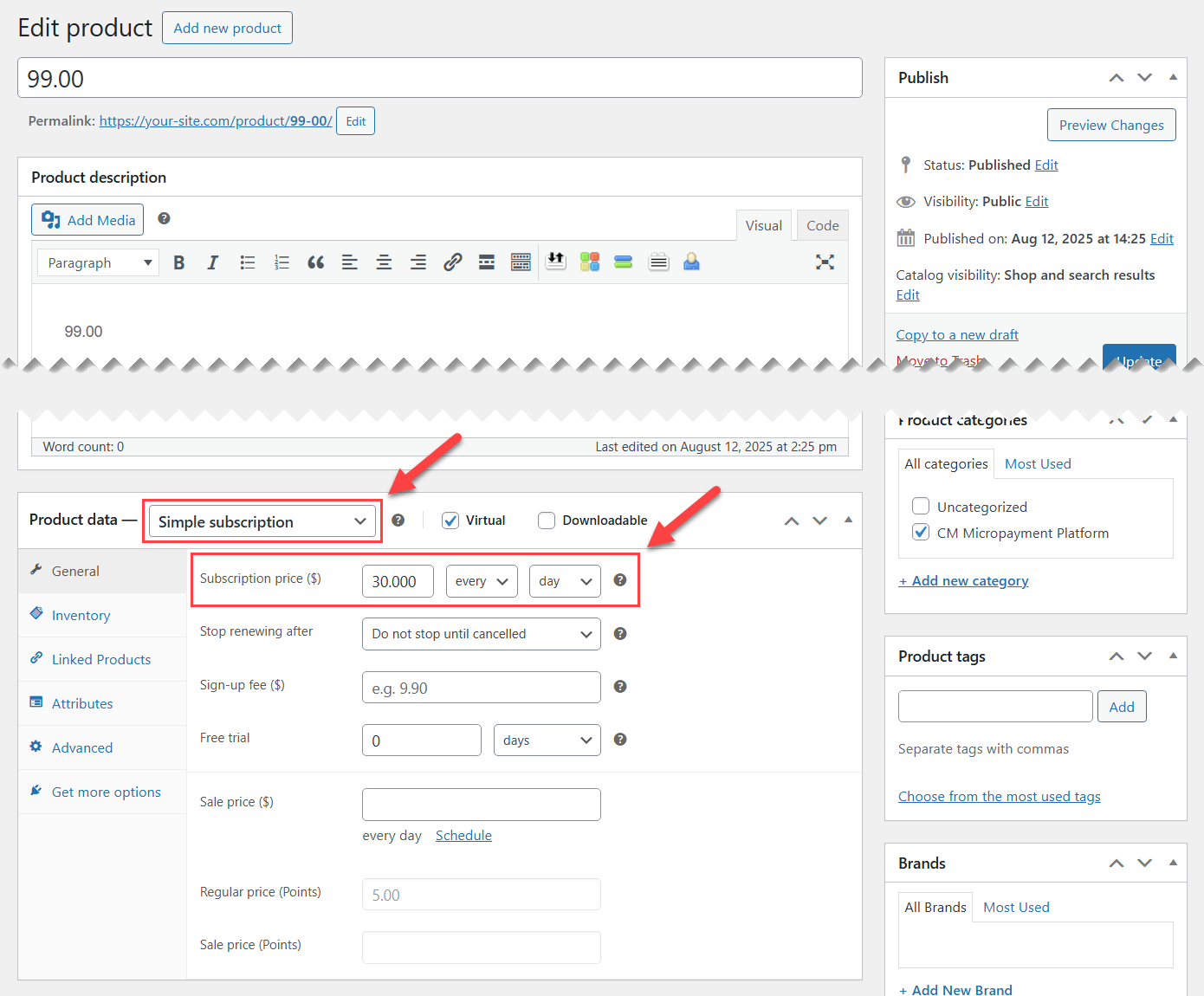
Front-end Result
Now let's check the result on the front-end.
On the checkout page, the recurring plans are marked with a relevant notice (e.g., "Daily Subscription", "Weekly Subscription", etc.).
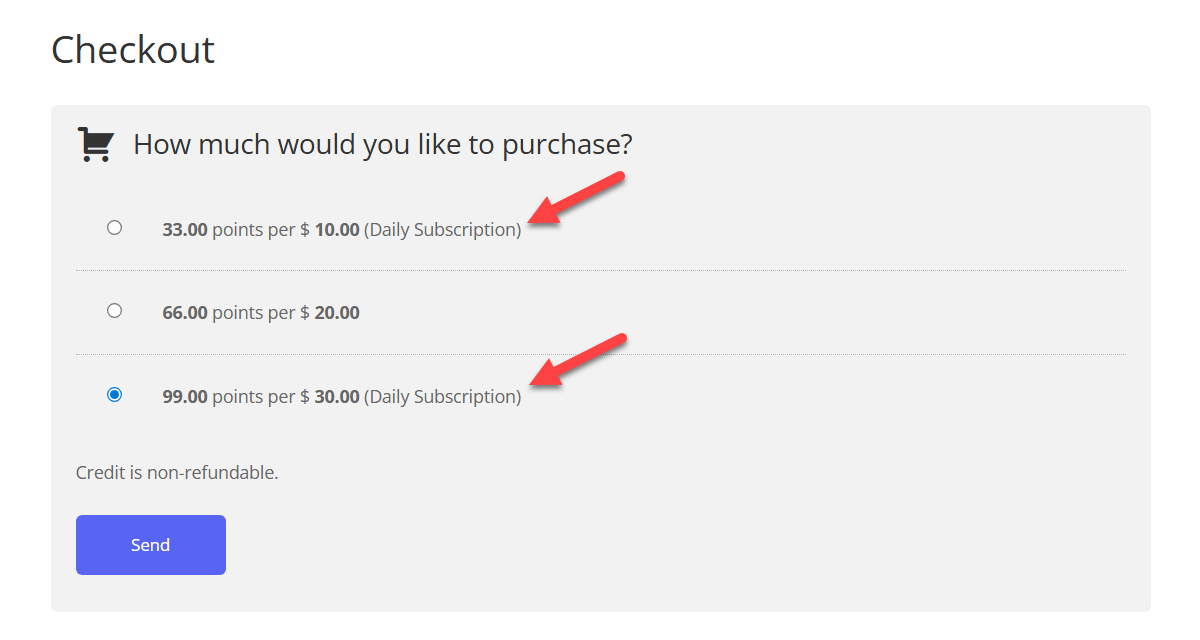
When going to the checkout page of the chosen payment plugin, the user can also see the conditions of the purchase, for example: "Billed once per day until cancelled". Below is an example of the EDD checkout page.
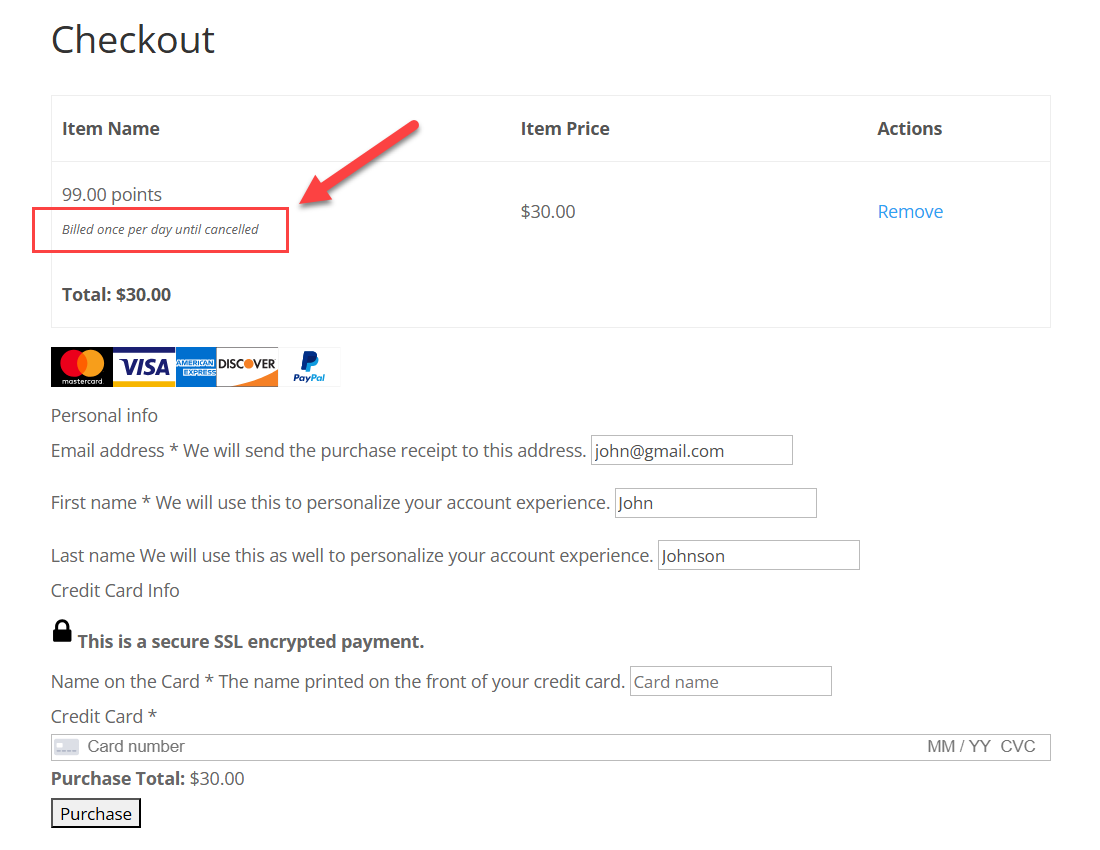
Once the payment is done, the points are added to the user wallet. The user can track the transaction type for each purchase in his wallet. In example with purchases that are done via EDD, the initial purchase will be marked as "EDD purchase grant", while all renewal payments will be marked as "Granted for EDD recurring".
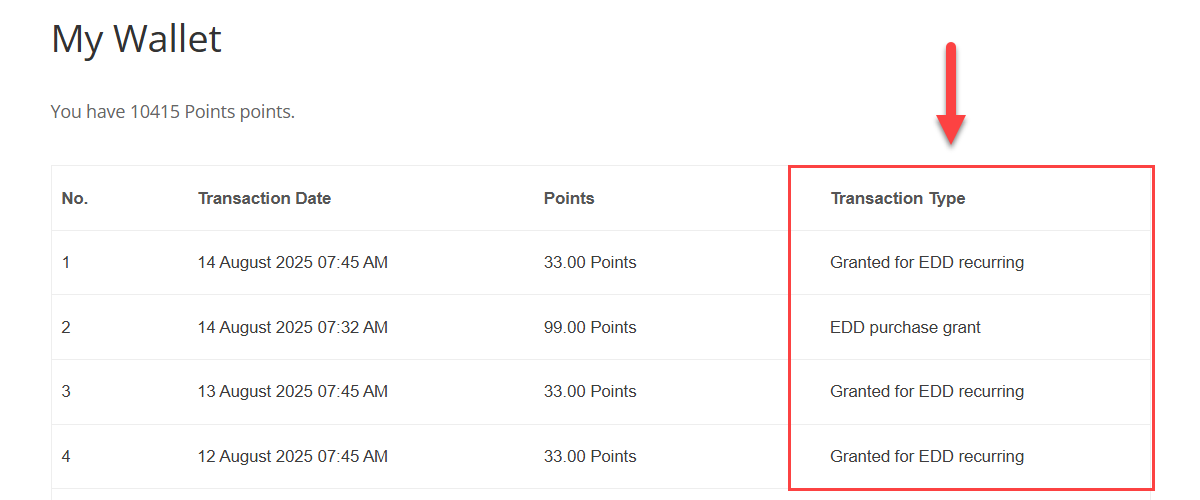
Labels
You can change the labels related to marking recurring transactions in the plugin settings, under the Labels tab. Learn more about the plugin labels.
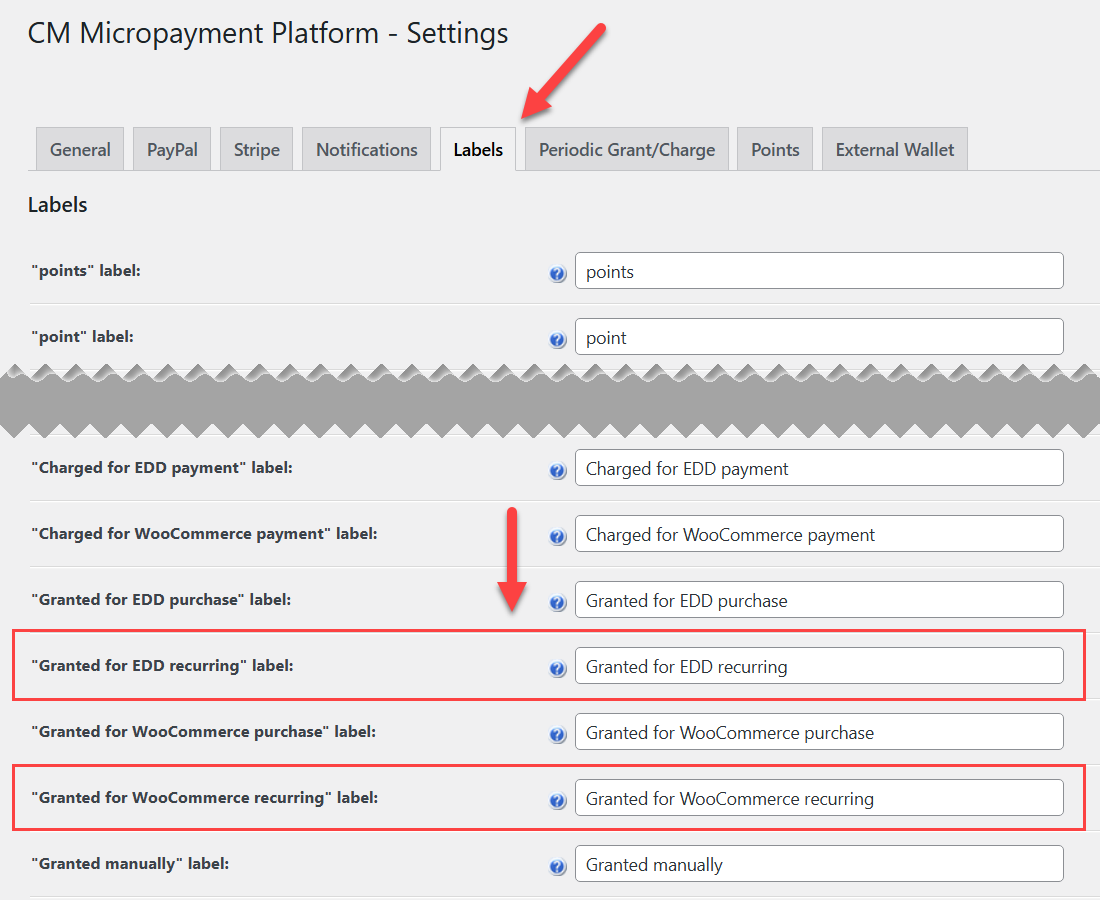
EDD and WooCommerce provide dashboards for managing subscriptions.
In EDD it's a page that contains a shortcode [edd_subscriptions] .
Here the user can see all his active subscriptions, track how many times they were billed, and he can also view transactions, update payment method or cancel the subscription.
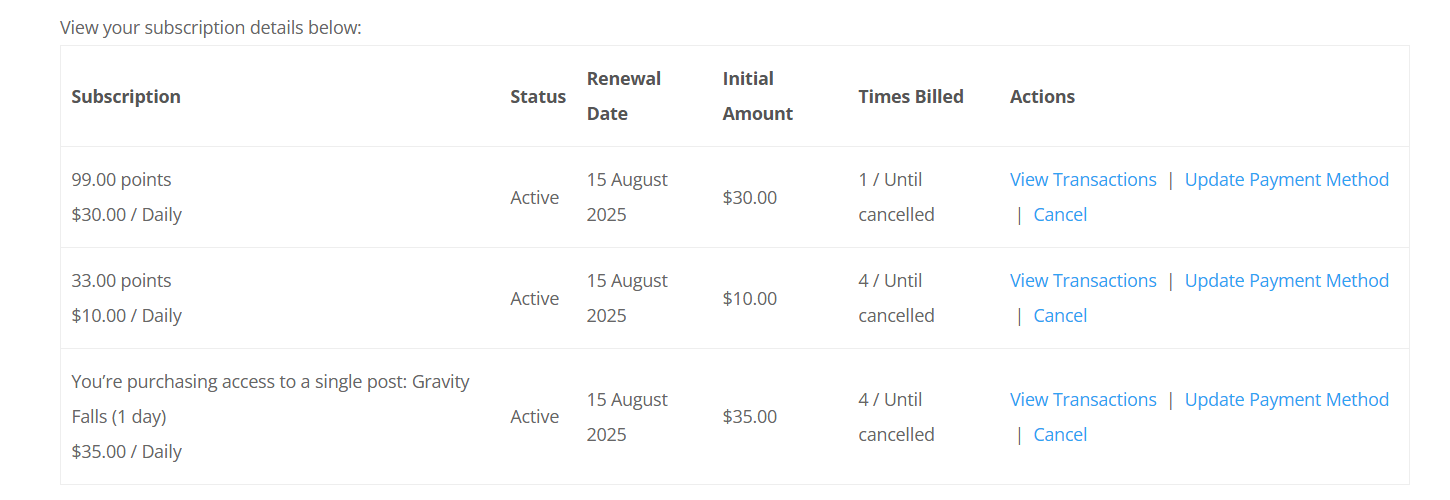
In WooCommerce the user can track subscriptions in his dashboard - on the page that contains the shortcode [woocommerce_my_account] .
Here, under the Subscriptions page the user can also see all his active subscriptions and manage them.
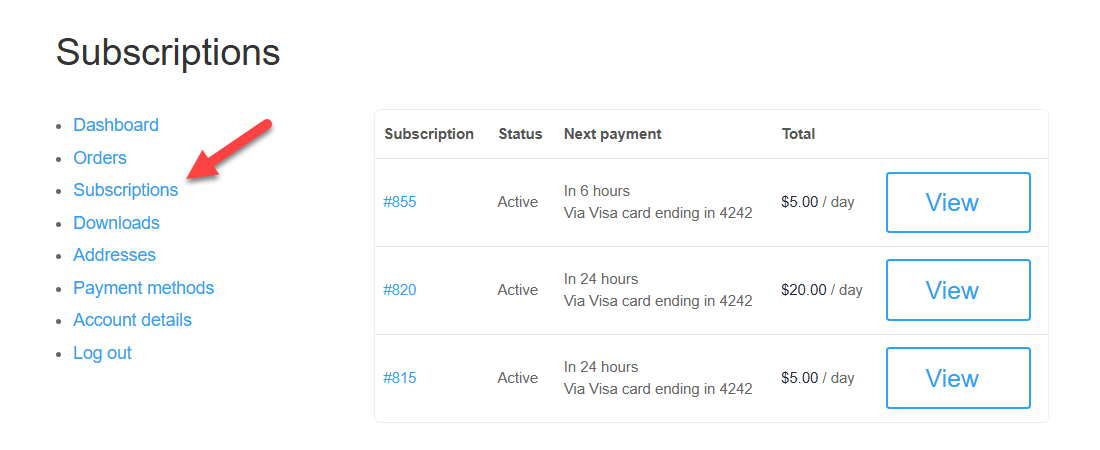
Managing Orders and Subscriptions on the Back-end
You can track all orders and subscriptions in EDD and WooCommerce.
Easy Digital Downloads
Let's first take a look at EDD.
To see the orders, navigate to Admin Dashboard → Downloads → Orders.
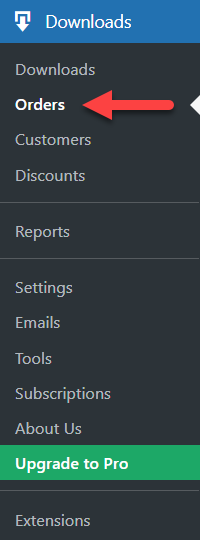
For each order you can see its Status. If it's an initial purchase, it will be marked as Completed, while the Renewal payment will be marked with the relevant label.
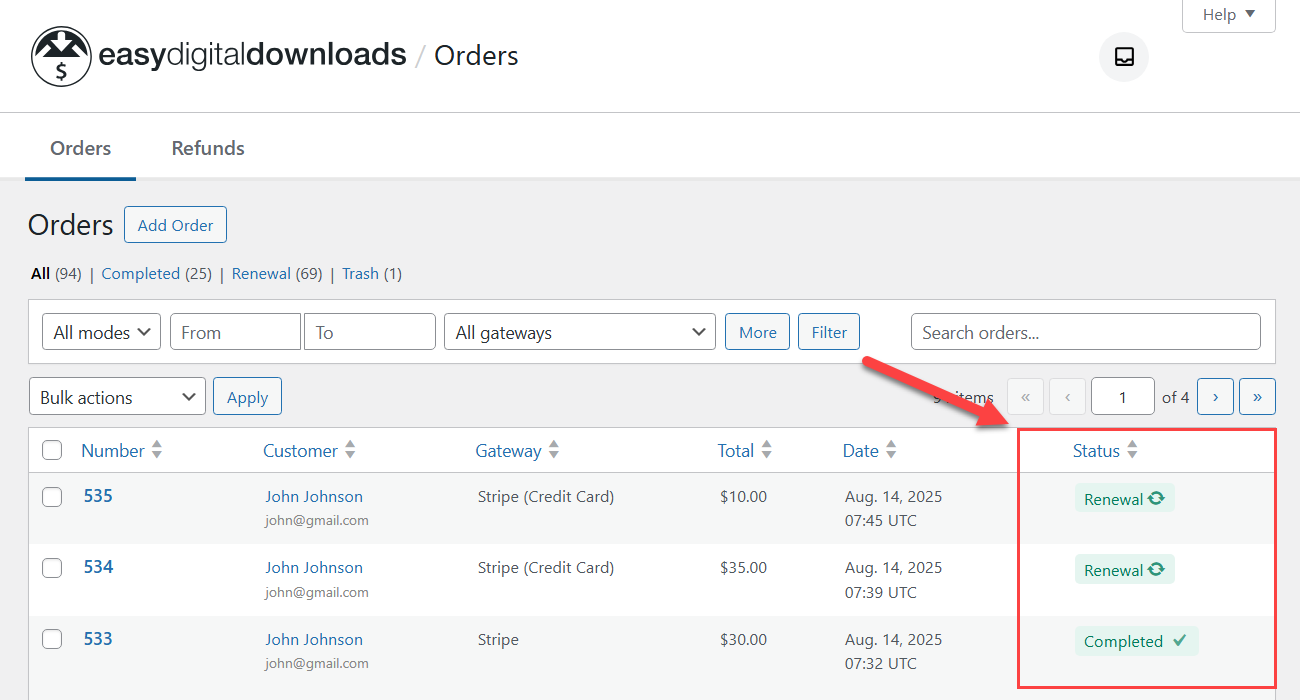
To see active Subscriptions, navigate to the relevant page in the plugin menu.
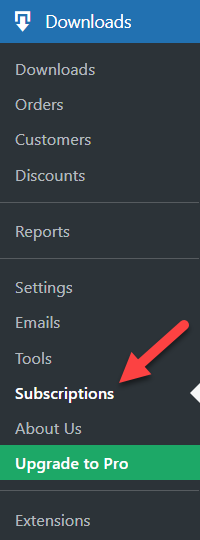
Here you can see each subscription, its recurring period, the date of next renewal and its status.
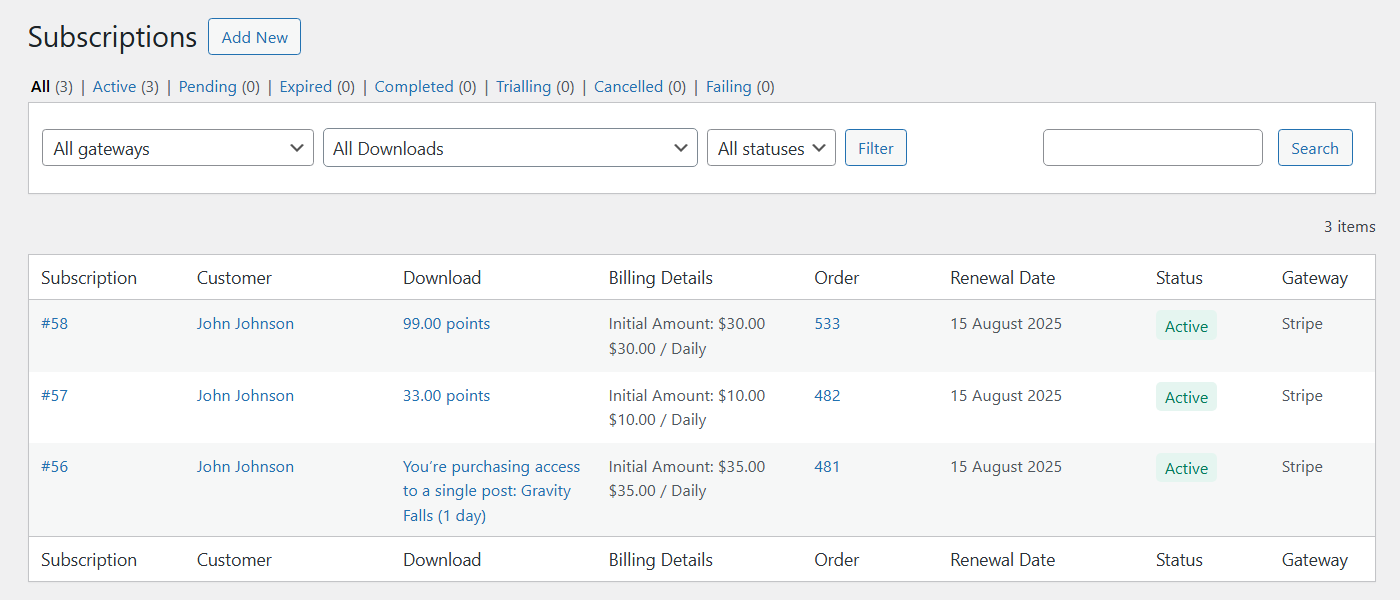
WooCommerce
Similarly in WooCommerce - to see the orders, navigate to Admin Dashboard → WooCommerce → Orders.
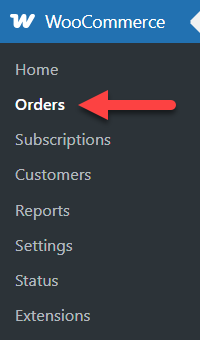
The renewal orders are marked here with a clock-icon, and if you hover on it, it will show the relevant message: "Renewal Order".
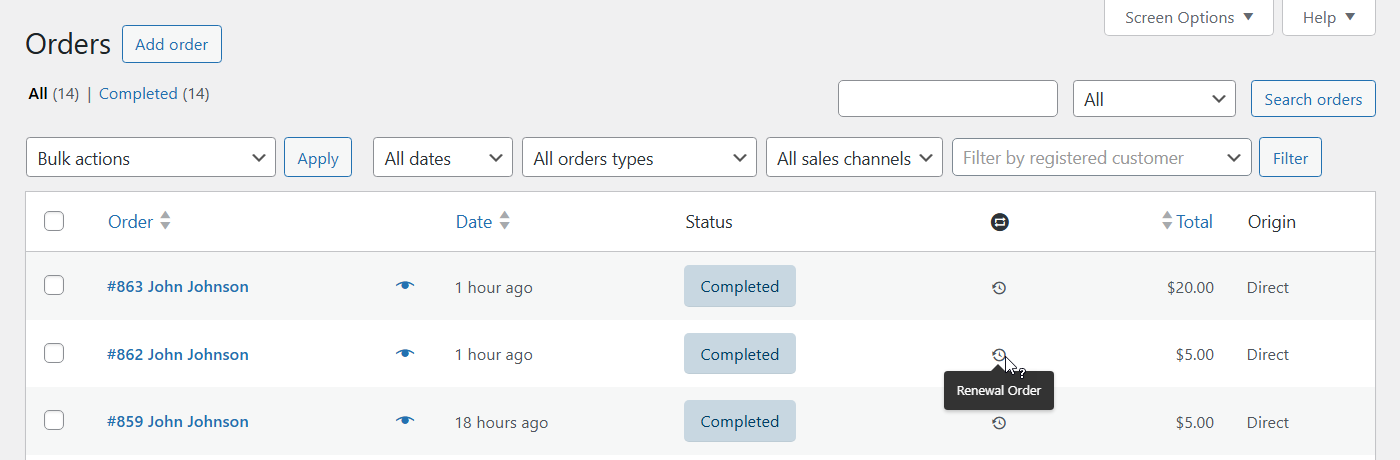
To see the Subscriptions, navigate to the relevant page in the plugin menu.
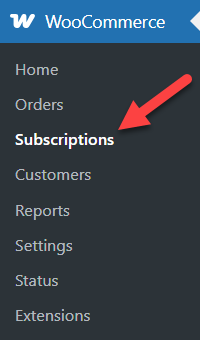
Here you can see information such as whether the subscription is active, its start date, next payment date, last order date, and more.
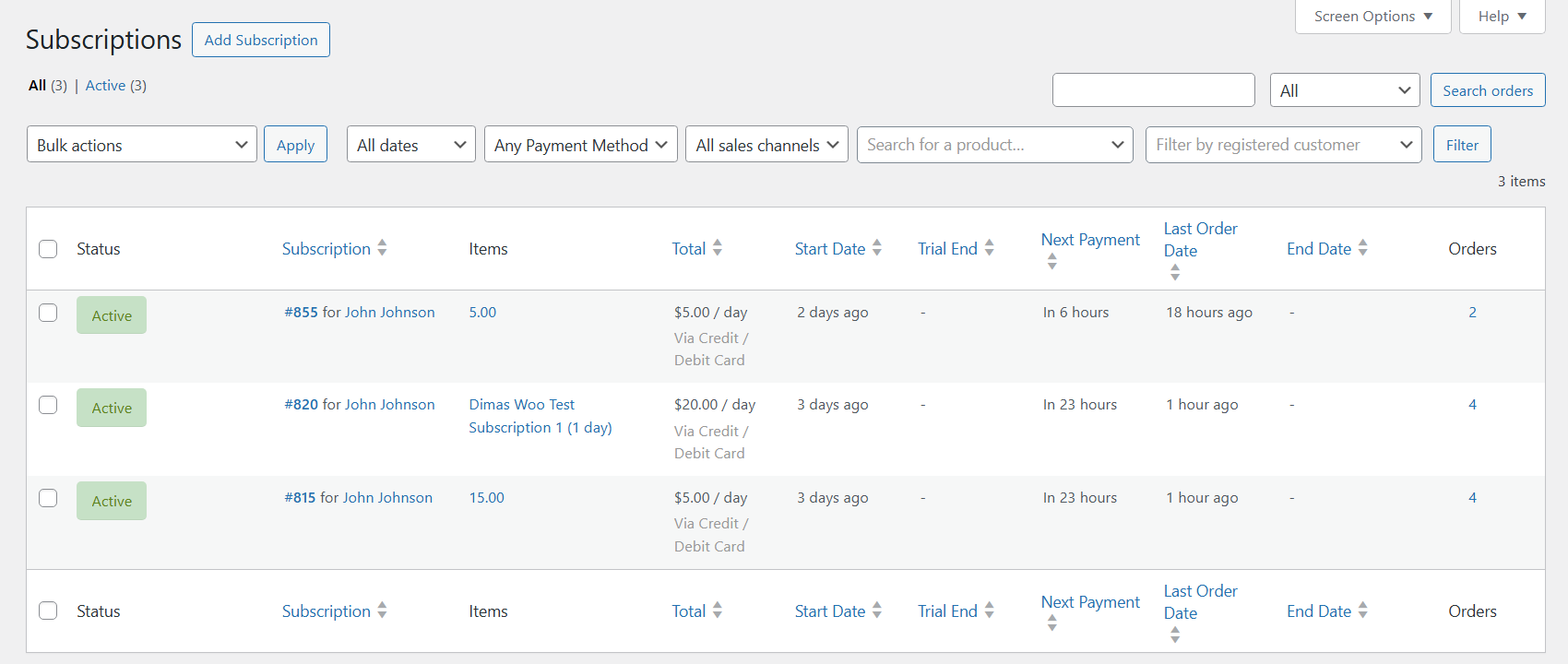
End Result
Following instructions found in the plugin and guides, you should be able to let users purchase subscriptions for points.
Use Case Front-End
Examples of daily subscription plans:
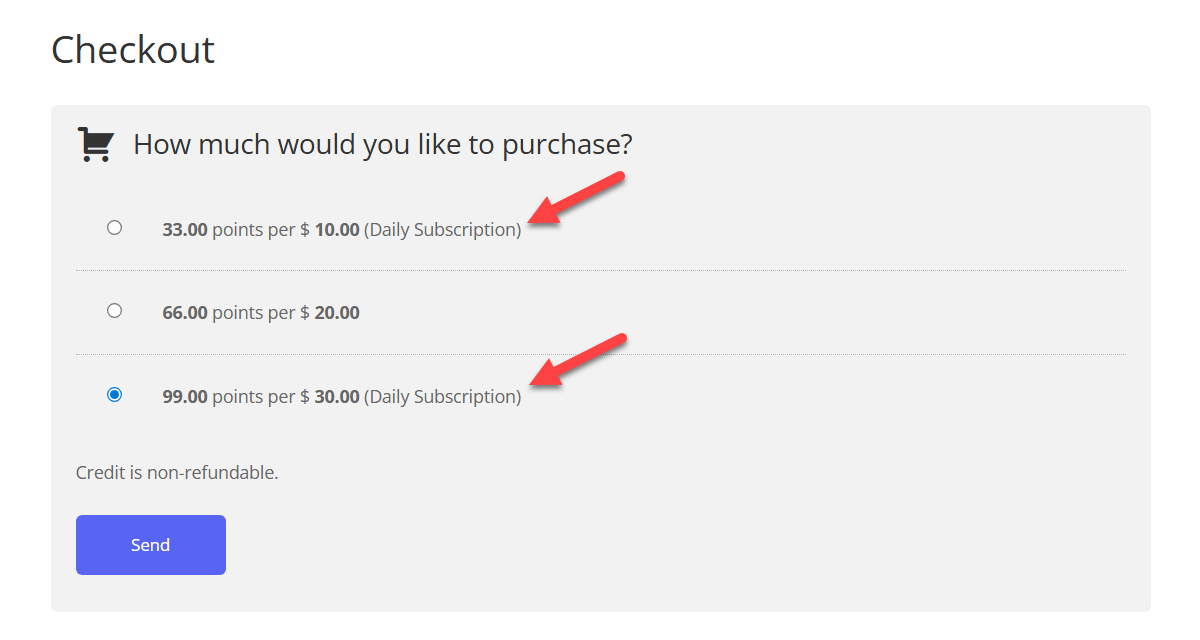
 |
More information about the WordPress MicroPayments plugin Other WordPress products can be found at CreativeMinds WordPress Store |
 |
Let us know how we can Improve this Product Documentation Page To open a Support Ticket visit our support center |
