WordPress MicroPayments (CMMP) - Getting Started - Setting Price and Value of Points
Points Values
What Is This Feature
Points prices is a section of WordPress MicroPayments where you can set the prices and value of your points.
Finding The Settings
To create points, navigate to the Admin Dashboard → CM Micropayment Platform → Settings → Points tab, and click Add New.
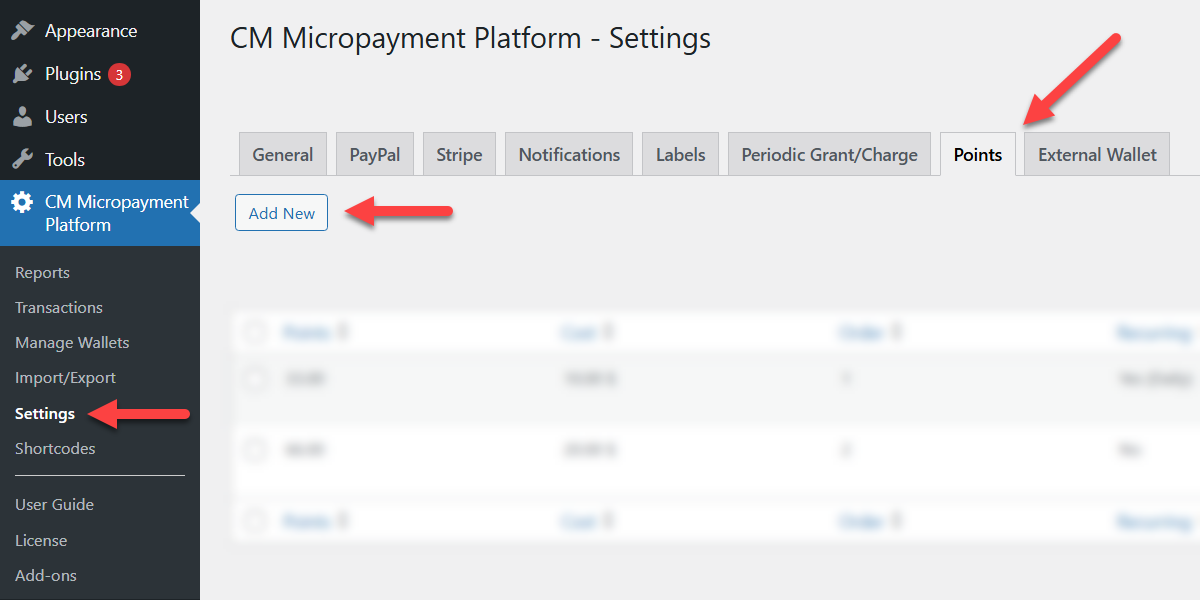
There will appear a form, where you need to configure the following:
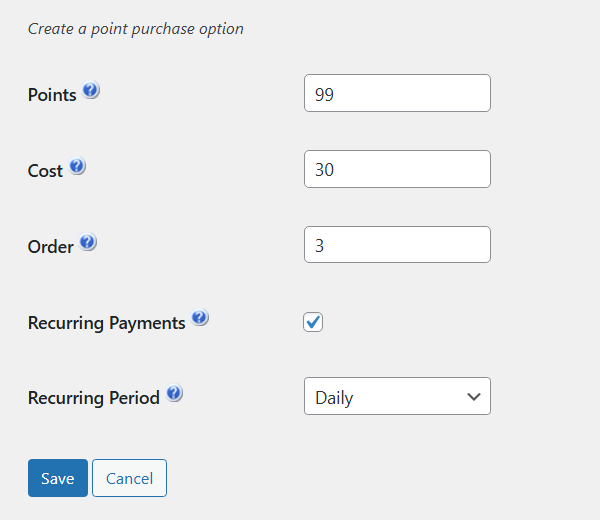
- Points - Setting this up is required if you want to enable your users to buy the point packages. The plugin supports decimals (for instance, 0.02). Please note that the points value must be unique - so you always have one standard price for a given amount of points.
- Cost - Price that the user pays for the corresponding amount of points.
- Order - That's the position that the points value will be displayed on the checkout page. Note: this option was introduced in version 2.2.7.
- Recurring Payments - Enable this option if you want the payment to be recurring. If the option is disabled, then this points value will be sold as a one-time purchase. If the option is enabled, it can work as a subscription, and one more option appears:
- Recurring Period - Here you can choose how often the user will be charged and receive the points:
- Daily
- Weekly
- Monthly
- Annually
- Recurring Period - Here you can choose how often the user will be charged and receive the points:
To create the points value, click the button Save.
Recurring Payments
This feature was introduced in version 2.3.6, and it requires to be installed and activated one of the add-ons to support the recurring payments:
- Recurring Payments add-on in case if you're using Easy Digital Downloads (EDD)
- WooCommerce Subscriptions add-on in case if you're WooCommerce
Please, learn more about this feature in this use case guide: WordPress MicroPayments (CMMP) - Use Case - How to Sell Points via Recurring Subscriptions
Once it's done, you can see the result in a table that displays all created by you points values. It has 4 columns that show the info about each points value:

- Points
- Cost
- Order
- Recurring (Shows if the points value is recurring or not).
You can also Edit or Remove each points value when hovering on it.
"Point is lower than 0 or is not a number" message

If you receive this error message while trying to add values, include 0 as decimals. For instance,
- Right - 6.00
- Wrong - 6
 |
More information about the WordPress MicroPayments plugin Other WordPress products can be found at CreativeMinds WordPress Store |
 |
Let us know how we can Improve this Product Documentation Page To open a Support Ticket visit our support center |
