WordPress Questions and Answers (CMA) - Getting Started - Creating Categories
Creating categories
To create categories in WordPress Questions and Answers, navigate to Admin Dashboard → CM Answers Pro → Categories.
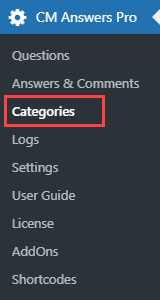
Add New Category
On the left half of the page there is a form for adding new category.

The options are:
- Name - The name is how a category appears on your site.
- Slug - The “slug” is the URL-friendly version of the name. It is usually all lowercase and contains only letters, numbers, and hyphens. You can write your own slug or leave this field empty and the slug will be generated automatically from the category name.
- Parent CMA Category - Assign a parent term to create a hierarchy. The term Jazz, for example, would be the parent of Bebop and Big Band.
- Description - Description of a category. It is not prominent by default; however, some themes may show it.
Restrict access to chosen roles - Choose user roles which will have access to the category. If no roles selected, then every user can view it.

Restricting access to the category to chosen WP user roles Select experts - Choose users that will be experts of that category. Experts will receive notifications about new questions.

Assigning experts to the category Chat GPT prompt template for category - This option allows to specify ChatGPT prompt template for a certain category. If this field is empty, then the value from the global plugin setting Chat GPT Prompt Template is used. Learn more about ChatGPT integration. Note: this option was introduced in version 4.7.3.

Field for overriding global Chat GPT prompt template - Custom fields for new questions - Define additional fields which will be available to fill out on the question form and displayed on the thread page. Learn more about this option: WordPress Questions and Answers (CMA) - Extras - Custom Fields Per Category
- Use global settings for access control - Choose Yes to follow global settings for access control. Choose No to override global settings and redefine the access for this category. The options are:
- Who can view questions - Choose between Everyone, Logged in users and By role.
- Who can view answers - Choose between Everyone, Logged in users, By role and Asker + displaying own answers.
- Who can post questions - Choose between Logged in users and By role.
Who can post answers - Choose between Logged in users, By role and Experts.Note: This feature was added in version 4.6.2.

Overriding global plugin settings for accessing the category
At the and click the button Add New CMA Category.
List of Categories
When the category is created, you can find it in the list on the right half of the page:
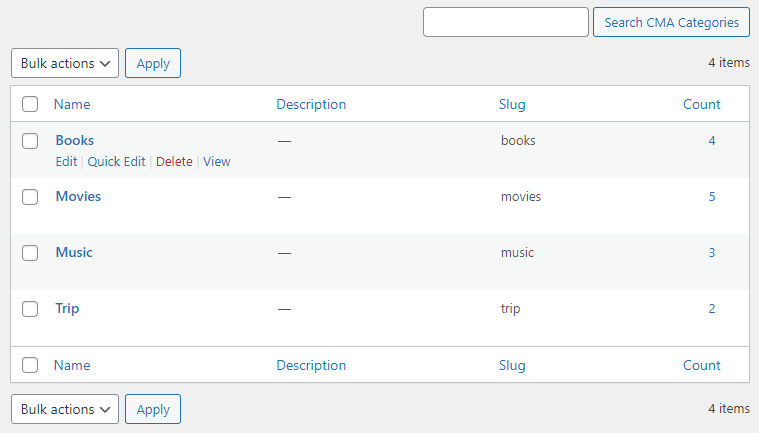
In that table you can see the following information about every category:
- Name
- Description
- Slug
- Count (it shows how many questions belong to that category)
By hovering on any category you can do the following:
- Edit
- Quick Edit
- Delete
- View
 |
More information about the WordPress Questions and Answers plugin Other WordPress products can be found at CreativeMinds WordPress Store |
 |
Let us know how we can Improve this Product Documentation Page To open a Support Ticket visit our support center |




