WordPress File Manager Plugin (CMDM) + WordPress MicroPayments (CMMP) - Use Case - How to Grant and Charge Virtual Points for Uploading and Downloading Files
Use Case - How to Grant and Charge Virtual Points for Uploading and Downloading Files
Back to WordPress File Manager Plugin User Guides
Back to WordPress MicroPayments User Guides
Note: This guide requires:
- Pro version of WordPress File Manager Plugin - This document uses version 4.6.8.
- WordPress MicroPayments - This document uses version 2.3.6.
Introduction
The WordPress File Manager Plugin creates a directory of files and provides a download security. Users can download and upload files, all moderated by the admin.
WordPress MicroPayments allows you to create digital wallets for your users, reward them with points, and let them pay for them using real money.
Use Case Front-End
Example of charging points for downloading files:
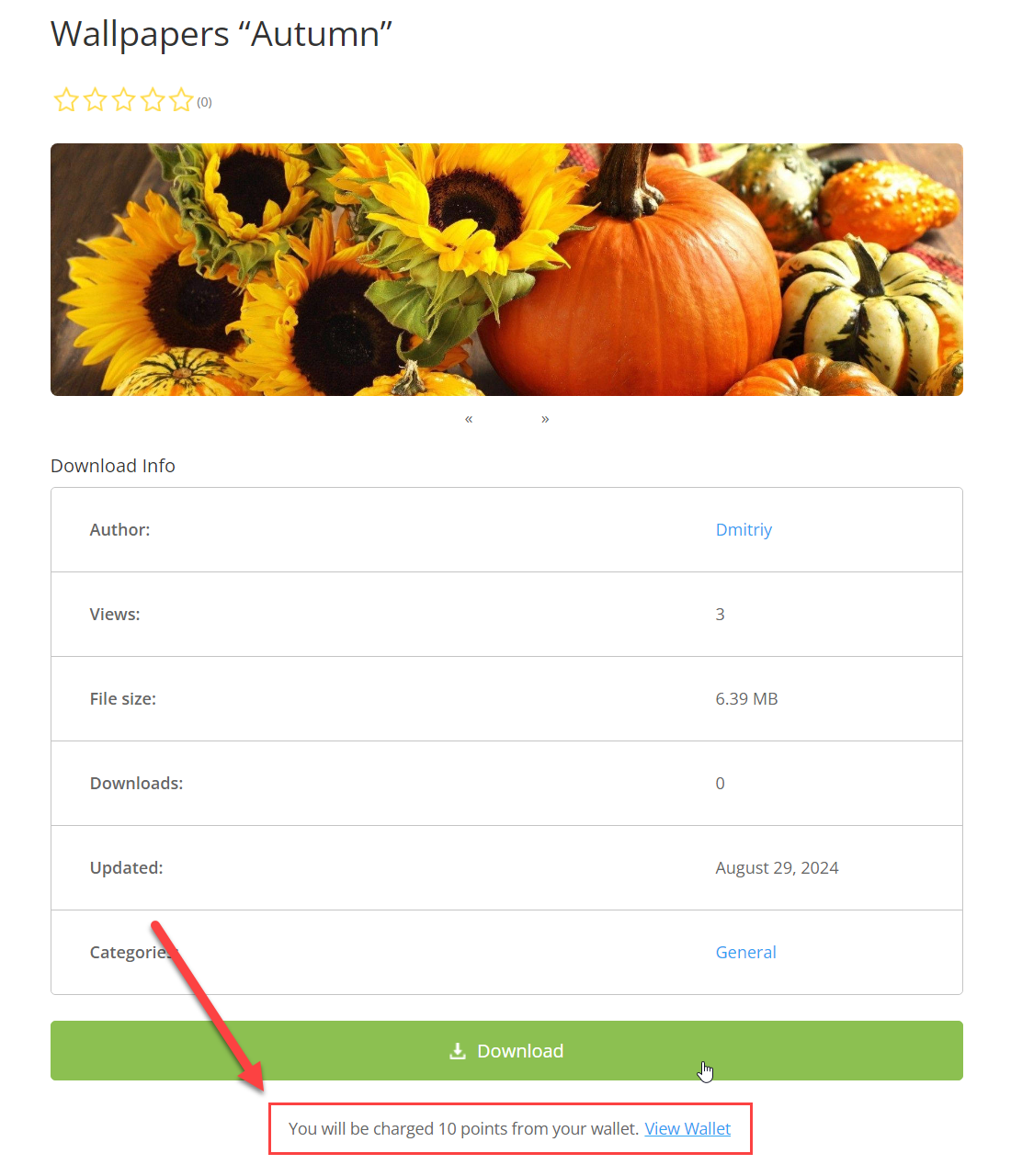
Example of charging points for uploading files:
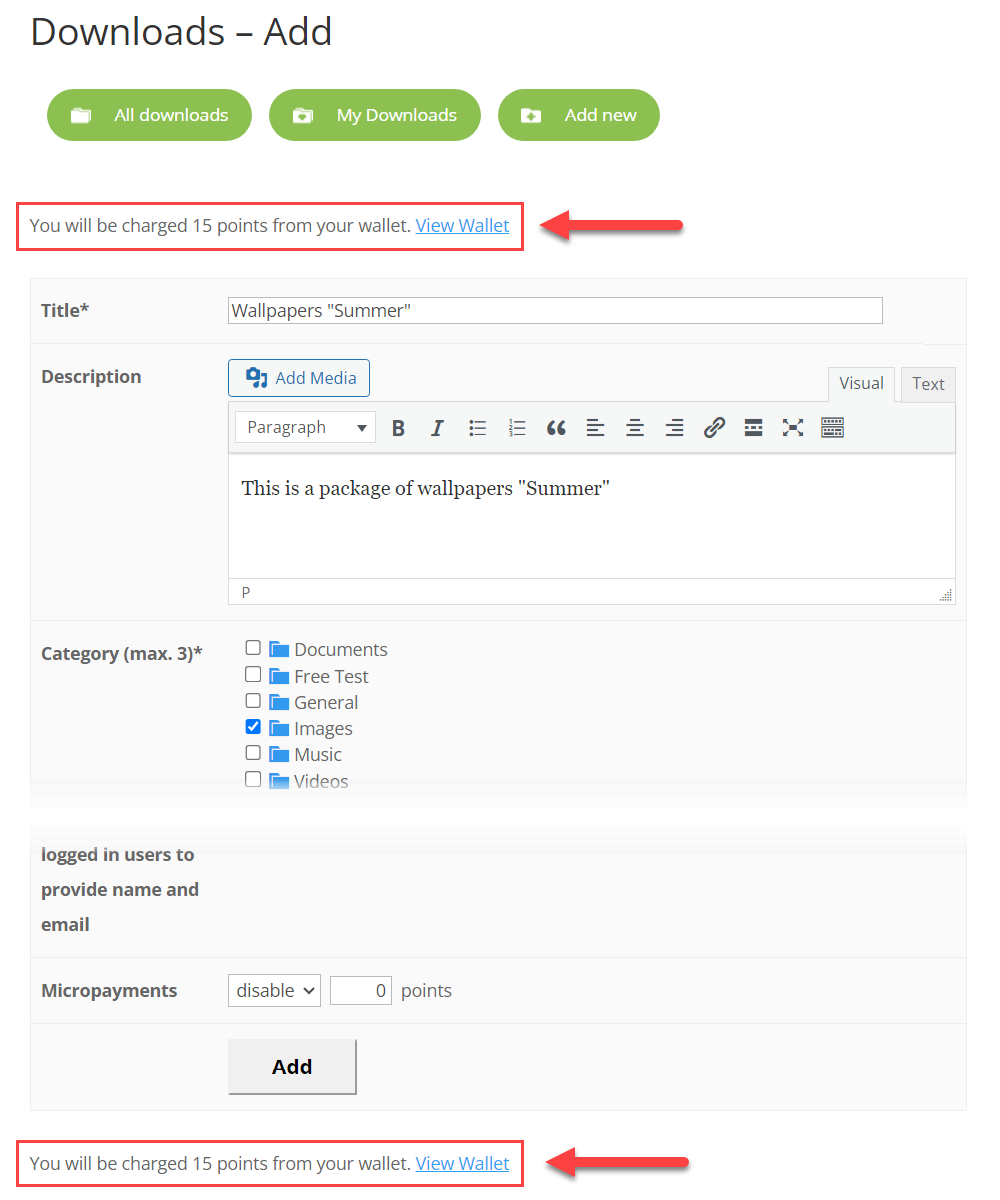
Use Case Assumptions
In this example use case guide, we'll cover how to grant and charge your users with virtual points for uploading and downloading files on your website.
We consider that you have already bought the plugins, but not installed them yet.
It follows:
- Installing the plugin
- Quick recap
- MicroPayments integration settings
- Translating front-end interface (labels)
- Granting or charging points for downloading files
- Granting or charging points for uploading files
- End result
Installing the Plugin
The process is the same for all CM plugins and add-ons.

- Download the plugin from your customer dashboard.
- Log in to WordPress and navigate to the WordPress Admin → Plugins settings.
- Click on Add New.
- Activate it and add the license.
Learn more: Getting Started - Plugin Overview
Quick Recap
In this use case guide we will focus only on the integration of WordPress MicroPayments and WordPress File Manager Plugin. To learn more about the initial setting up of both plugins, please check the following use case guides:
MicroPayments Integration Settings
To find the crucial integration settings, navigate to Admin Dashboard → CM Downloads Pro → Settings → MicroPayments tab.
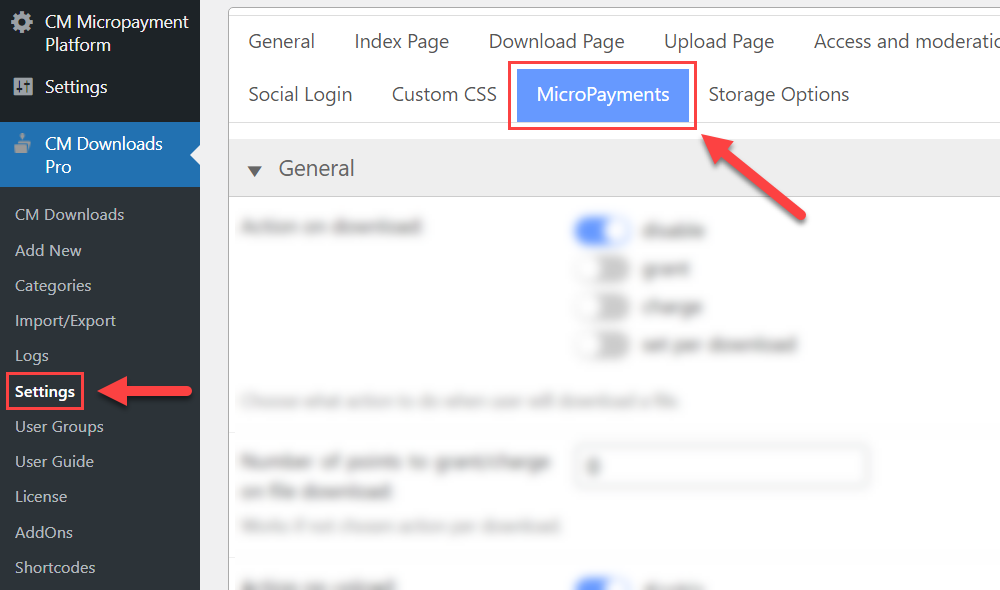
There is one section General which contains the following settings:
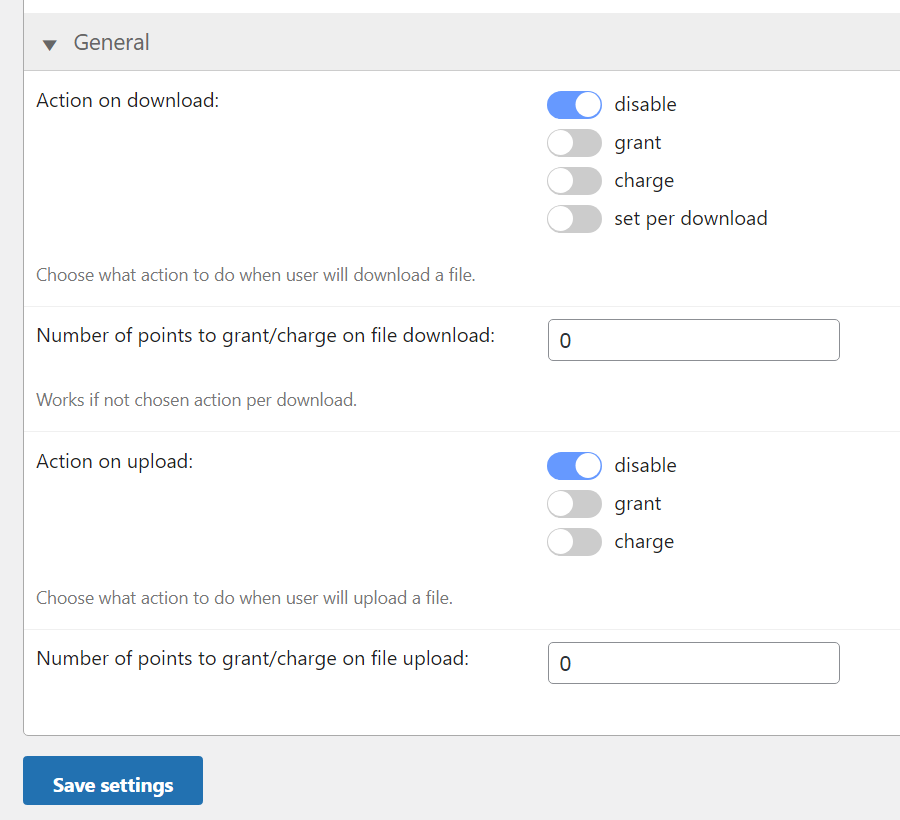
- Action on download - Choose what payment action to apply when the user downloads a file:
- disable - The points will not be granted or charged for downloading files.
- grant - The user will receive a certain amount of points for downloading any file.
- charge - The user will lost a certain amount of points for downloading any file.
- set per download - The download author will have to define if to grant or charge points for downloading the file.
- Number of points to grant/charge on file download - Define the amount of points that will be granted or charged for downloading files. Works only if grant or charge is chosen in the previous option.
- Action on upload - Choose what payment action to apply when the user uploads a file:
- disable - The points will not be granted or charged for uploading files.
- grant - The user will receive a certain amount of points for creating a new download.
- charge - The user will lost a certain amount of points for creating a new download.
- Number of points to grant/charge on file upload - Define the amount of points that will be granted or charged for creating a new download. Works only if grant or charge is chosen in the previous option.
Don't forget to click the button Save settings after configuration.
We will consider each option more detailed below.
Translating Front-end Interface (Labels)
The integration with MicroPayments also has a set of front-end labels which you can edit or translate to another language. To find them, navigate to Admin Dashboard → CM Downloads Pro → Settings → Labels tab.
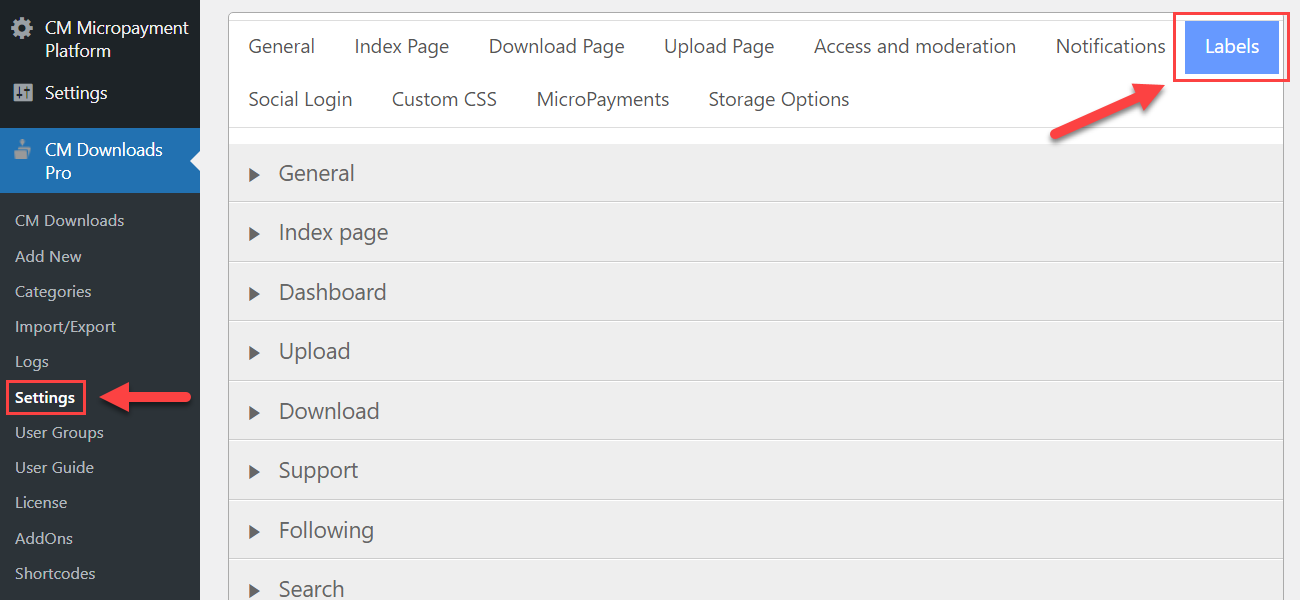
All labels related to the MicroPayments integration can be found under the relevant section:
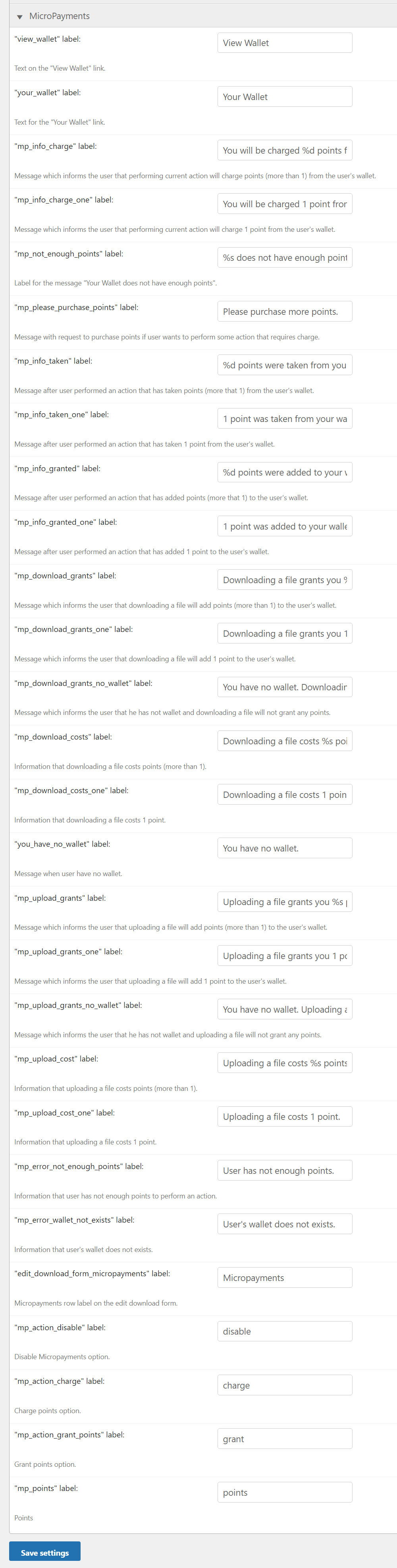
Pay attention to the following labels:
The following labels will be displayed as a link to the page with the wallet transaction history and balance:
- "view_wallet" label - Example: View Wallet
- "your_wallet" label - Example: Your Wallet
The following label will be displayed as a link to the page for purchasing points:
- "mp_please_purchase_points" label - Example: Please purchase more points.
The placeholder "%s" will be replaced by the value from "your_wallet" label in the following label:
- "mp_not_enough_points" label - Example: %s does not have enough points.
The placeholders "%d" and "%s" will be replaced by the relevant amount of points in the following labels:
- "mp_info_charge" label - Example: You will be charged %d points from your wallet.
- "mp_info_taken" label - Example: %d points were taken from your wallet.
- "mp_info_granted" label - Example: %d points were added to your wallet.
- "mp_download_grants" label - Example: Downloading a file grants you %s points.
- "mp_download_costs" label - Example: Downloading a file costs %s points.
- "mp_upload_grants" label - Example: Uploading a file grants you %s points.
- "mp_upload_cost" label - Example: Uploading a file costs %s points.
TIP
Learn more about other labels in both plugins:
Granting or Charging Points For Downloading Files
Granting for downloading files
To grant users a certain amount of points for downloading files, let's choose the relevant setting in the option Action on download, and define the amount of points in the option Number of points to grant/charge on file download:
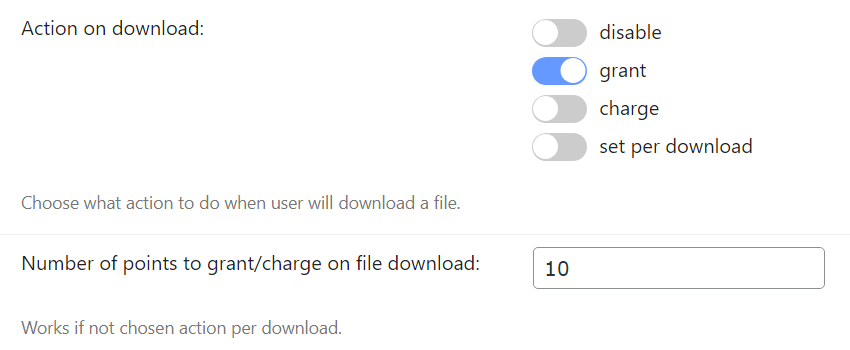
Result on the front-end:
Under the Download button the user will see a message that he will be granted points for downloading files:
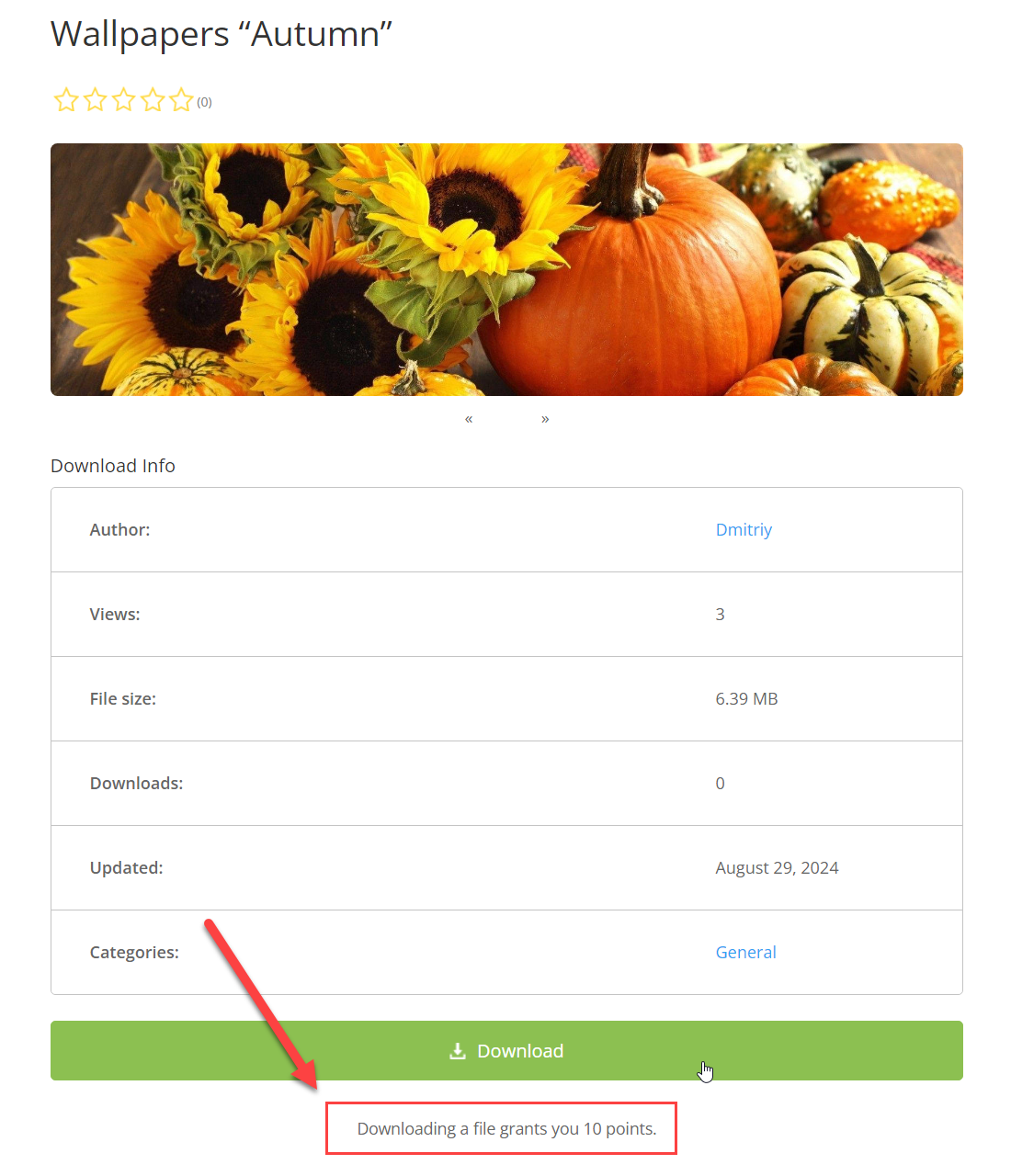
In the wallet transaction history the user can see the income:
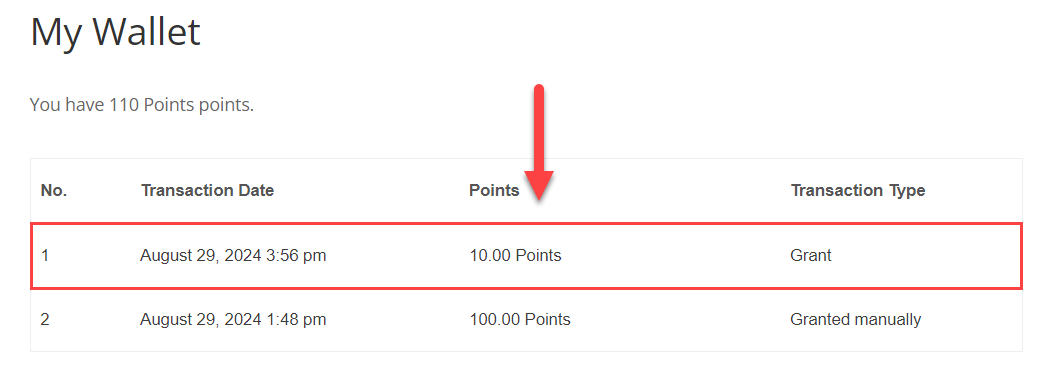
Charging for downloading files
To charge users a certain amount of points for downloading files, let's choose the relevant setting in the option Action on download, and define the amount of points in the option Number of points to grant/charge on file download:
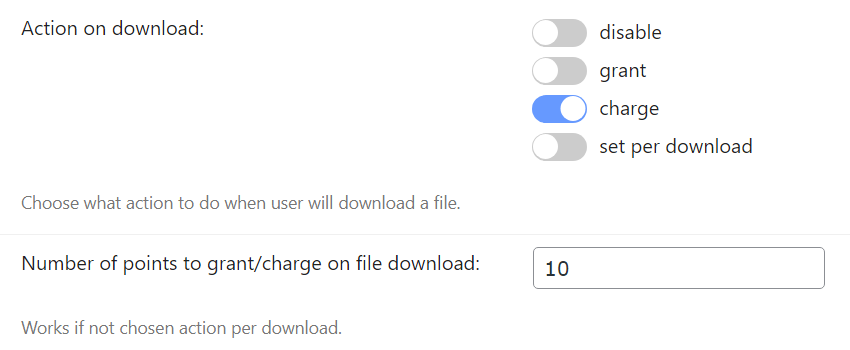
Result on the front-end:
Under the Download button the user will see a message that he will be charged points for downloading files. He will also see a link to the page where he can check his wallet balance and transaction history:
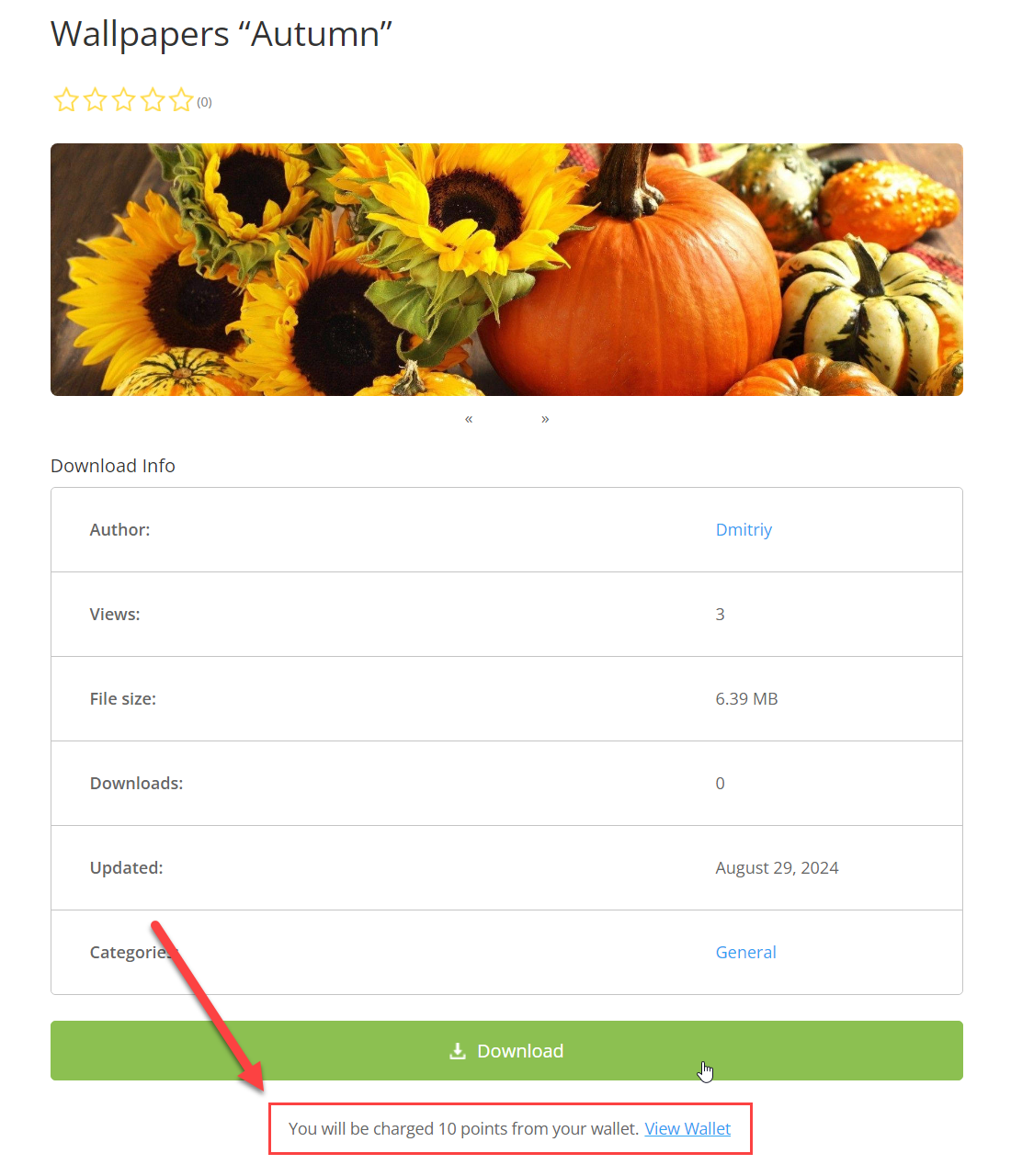
In the wallet transaction history the user can see the expense:
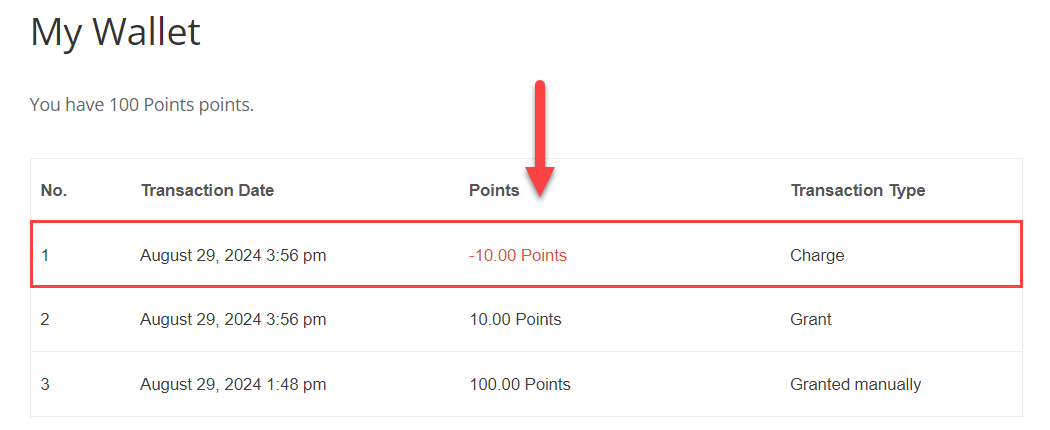
Setting up the payment per download
To allow download authors to decide whether to grant or charge points for downloading files and to set the amount, let's choose the setting set per download in the option Action on download:
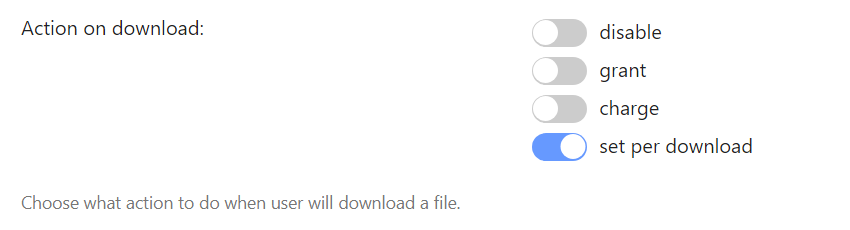
Result on the front-end:
When this option is chosen, a new setting Micropayments will appear in the front-end form for creating/editing new downloads:
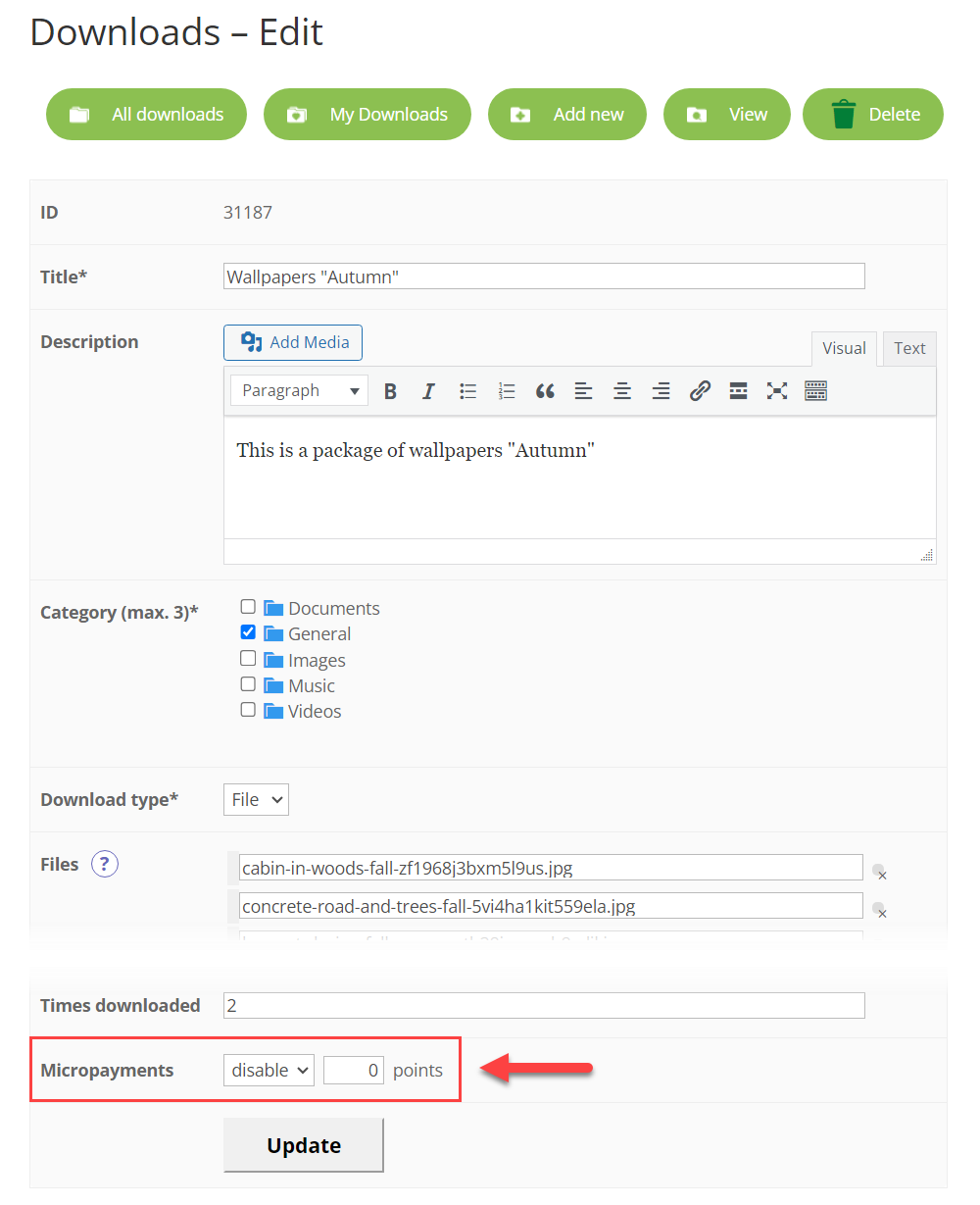
Here the download author can either disable the payment feature, or choose to grant or charge a certain amount of points for downloading files.

Let's set it to charge 33 points for downloading files:

So the download will have the specified price:
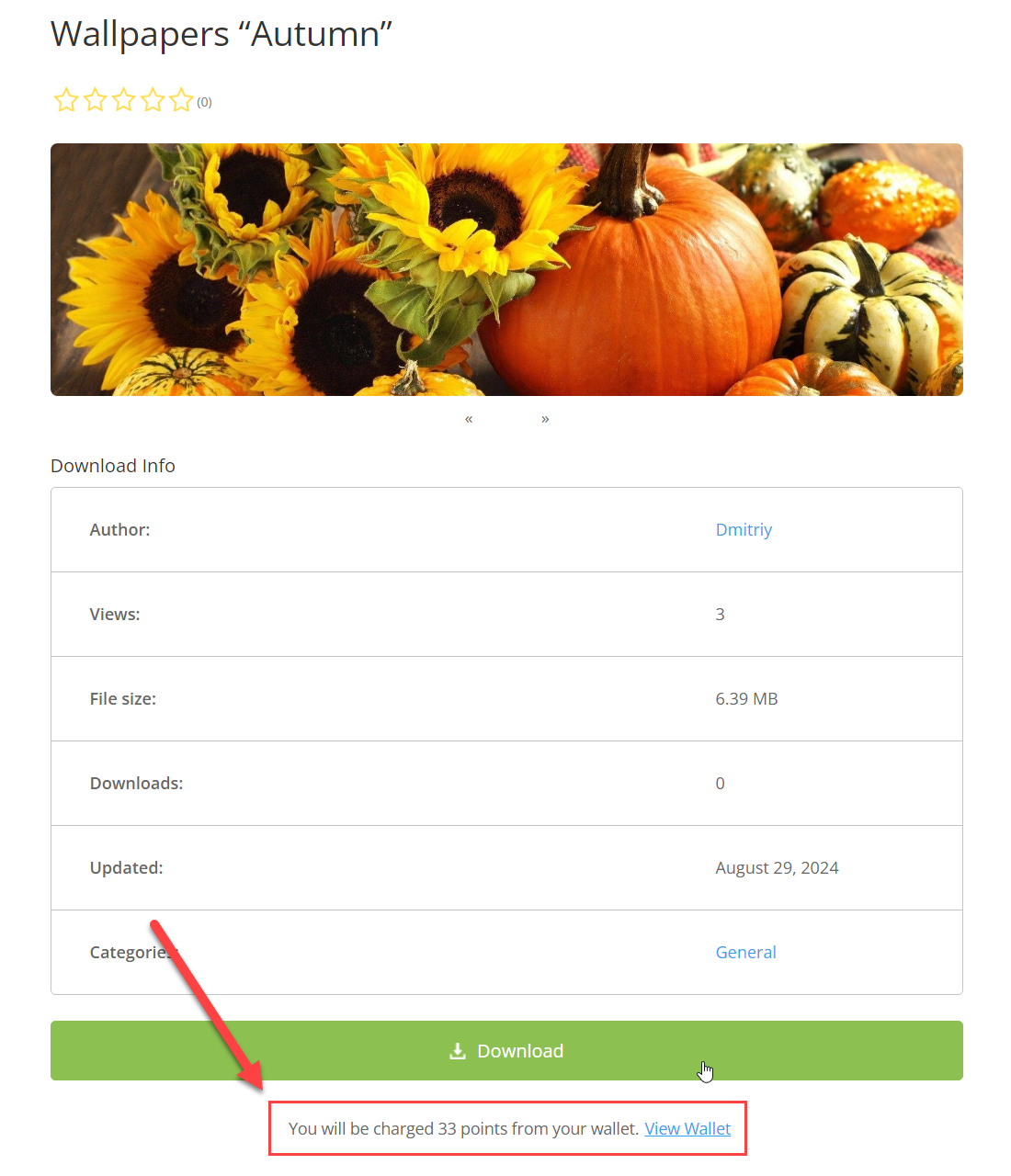
In the wallet transaction history the user can see the expense:
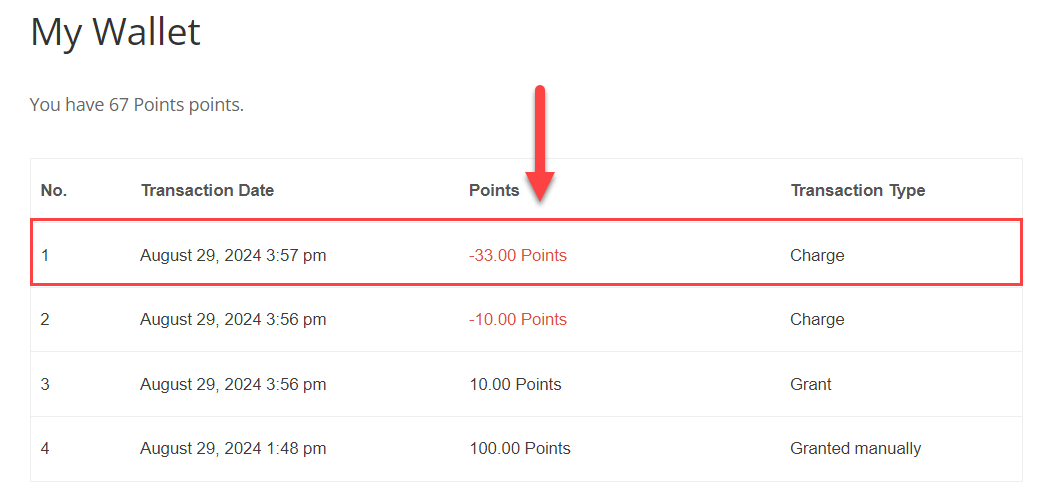
Granting or Charging Points For Uploading Files
Granting for uploading files
To grant users a certain amount of points for uploading files, let's choose the relevant setting in the option Action on upload, and define the amount of points in the option Number of points to grant/charge on file upload:
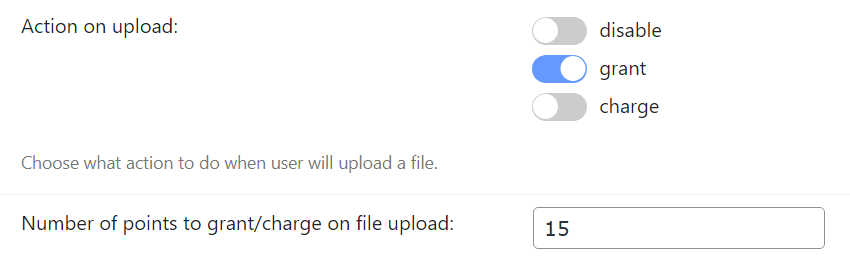
Result on the front-end:
In the upload form, at the top and the bottom of the form the user will see a message that he will be granted points for uploading files:
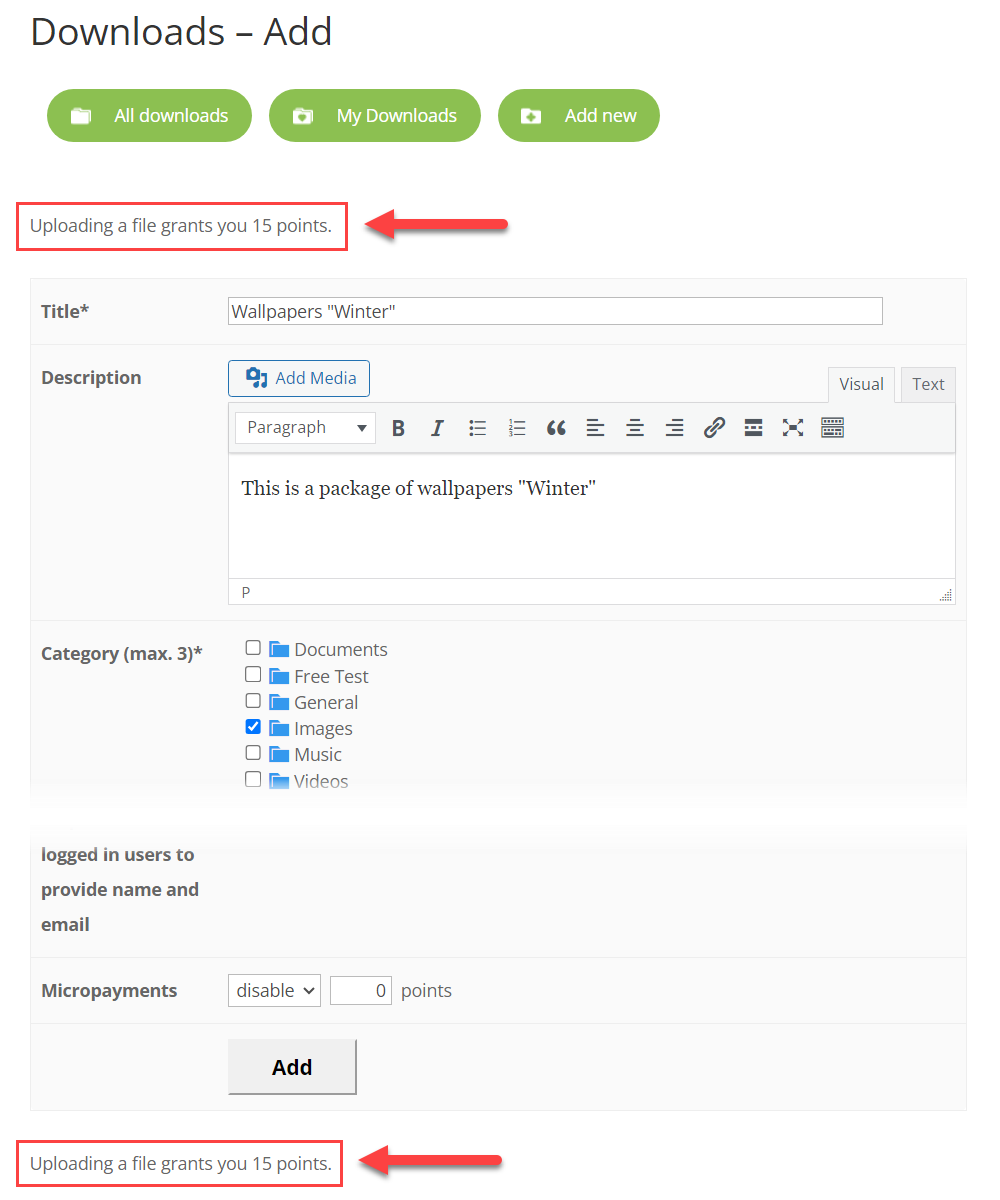
In the wallet transaction history the user can see the income:
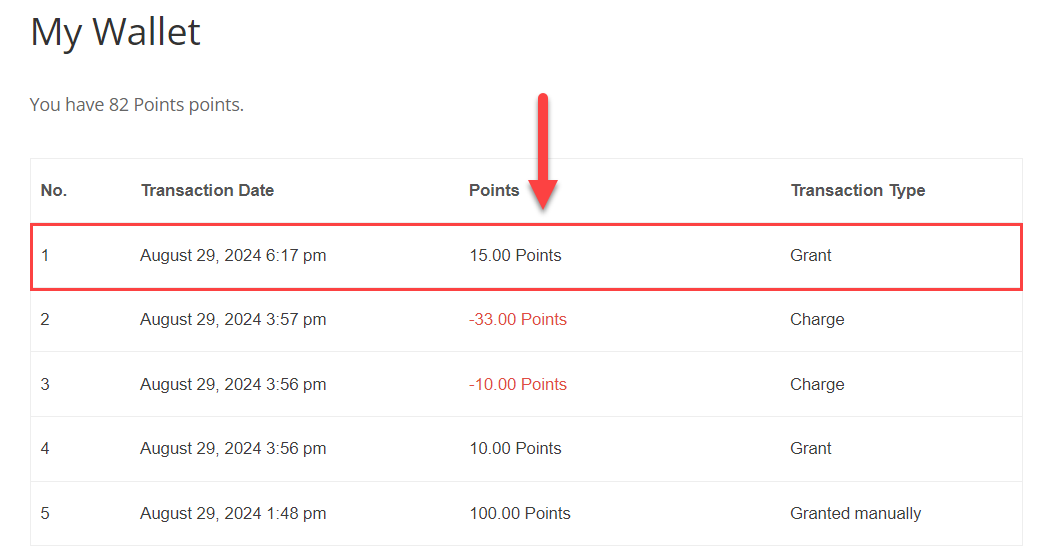
Charging for downloading files
To charge users a certain amount of points for uploading files, let's choose the relevant setting in the option Action on upload, and define the amount of points in the option Number of points to grant/charge on file upload:
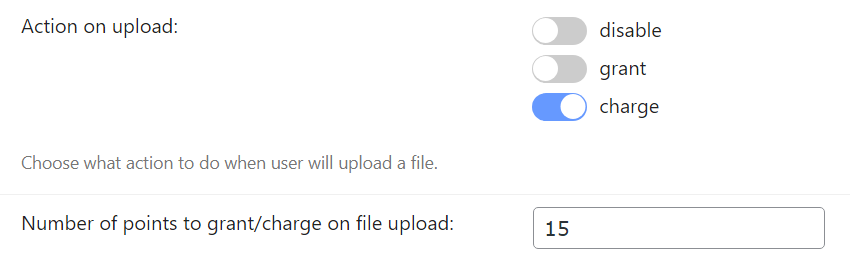
Result on the front-end:
In the upload form, at the top and the bottom of the form the user will see a message that he will be charged points for uploading files:
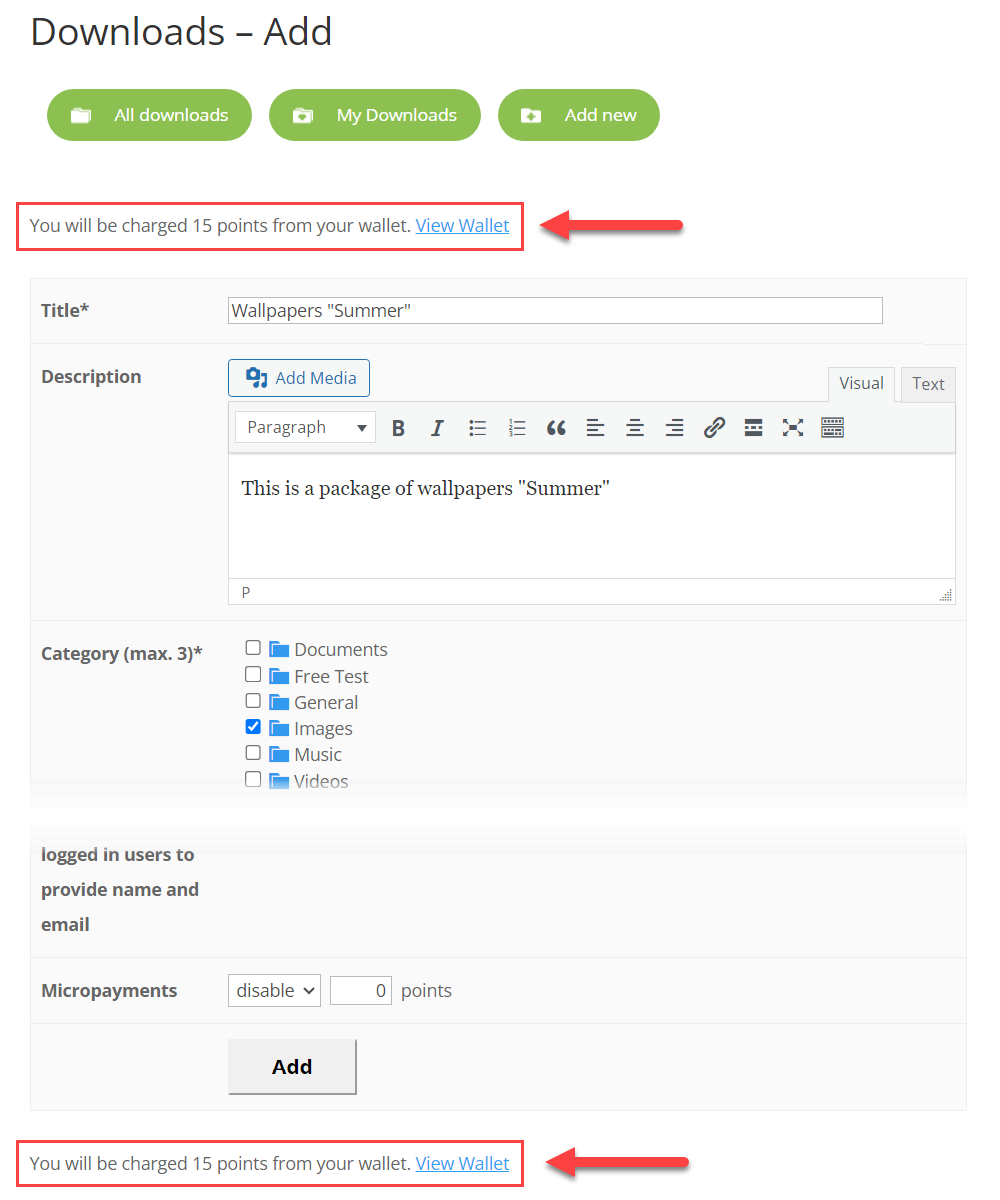
In the wallet transaction history the user can see the expense:
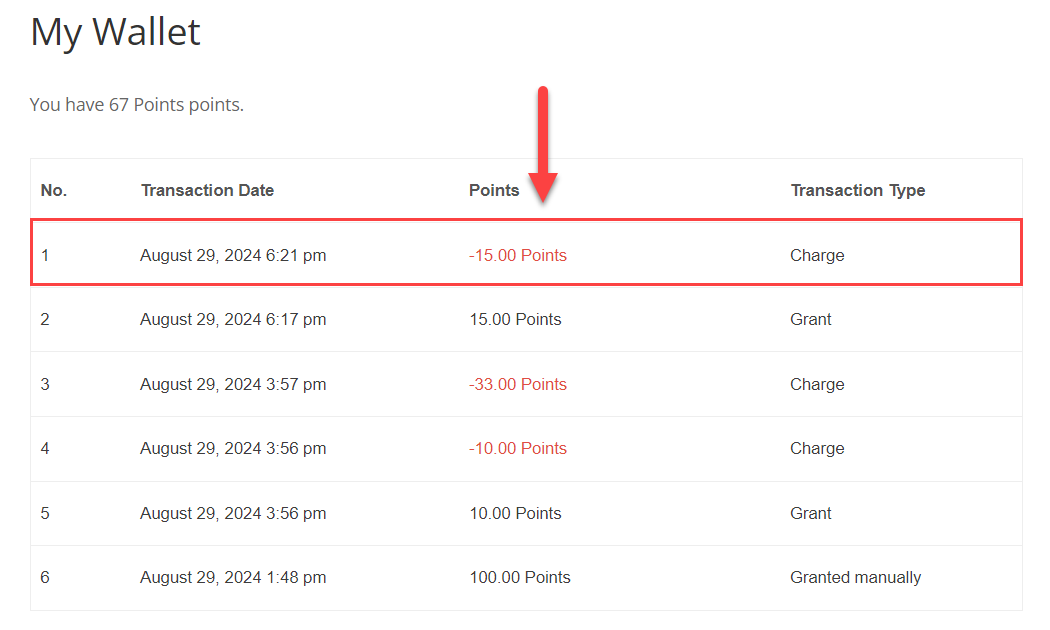
Insufficient Points In the Wallet
If the user does not have enough points for downloading files, he will see a relevant message with links to 2 pages, where he can check his wallet and purchase more tickets:
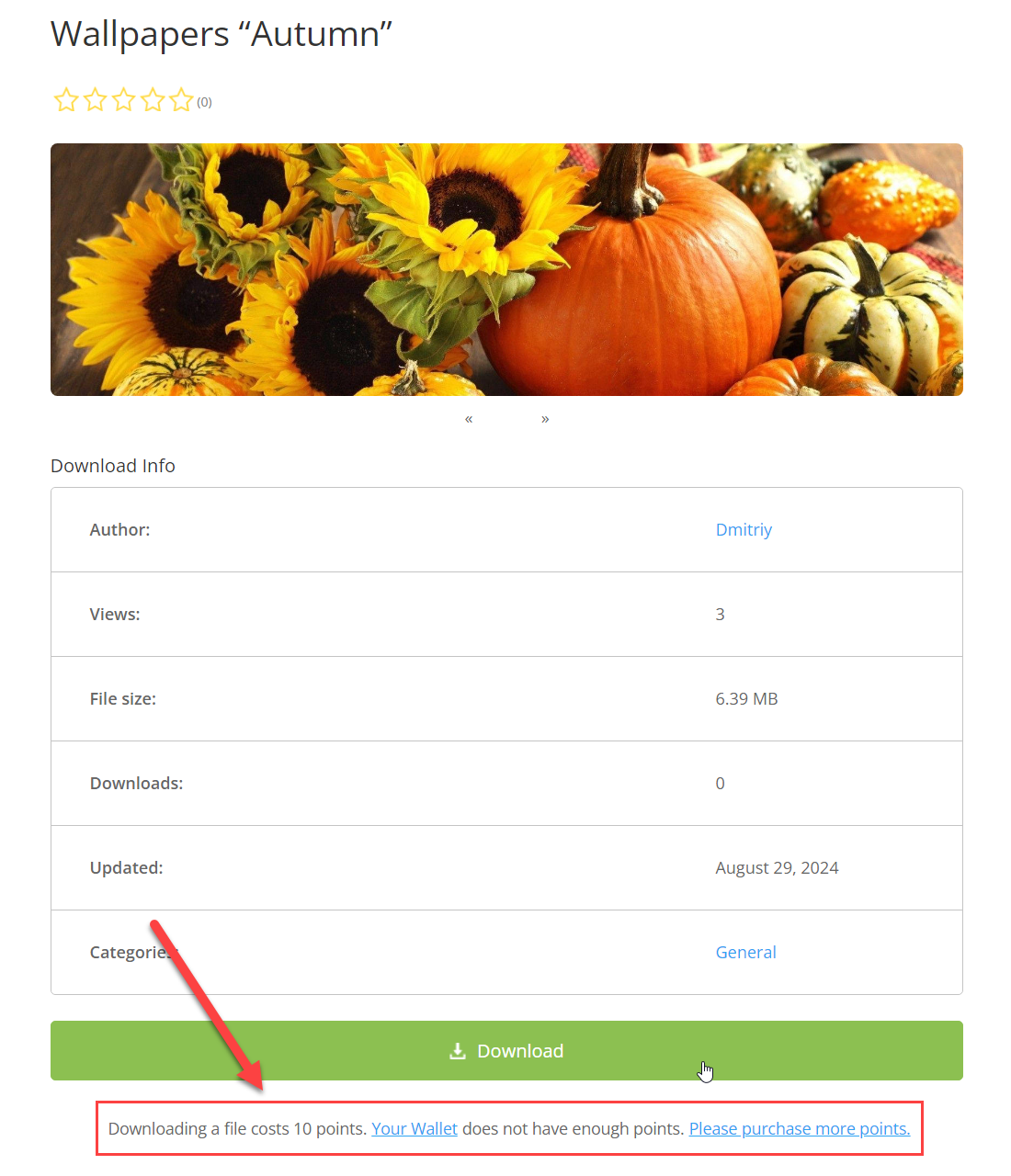
If the user does not have enough points for uploading files, he will also see a relevant message with links to 2 pages, where he can check his wallet and purchase more tickets:
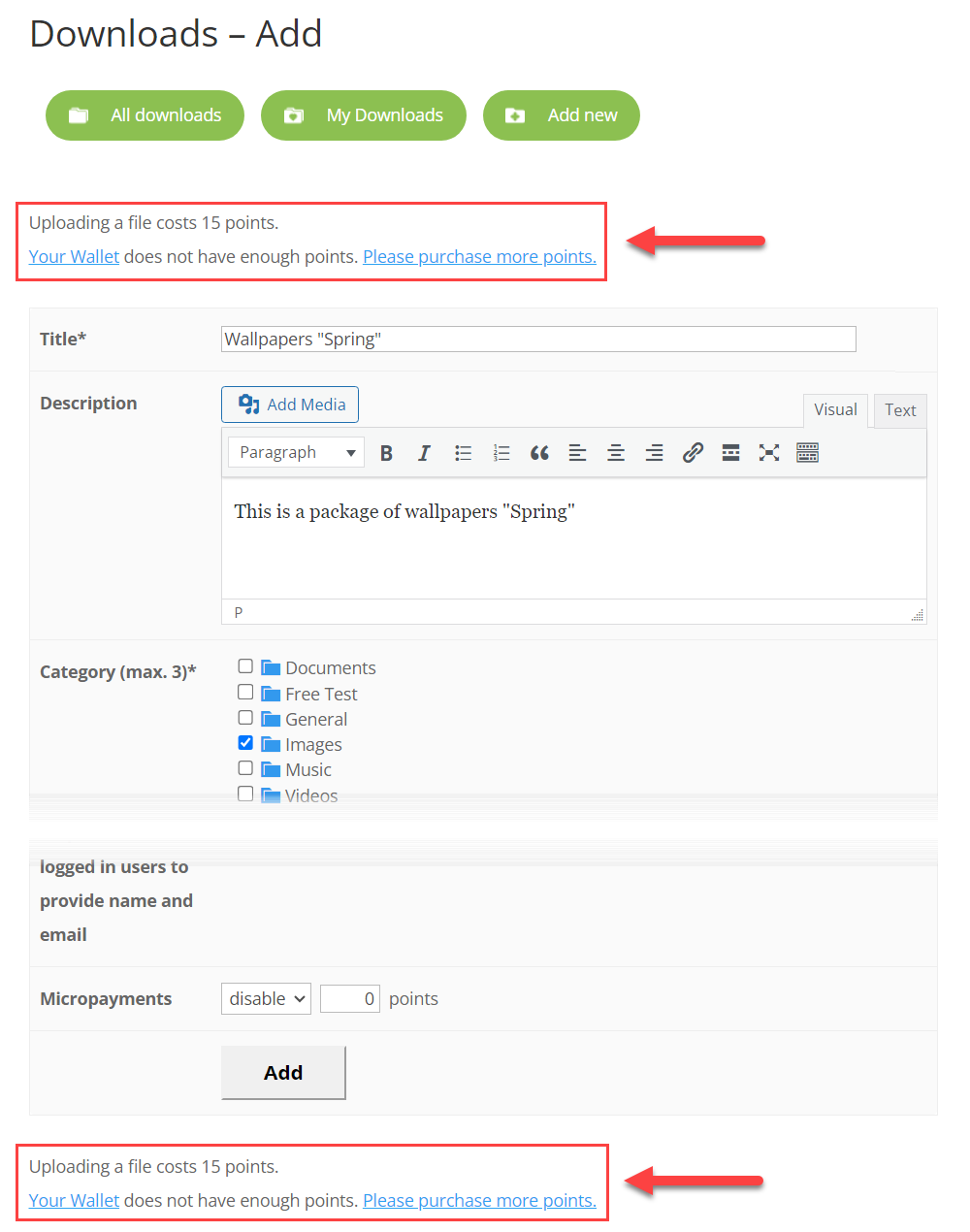
End Result
Following instructions found in the plugin and guides, you should be able to grant and charge your users with virtual points for uploading and downloading files on your website.
Use Case Front-End
Example of charging points for downloading files:
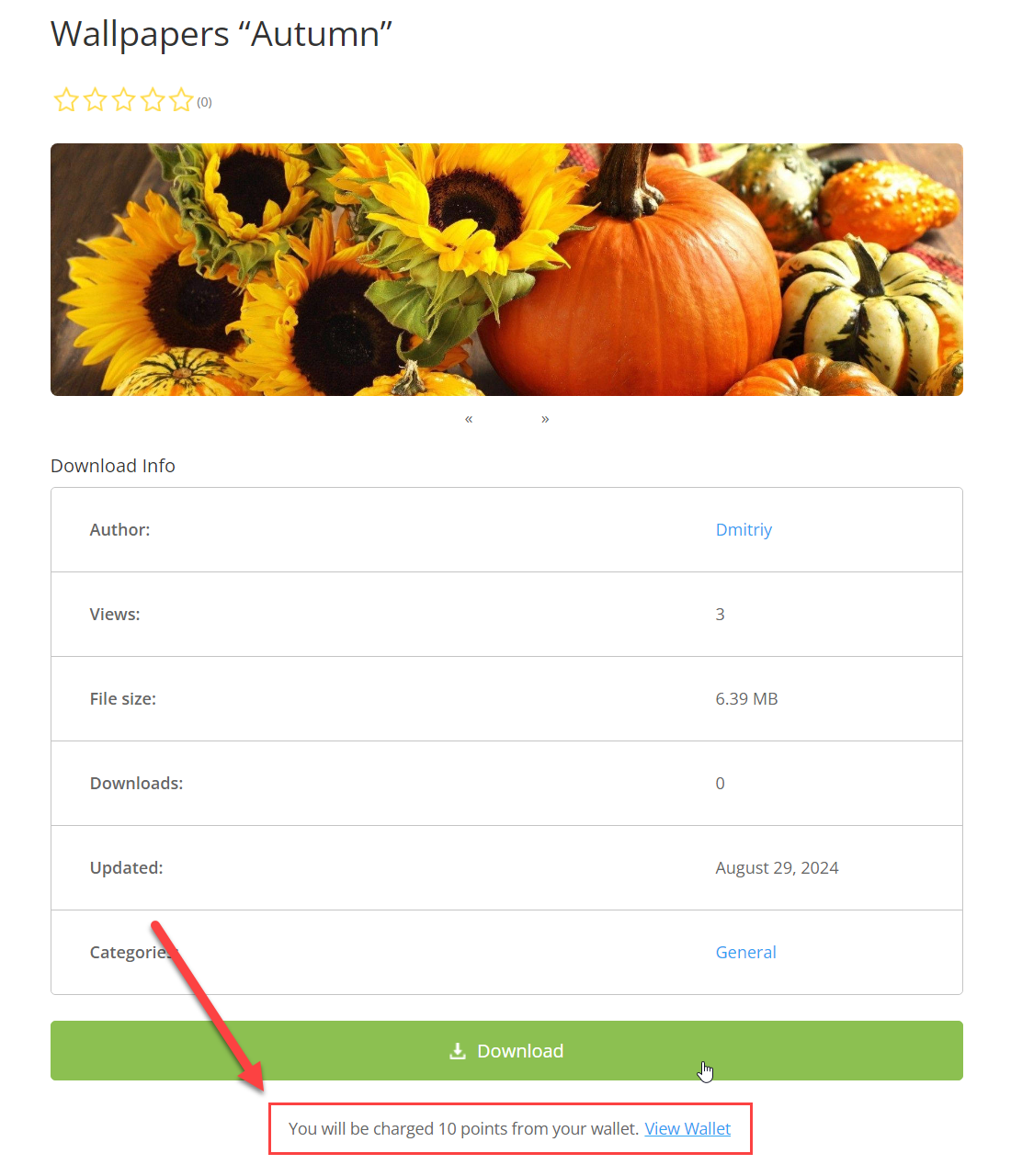
Example of charging points for uploading files:
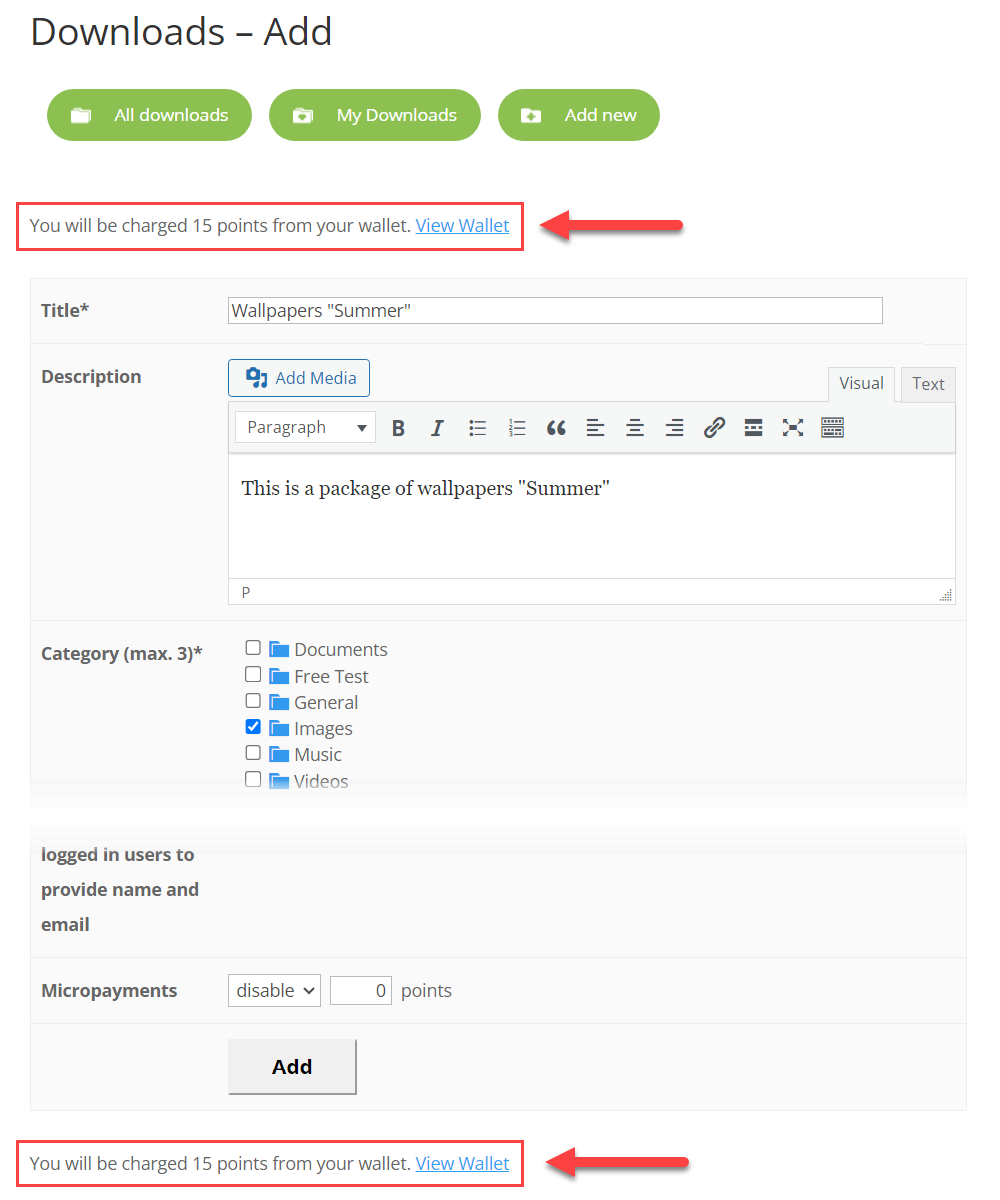
 |
More information about the WordPress File Manager Plugin Other WordPress products can be found at CreativeMinds WordPress Store |
 |
Let us know how we can Improve this Product Documentation Page To open a Support Ticket visit our support center |
