RSS Post Importer - Advanced - Creating Processing Interval With WP Crontrol
Creating Processing Intervals With WP Crontrol
What is This Feature?
Within RSS Post Importer and Curated RSS Aggregator you can choose how often every feed is updated, in what is called Processing interval. Note: In RSS Post Importer there is also an option Fetch interval.
RSS Post Importer and Curated RSS Aggregator come with many options of processing intervals, such as every day, every week and so on. But you can create custom ones by using a separate plugin, WP Crontrol.
Where Do I Set The Processing Interval?
In RSS Post Importer you choose fetch and processing intervals in the first step of adding feeds.
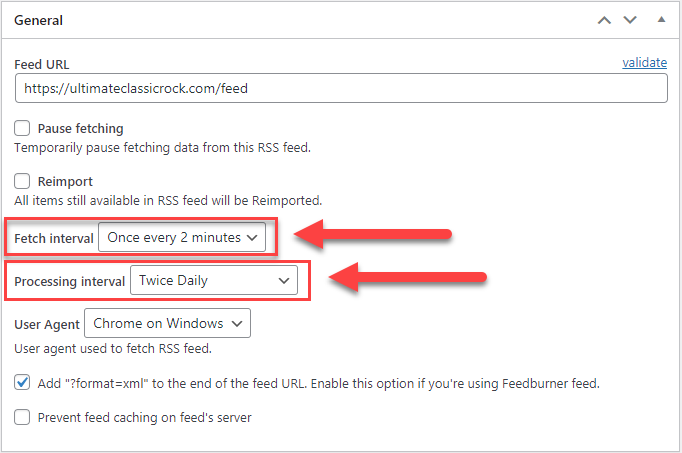
Almost the same in Curated RSS Aggregator, you choose in while creating a Category:
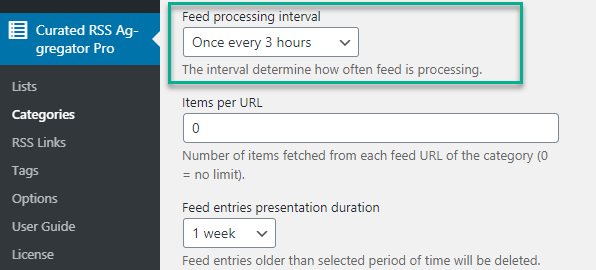
TIP: New Dropdown Value
In practice, we are showing how to add new values to this dropdown.
Read more:
- RSS Post Importer - Set Up - 1) Adding a Feed
- CM Curated RSS Aggregator (CMCRA) - Categories - Creating and Showing on Website
Using WP Crontrol to Add Intervals
Firstly, install WP Crontrol.
Then, head to Admin Dashboard → Settings → Cron Schedules. In this screen you can add a schedule from the Add Cron Schedule area.
The "Display name" is the name that will be shown in the dropdown.
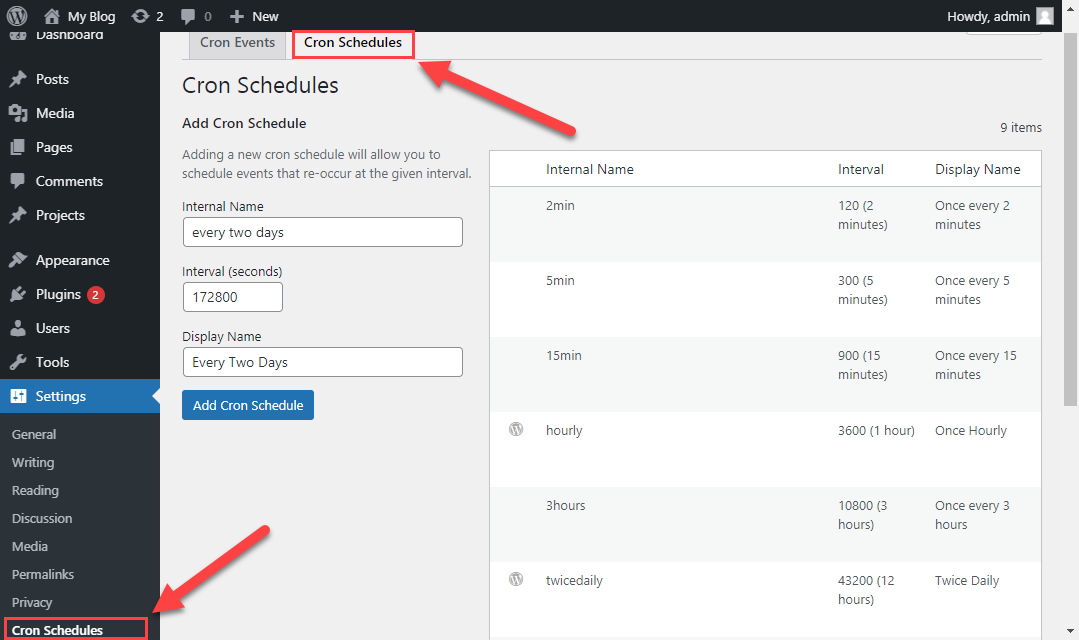
Example
Here we create an interval of two days (172,800 seconds), meaning the RSS feed will be updated every two days.
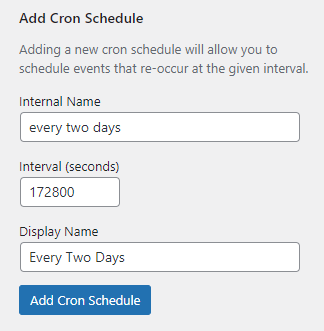
As a result, we can now set this processing interval to any feed in RSS Post Importer in options Fetch interval and Processing interval:
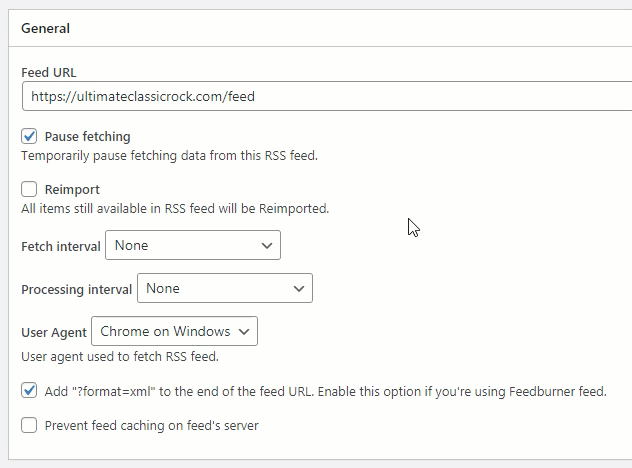
And in Curated RSS Aggregator in the option Feed processing interval:
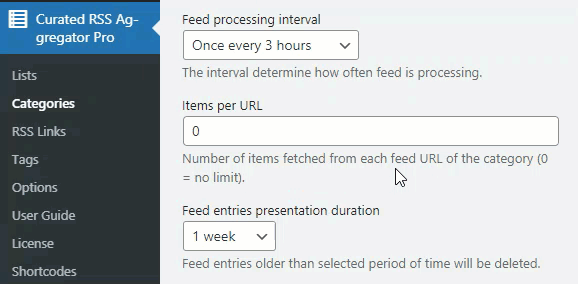
 |
More information about the RSS Post Importer plugin for WordPress Other WordPress products can be found at CreativeMinds WordPress Store |
 |
Let us know how we can Improve this Product Documentation Page To open a Support Ticket visit our support center |
