RSS Post Importer - Set Up - 3) Choosing What's Important in the Post
Step 3 - Choosing How The Plugin Will Handle Each Post (Processing Settings)
Video version
Video Tutorial - Getting Started With RSS Post Importer
Step by step
- Adding The Feed.
- Choosing How The Plugin Will Handle The Feed. Involves keywords that will be excluded, date limit, and more.
- Choosing How The Plugin Will Handle Each Post. Involves word limit and HTML removal.
- Choosing Where and How Will The Feeds Be Posted. Involves post status, tags, categories, featured image, excerpt, author and more.
In this step, we'll define how the posts will be processed by RSS Post Importer. This means, for instance, trimming the title, removing HTML tags and also pinpointing the source URL, so that we can include it later in the post.
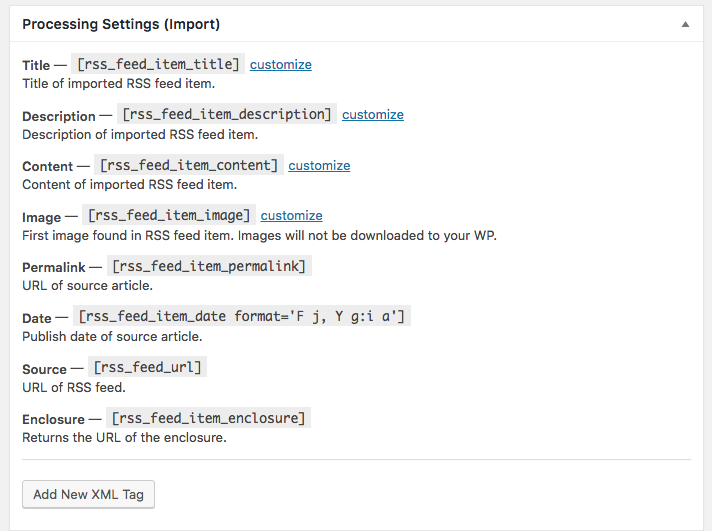
By clicking on 'customize', it is possible to change the way posts are imported using the RSS Importer Plugin.
Title, Description, Content
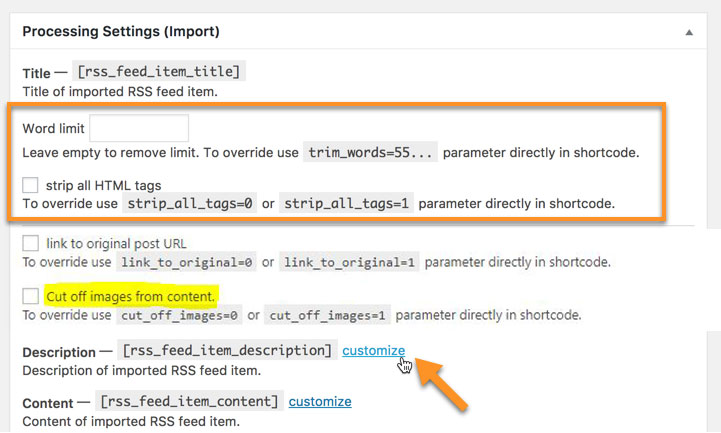
The Title, Description and Content have the same Configuration options.
Word Limit - Limits the number of words from the beginning of the text body that will be imported. You can also trim the number of words by using the parameter trim_words=x in a shortcode, being x the number of words.
For example if you want display only the first 55 characters of the title you can use
[rss_feed_item_title trim_words=55]. This also applies to the description or content shortcodes.Strip all HTML tags - Removes all HTML tags (such as <h1>, <h2>, <strong> etc.), importing nothing but a plain text version of the original feed.
You can use a parameter inside the shortcode. For example
[rss_feed_item_title strip_all_tags=1]- Link to original post URL - Force linking to the original content / post URL.
- Cut off images from content - Exclude images from feed item content.
Note on YouTube Feeds
When using a YouTube feed, the [rss_feed_item_description] shortcode will produce the content of the <media : description> tag. So there's no need to create a specific XML Tag for that purpose.
Image
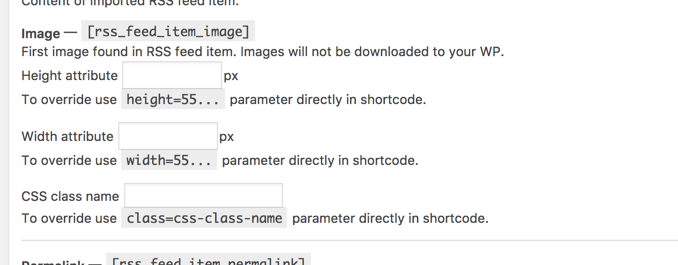
Clicking on 'customize' for the Image shortcode produces different configuration options.
- Height - Sets the height of the imported image in pixels.
- Width - Sets the width of the imported image in pixels.
- CSS class name - Allows for a class name to be applied to the image for further styles to be applied using CSS styling.
These parameters can also be used inside the image shortcode as per the following example:
[rss_feed_item_image height=55 < <gwmw class="ginger-module-highlighter-mistake-type-1" id="gwmw-15675472605967898218504"> gwmw </gwmw> class="ginger-module-highlighter-mistake-type-3" id=" <gwmw class="ginger-module-highlighter-mistake-type-1" id="gwmw-15675472605968238446667"> gwmw </gwmw>-15675471867998329516431">width</ <gwmw class="ginger-module-highlighter-mistake-type-1" id="gwmw-15675472605965544758537"> gwmw </gwmw>>=100 < <gwmw class="ginger-module-highlighter-mistake-type-1" id="gwmw-15675472605968125428627"> gwmw </gwmw> class="ginger-module-highlighter-mistake-type-3" id=" <gwmw class="ginger-module-highlighter-mistake-type-1" id="gwmw-15675472605962514119286"> gwmw </gwmw>-15675471867996093409888">class</ <gwmw class="ginger-module-highlighter-mistake-type-1" id="gwmw-15675472605965434214003"> gwmw </gwmw>>=< <gwmw class="ginger-module-highlighter-mistake-type-1" id="gwmw-15675472605966846540439"> gwmw </gwmw> class="ginger-module-highlighter-mistake-type-1" id=" <gwmw class="ginger-module-highlighter-mistake-type-1" id="gwmw-15675472605965250861207"> gwmw </gwmw>-15675471867999556688938"> <gwmw class="ginger-module-highlighter-mistake-type-1" id="gwmw-15675472605963353248224"> funcybox </gwmw></ <gwmw class="ginger-module-highlighter-mistake-type-1" id="gwmw-15675472605969992547242"> gwmw </gwmw>>]
Permalink, Date, Source, Enclosure
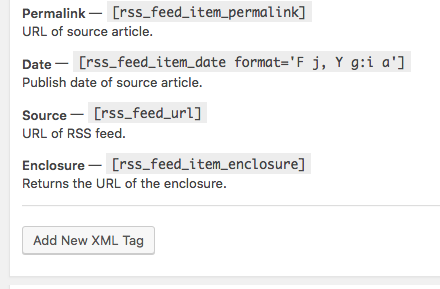
The final four cannot be modified and are simply there to allow for some reference information to be added to the imported post after import to credit the original content creators.
- Permalink - Includes the URL address of the original article. You can use this shortcode
[rss_feed_item_permalink]in case you want to print out the URL of the article in the content or elsewhere in the imported post. Date - Includes the Publish date of the article. You can use this shortcode
[rss_feed_item_date]in case you want to print out the URL of the article in the content or elsewhere in the imported post.The format attribute of the date is taken from the PHP format and can be changed in many ways. Please check the following guide http://php.net/manual/en/function.date.php for more options.
- Source - Includes the URL of the RSS feed source that has been imported. For example, if the permalink is https://www.cminds.com/blog/wordpress/10-wordpress-glossary-plugins/ then the source will be https://www.cminds.com
- Enclosure - Returns the URL of the enclosure. RSS enclosures are hyperlinks to multimedia content related to that feed - for instance, the .mp3 file of a podcast feed or the .jpg file of an image from a gallery feed.
Custom XML Tag
Finally, the Add New XML Tag button can be used to create new shortcodes. Tags can be given a name and then the shortcode attributes added between the square braces.

This is an important feature that can support metadata tags which are found in the post RSS feed. For example, if the feed includes a price tag, you can add the tag description in the section and then use it elsewhere in the post template.
To learn more about this feature, check the specific guide: RSS Post Importer - Advanced - Extracting Specific XML Tags.
Step by step
- Adding The Feed.
- Choosing How The Plugin Will Handle The Feed. Involves keywords that will be excluded, date limit, and more.
- Choosing How The Plugin Will Handle Each Post. Involves word limit and HTML removal.
- Choosing Where and How Will The Feeds Be Posted. Involves post status, tags, categories, featured image, excerpt, author and more.
 |
More information about the RSS Post Importer plugin for WordPress Other WordPress products can be found at CreativeMinds WordPress Store |
 |
Let us know how we can Improve this Product Documentation Page To open a Support Ticket visit our support center |
