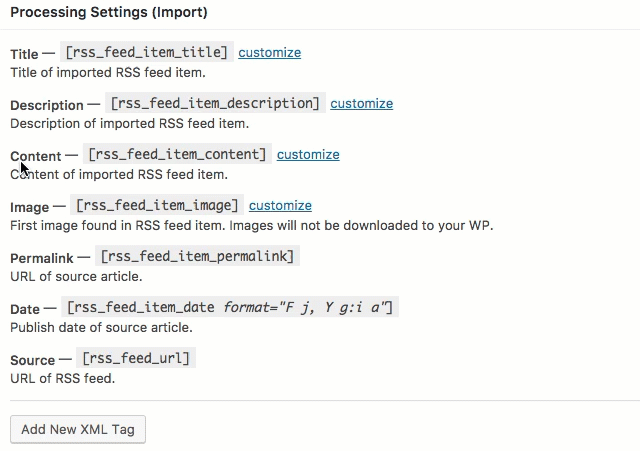RSS Post Importer - Troubleshooting
General Troubleshooting
In the case of the RSS Post Importer plugin not functioning as expected this troubleshooting guide should help to tackle the most commonly found problems.
Index
- I can't install the plugin
- I'm having problems with the license
- I have an invalid RSS feed link
- The RSS feed shows no content / is missing posts
- No image is shown (please read the specific guide first)
- Feed content is not being tagged properly
- Feed content is partially missing or broken
- The plugin keeps slowing down the site / crashing the server
- More Troubleshooting
I can't install the plugin
Please head to the Installation guide.
I'm having problems with the license
For information on retrieving or renewing your license, please refer to our video guide.
I have an invalid RSS feed link
If the feed is not valid, you must find a working one. Some suggestions:
- Most websites that have feeds will have a section dedicated to listing them. You may find them by searching for "RSS" or "feed" inside the website.
- Additionally, you can try inserting those keywords in the URL. For example, in most WordPress sites the feeds can be reached by adding /feed to the end of the URL, as in https://www.cminds.com/feed/.
- Some websites may allow subscription for many different kinds of content. For instance, YouTube channels' links can be used as an RSS feed.
- There are news directories and search engines on the web that index different kinds of feeds.
Please keep in mind that not all websites have RSS feeds, as they can opt not to provide them.
The RSS feed shows no content / is missing posts
There could be many reasons for this, but most likely it's due to incorrect configuration. Learn more about editing the feeds in our Adding RSS Feeds guide. Please take these steps:
Firstly, if you have just added the feed, wait a couple of minutes for the server to fetch the content. You can, however, force imports by heading to the RSS Feeds section and clicking the button Reimport below the feed, as shown:

Reimporting the feed Confirm that the feed is valid. You can do this by using the validate button, as shown below. Clicking it will direct you to an external page that checks if the link is a valid feed or not:

Testing the feed for validation The content might have already been fetched, but be under processing. That means WordPress has imported it and is now "translating" it to posts, following the rules set in the plugin. You can check the progress by heading to CM RSS Post Importer Pro → Fetch History, as shown below. Learn more about Fetch History.

Processing Log Check if the feed has any content in the specified timeframe. Also, check if the dates are written in a valid format (for a comprehensive guide on this, see strotime documentation). A valid value should return the actual dates and times to the right of the field, as shown below. Leaving the field blank removes limits and can be useful for testing if this is the issue.

Setting up the correct timeframe - Verify if the content was unintentionally filtered by the chosen Match keywords and Exclusive Keywords. Remember that the words must be separated by commas and that the Exclusion keywords have higher priority than the Match ones. Decreasing the number of keywords or removing them entirely is a good way to test if they are the issue.
The plugin depends on WordPress Cron, a service that schedules events to be executed at regular intervals, so make sure it's running correctly. You can retrieve advanced log information by accessing "/wp-admin/edit.php?post_type=cmri_feed" or following the path Admin Dashboard → CM RSS Post Importer Pro → Options → Plugin Diagnostics tab, then choosing the problematic feed and click Fetch.

Manual fetching Alternatively, you can monitor and control Cron by installing a free WordPress plugin
No image is shown
- First of all, images can only be imported if the RSS feed includes images in its items. To learn how to check this, see the article RSS - Troubleshooting - No Image Is Shown
- Even if it they are included, however, it's possible that the site employs some sort of hotlink protection, which makes their images inaccessible from other domains. This is done mostly to save bandwidth, as the content will only be directly reachable from the source. If that is the case, you can download the featured image locally.
To do so, head to the Edit Feed page by hovering with the mouse near the feed you would like to edit.

Editing the feed In the Edit Feed page, head to the Post Template (Export) section. Ensure that the Set featured image feature is on, as shown:

Enabling featured images for feed
Feed content is not being tagged properly
Remember that tags are taken into consideration only if the feed is imported as post type, as shown:

Choosing the post type - While editing a tag, be sure to separate the Keywords with commas, as shown:
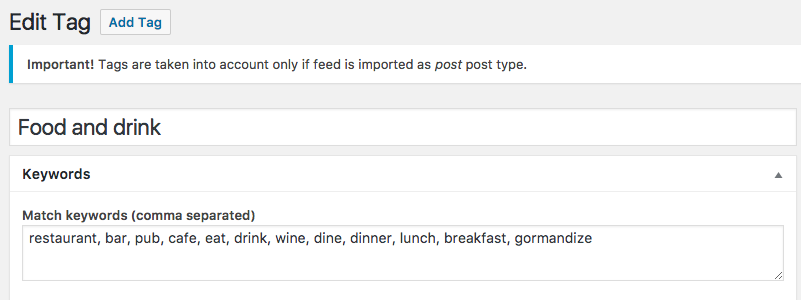
Learn more in our guide about Tag Definitions.
Feed content is partially missing or broken
Feed retrievers, such as the CM RSS Importer plugin, import only data provided with the RSS feed and not from original articles. The websites' owners can opt to provide feeds with less content than the related articles (e.g. only the first paragraph and a link to the article), so posts created by the plugin will reflect that.
If the plugin is importing less content than what the feed allows, you can:
Check Process Settings for how the content is being imported. This also applies to other items, such as Title and Description.
In the example below, Word limit for the feed content is set from 40 to 0 (so it will be imported fully), and strip all HTML tags is turned off (so the text will not be imported as plain anymore).
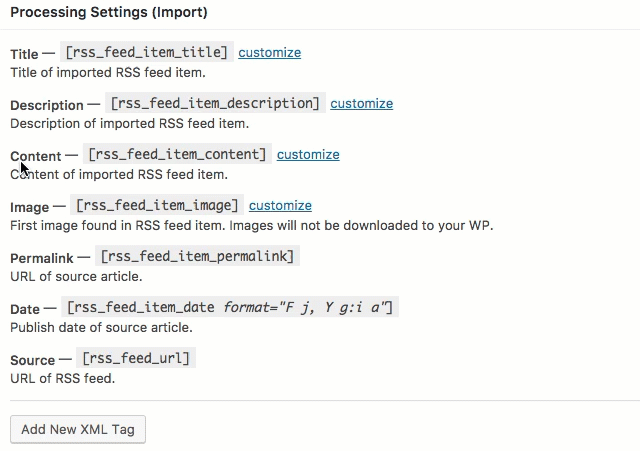
Setting up the word limit - Check if any additional XML tag may be interfering with the import process in an unexpected way. Disabling them is a good way to test if they are the issue.
- Some media formats, such as audio and video, are not imported by the plugin.
Note: If You Control The Feed
If the RSS is coming from an installation of WordPress under your control you can modify whether it provides just the summary or the whole post. You can easily change this in the RSS Settings.
Log in as an administrator to the site where the RSS is generated, go to Settings → Reading, and change the setting "For each article in a feed, show", to "Full text", then Save Changes.
After doing this go to the site where you have the RSS Importer plugin installed and reimport the posts.
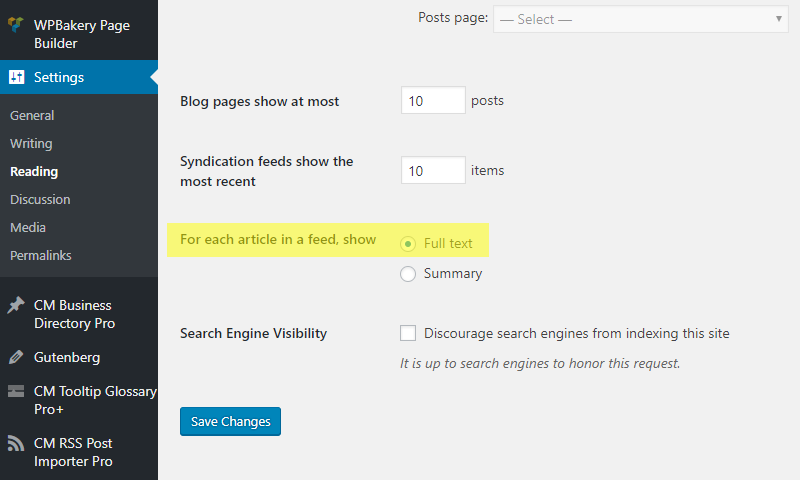
The plugin keeps slowing down the site / crashing the server
The plugin works by making multiple periodic requests to the server. As such, attempting to import and process too many posts at one time can overload a server and cause problems.
If the plugin is overloading the server, you can:
- Decrease the frequency in which the feeds are processed: Refrain to use "Every 2 minutes" with feeds that generate massive amounts of content. You can find this setting when editing a feed, as shown below.
- Decrease the fetch limit: Set a limit to the number of items that will be imported during each update. This option is right below the
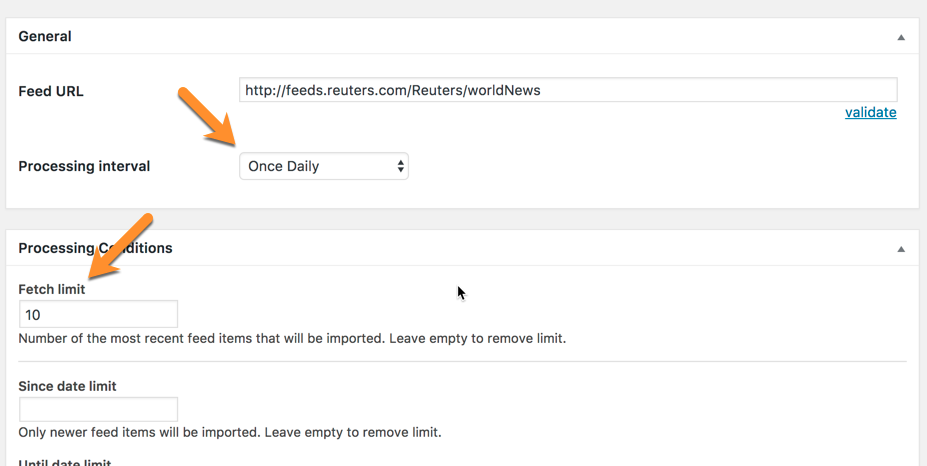
Limit the Batch Processing Size. To do that, decrease the Processing Interval, which defines how often the plugin will run and import any new RSS content added. The path for that is Admin Dashboard → CM RSS Post Importer Pro → Options → Plugin Options tab → Processing batch size, as shown below.

Limiting the batch processing size
The default setting for Processing Interval is 3. Make sure you understand the impact of the frequency on your site's performance before changing it. Learn more about this process in our dedicated guide.
More Troubleshooting
If you haven't found your issue in this guide, please check the CRON Troubleshooting Guide.
 |
More information about the RSS Post Importer plugin for WordPress Other WordPress products can be found at CreativeMinds WordPress Store |
 |
Let us know how we can Improve this Product Documentation Page To open a Support Ticket visit our support center |