WordPress Video Lessons Manager Plugin (CMVLM) - How To - Import Private Vimeo Videos
Importing Private Vimeo Videos
Important Resource
This feature is heavily dependant on Vimeo's settings. Learn more: Privacy settings overview – Help Center
What Is This Feature?
Vimeo videos set to private will be inaccessible to most of your users. This guide explains how this works, so you can fix it (if it's not intended), or use it to your advantage.
A blocked video will show up like this:
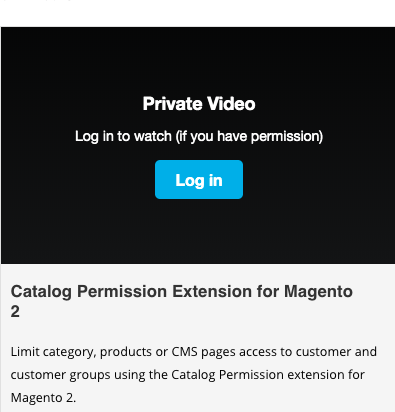
Importing a Private Video
Importing a private video works just the same as other videos.
The only exception is how to set the API key: be sure to check the "Private" box when generating the API key.
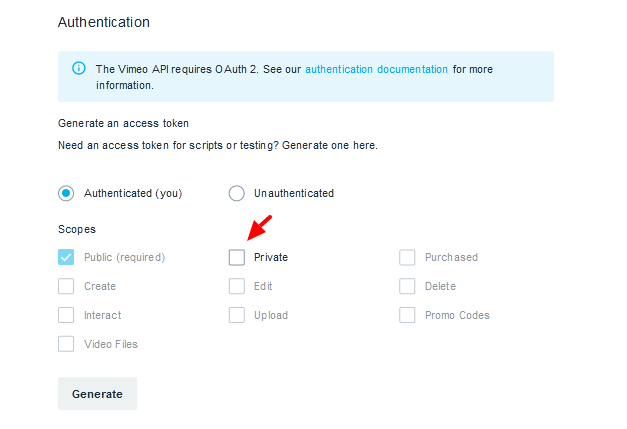
Learn more: WordPress Video Lessons Manager Plugin (CMVLM) - Managing, Importing, Deleting Videos
Vimeo Privacy Settings
Tips
- If you want all users to have access to a video, set its Vimeo privacy settings to Anyone, as shown below.
- If you have many private videos and want to whitelist in bulk your website, the plugin can do that. Learn more: WordPress Video Lessons Manager Plugin (CMVLM) - Settings - General
There are many "layers" of privacy to choose from on each Vimeo video, the extremes being Anyone and Only me.
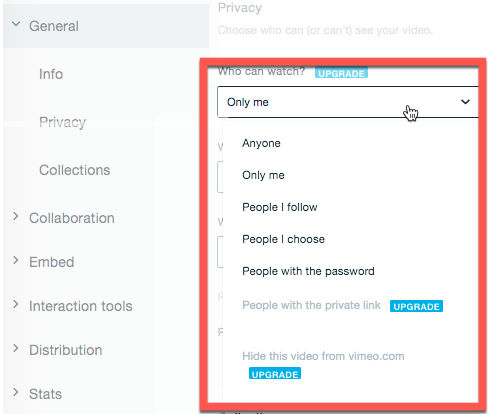
How Privacy Settings Affect Imported Videos
The plugin is able to import videos with any of these settings. It will only display the videos under these conditions:
- Anyone - Displays video to all users
- Only me - Displays video if the user is logged in to your Vimeo account
- People I follow - Displays video if the user is logged in to a vimeo account that you follow
- People I choose - Displays video if the user is logged in to a vimeo account that you specify in the settings
People with the password - Displays video if the user has the password you chose

Example of the password protected video - People with the private link (Plus + Pro + Business + Premium only) - The video will be displayed to all users (this setting doesn't affect the plugin)
Hide this video from vimeo.com (Plus + Pro + Business + Premium only) - The video will be displayed to all users (this setting doesn't affect the plugin)
TIP: Hiding From Vimeo
The option Hide this video from vimeo.com can be useful if would like your videos to appear only on your site, and not in Vimeo.
When it's enabled, the video will be shown on Video Lessons, but if a user accesses the direct Vimeo link, the access will be blocked in Vimeo.
Unlocking Private Videos in Bulk
If you have many new private videos, you can easily bulk add your domain name to the whitelist of each one.
To do so, head to CM Video Lesson Manager → Settings → General tab → Access section → Unlock private videos button.
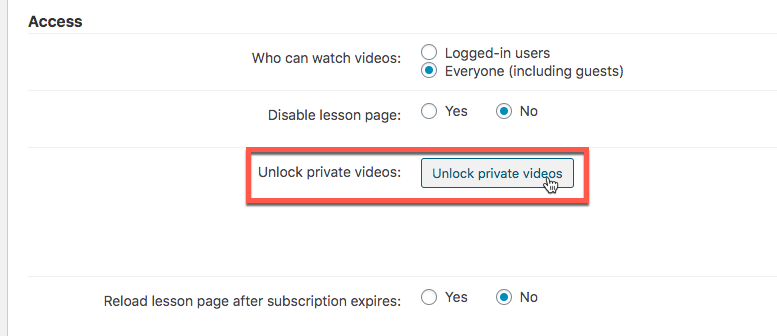
Vimeo Restriction Settings vs. Plugin Restriction Settings
The WordPress Video Lessons Manager plugin has restriction settings of its own. You can set your videos to display to all users or restrict them to logged-in users.
The result is that both restriction rules apply.
For example, consider this scenario:
- Plugin - You configure the plugin to show videos only to logged-in users
- Vimeo - You set a video to "People with the password" on Vimeo
As a result, only users who are logged-in to your WordPress site will see the video listed, AND they will also have to write down the password to watch it.
Updated Vimeo Video? No Need to Update Plugin
If you change the privacy video of a Vimeo video after it has been imported to Video Lessons Manager, the plugin will adjust to the new setting.
So it's not necessary to reimport videos.
 |
More information about the WordPress Video Lessons Manager Plugin Other WordPress products can be found at CreativeMinds WordPress Store |
 |
Let us know how we can Improve this Product Documentation Page To open a Support Ticket visit our support center |

