WordPress Video Lessons Manager Plugin (CMVLM) - Privacy - How To Hide Videos
Privacy Settings
How to hide videos on Vimeo
It is at times advantageous to display videos only through a website and not publicly on Vimeo. Especially when making the videos a form of paid content with the MicroPayments Plugin for example. To hide content on Vimeo to this end follow these instructions...
Create a Vimeo album collection and associate chosen videos.

Example of a Vimeo album with videos For each video go to Privacy settings tab and for the Who can watch this video? field choose: Hide this video from Vimeo.com. This will result in the video not being displayed on your Vimeo profile nor in search results.

Setting up the privacy option for the album Go to the Video Lessons administrator's page on your Wordpress website and add the prepared album.

Choosing the Vimeo album to import to your site - Logout from Vimeo or open browser's incognito mode and check if the videos are displayed on your website properly.
Displaying videos everywhere
If you want to display videos either on your website and the Vimeo profile as well, please choose the Who can watch this video: Anyone privacy option. Other options can cause that the video won't be displayed to your website's visitors.
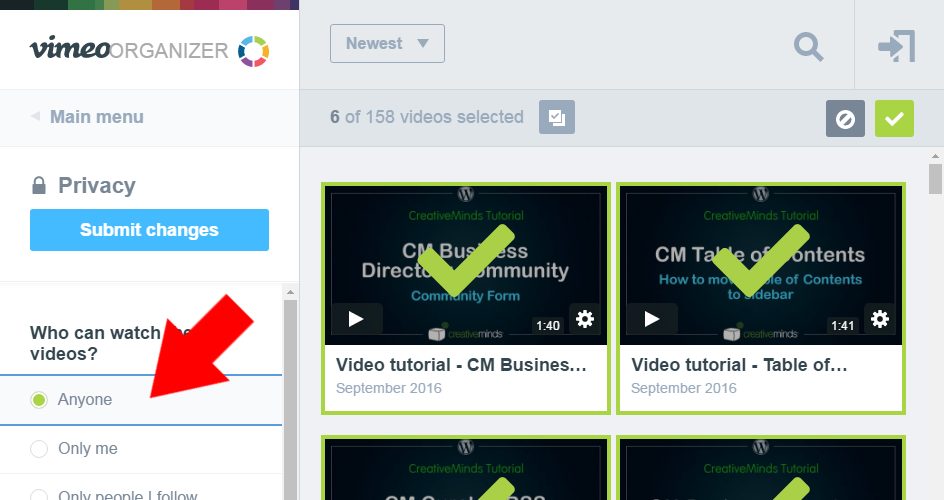
Troubleshooting
The WordPress Video Lessons Manager plugin should automatically add your domain to the embedding domains whitelist, but if you are receiving an error on the video player on your website then:
- Clear cache on the Video Lessons Settings page and check the player again.
- For each video go to Privacy settings tab and for the Where can this video be embedded? field choose: Only on sites I choose. Then please add your domain name (eg. myexamplevideos.com) to the whitelist.
Disabling the channel pages
If you want to display videos only on specific (restricted) pages by using a shortcode and do not allow to view channels by random users and the Google Bot as well, you should disable the default channel pages. Go to the Admin Dashboard → CM Video Lessons Manager Pro → Settings and choose Disable channel page → Yes.

 |
More information about the WordPress Video Lessons Manager Plugin Other WordPress products can be found at CreativeMinds WordPress Store |
 |
Let us know how we can Improve this Product Documentation Page To open a Support Ticket visit our support center |



