WordPress Registration Form Plugin (CMREG) - Settings - Login Settings
Login Settings
What Are These Settings
The Login Settings control various aspects of the login process: what appears in the login form, where the user redirects to after they've logged in, and whether or not they can log in using Facebook among other things. It also offers ways to positively or negatively restrict Login permissions for users based on set criteria.
Accessing The Settings
To configure login settings in WordPress Registration Form Plugin, navigate to Admin Dashboard → CM Registration Pro → Settings → Login tab.
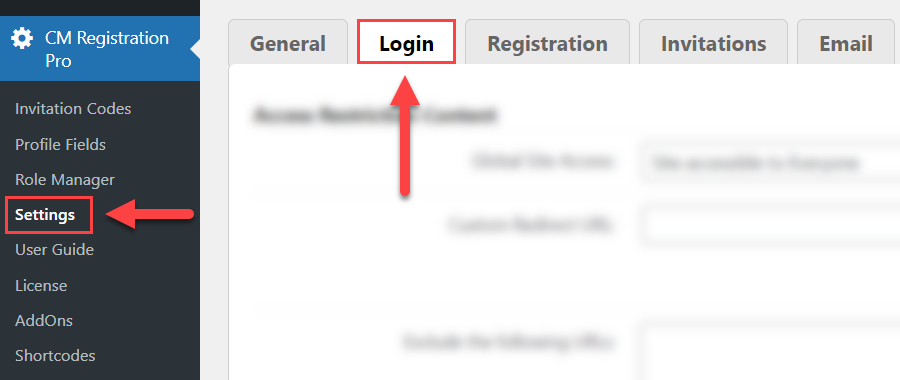
Access Restriction Content
Starting from version 2.6.8, it's possible to fully or partially restrict access to the website.
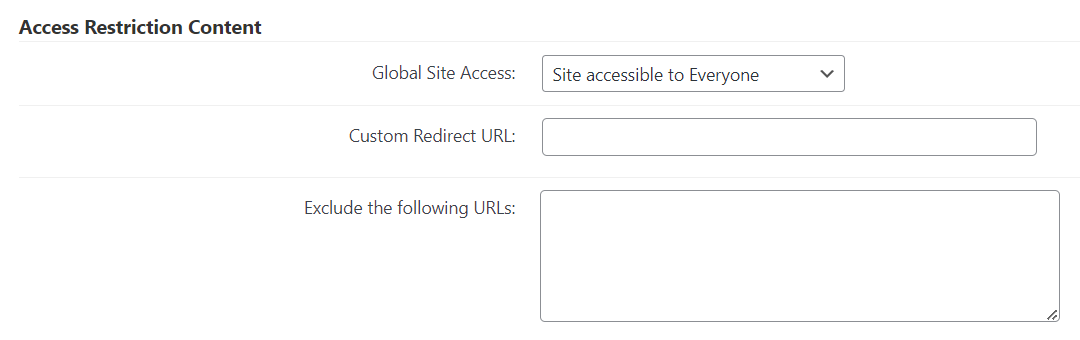
- Global Site Access - Choose between:
- Site accessible to everyone
- Site accessible to logged-in users
- Custom Redirect URL - If you restrict access to guest (logged out) users, they will be redirected to this address.
- Exclude the following URLs - Add exceptions if needed. Separate them by lines.
Login
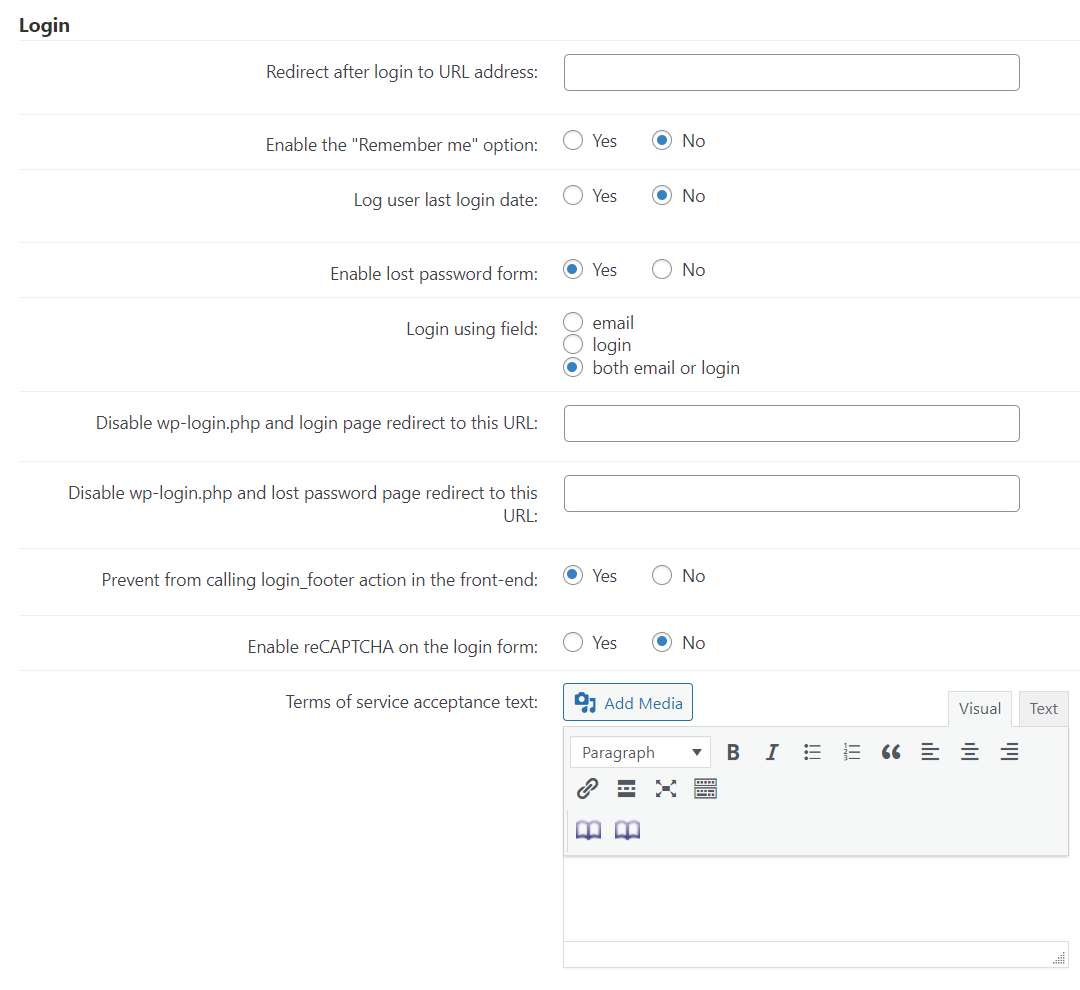
Redirect after login to URL address - Specifies where the site user will be redirected after successfully logging in.
TIPS
You can use these inside the URL:
%usernicename% - will be replaced by the username
%userlogin% - will be replaced by the user login
%usersitename% - will be replaced by the micro-site assigned to the user created.
For example, if the user's login is "tom123", for that user, www.site.com/%userlogin% will become www.site.com/tom123
Resources:
Enable the "Remember me" option - Allows the Plugin to identify the site user in the future so that they don't have to go through the login process again.

'Remember me' option - Log user last login date - Stores the moment when every user logged in for the last time. This information is shown:
- With the shortcode
[cmreg-edit-profile]. Learn more: WordPress Registration Form Plugin (CMREG) - Shortcodes In the user management screen

Displaying the last login date and time
- With the shortcode
Enable the lost password form - Adds the option for site visitors to recover their password if they've forgotten it.

Form for recovering lost password - Login using field - Choose whether the user should use their e-mail address, password, or both to log in.
- Disable wp-login.php and redirect to this URL - Replaces the standard WordPress login page with the chosen page. Leaving this field blank leaves the WordPress Login option available.
- Disable wp-login.php and lost password page redirect to this URL - Replaces the lost password page to a new URL. This page should have the reset password shortcode [cmreg-reset-password] in order to be effective. Note: this option was introduced in version 2.6.3.
- Prevent from calling login_footer action in the front-end - Enabling this option can help with some issues with the login form on the front-end. For example. it solves the problem if your login form doesn't work when you're using the NextGEN Gallery plugin.
- Enable reCAPTCHA on the login form - Toggles the reCAPTCHA tool on or off.
- Terms of service acceptance text - Enter text which will be displayed next to the checkbox that user has to check to accept the terms of service. Leave empty if you don't want to display the checkbox.
Social Login
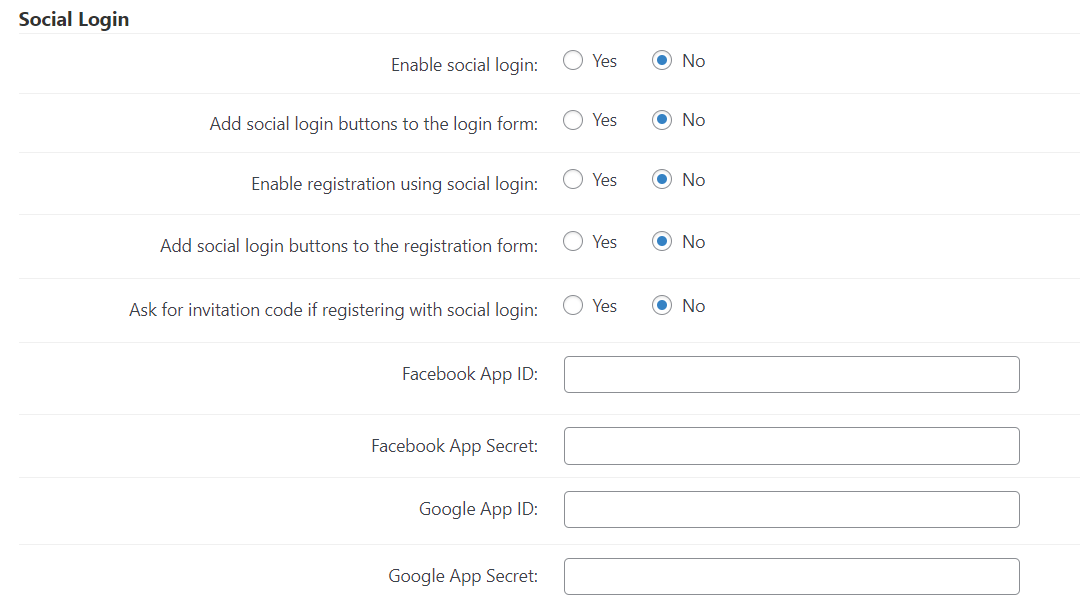
- Enable social login - Toggles the Social Login feature on and off.
- Add social login buttons to the login form - Toggles whether or not the Social Login option will appear on the login form by default.
- Enable registration using social login - Setting this to yes allows site visitors to create user profiles for the site using Social Login.
- Add social login buttons to the registration form - Gives site visitors on the registration page the option to speed things up by opting for the Social Login option.
- Ask for invitation code if registering with social login - If the option is enabled and the user tries to login with the social login feature, he will be asked to enter an invitation code before his account will be created.
- Facebook App ID / Secret - Enter Facebook App ID and Secret to make the login with the Facebook work. Learn more: General Support - Social Login - Facebook
- Google App ID / Secret - Enter Google App ID and Secret to make the login with the Google work. Learn more: CM Answers (CMA) - Social Login - Google
Limit Login Attempts
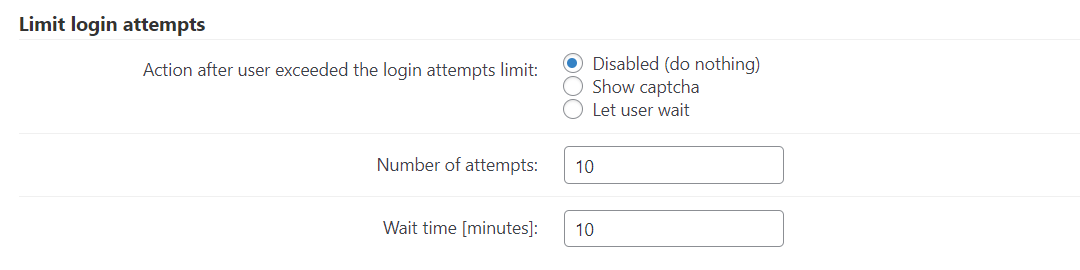
Adds a layer of security for when users try to login with incorrect credentials too many times in a row.
- Action after user exceeds login attempts - Choose between:
- Nothing.
- Show Captcha - Requires reCAPTCHA to be enabled (learn more).
- Let user wait - User will have to wait before attempting again.
- Number of attempts - After this many attempts, the action above will be triggered.
- Wait time [minutes] - How much time the user will have to wait before attempting to login again. Only works with the "Let user wait" setting.
Reset Password Restrictions

- Action after user reset password - Choose Let user wait if you want the user to wait before he can reset his password again. Note: this option was introduced in version 3.4.9.
- Wait time [minutes] - Specify how much time the user will have to wait. Works only when the option Let user wait is chosen in Action after user reset password. Note: this option was introduced in version 3.4.9.
IP Restrictions
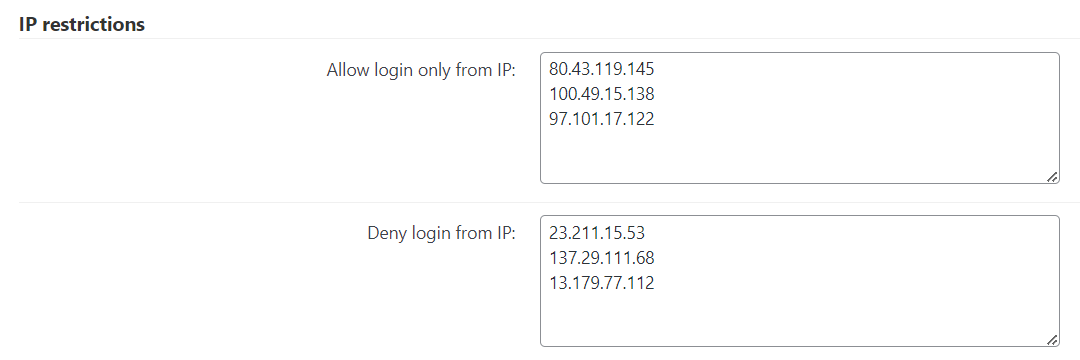
Redirection Per Role
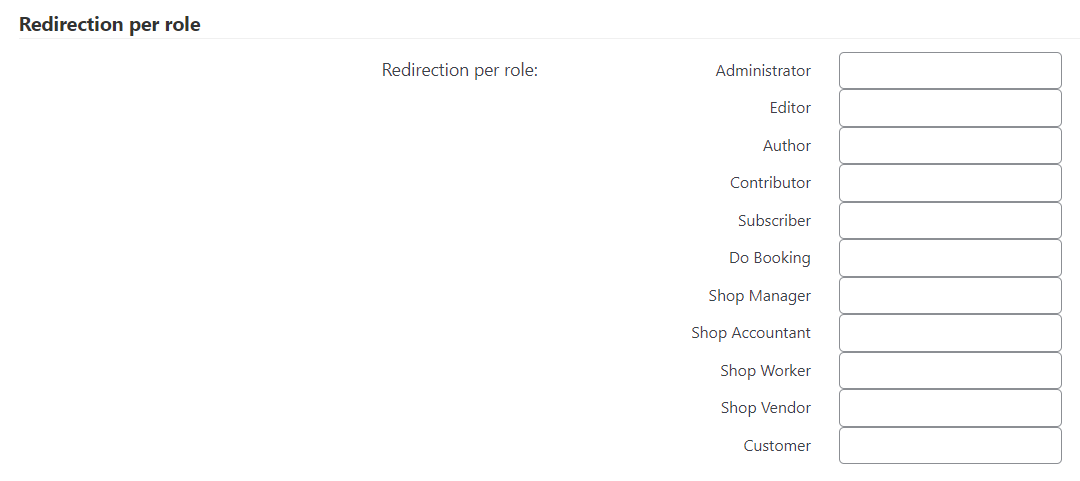
Other Settings That Affect Login
- Login user after successful email verification - If enabled, the user will logged-in automatically after verifying the email address.
 |
More information about the WordPress Registration Form Plugin Other WordPress products can be found at CreativeMinds WordPress Store |
 |
Let us know how we can Improve this Product Documentation Page To open a Support Ticket visit our support center |



