WordPress User Submitted Posts - Adding reCAPTCHA
reCAPTCHA Settings
Learn how to implement ReCaptcha in your website: reCAPTCHA guide.
Navigate to Admin Dashboard → CM User Submitted Posts → Settings.
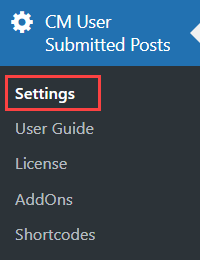
In the General Settings tab, you can find the section reCAPTCHA with the following settings:

- Enable reCAPTCHA - Choose On to turn on the feature. You will also need to register reCaptcha and get Site and Secret keys for that.
- Who can see recaptcha - Choose specific user roles that will see and have to complete reCaptcha in order to submit the post. Note: this option was introduced in version 2.5.0.
- reCAPTCHA Site key - Add here reCaptcha site key.
- reCAPTCHA Secret key - Add here reCaptcha secret key.
Note that the WordPress User Submitted Posts plugin supports both Invisible reCAPTCHA and reCAPTCHA v2.
 |
More information about the WordPress User Submitted Posts plugin Other WordPress products can be found at CreativeMinds WordPress Store |
 |
Let us know how we can Improve this Product Documentation Page To open a Support Ticket visit our support center |
