WordPress Glossary Plugin (CMTG) - Terms - Abbreviations
Glossary Term Abbreviation
Adding abbreviations for each term in your site’s glossary available in the Pro+ and Ecommerce editions.
The WordPress Glossary plugin will search and parse the code, looking for term abbreviations. If it finds any abbreviations, it will automatically generate links to the current term page.
Frontend Example
In the example shown below, API is used as the main term title, while the full name is entered in the abbreviation field. The results are shown in the term page:
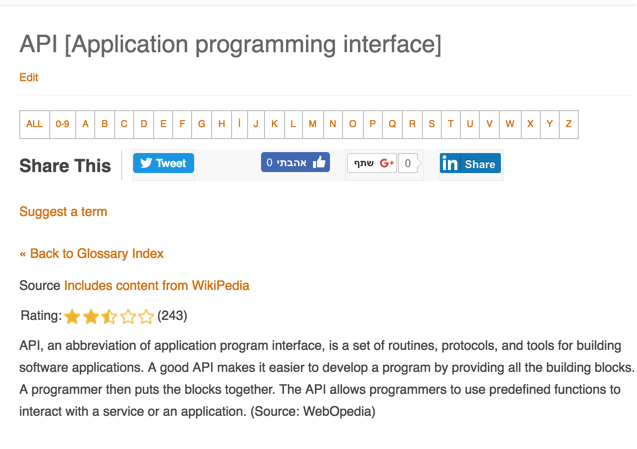
Video Guide
How Abbreviations Work
Important: Each abbreviation can only be connected to one glossary term and you can only have one abbreviation for each term.
In addition, the abbreviation will be displayed on the term page below the term title.
On the Glossary Index Page, the abbreviation will be listed separately although it will point to the same term page as the full term.
The Abbreviations metabox is located in the editor for each glossary term page:
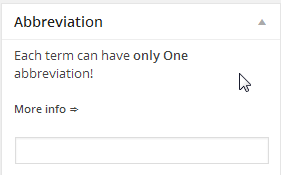
Settings
The settings can be found under the path Admin Dashboard → CM Tooltip Glossary → Settings → General Settings → Abbreviations Settings submenu shown below:
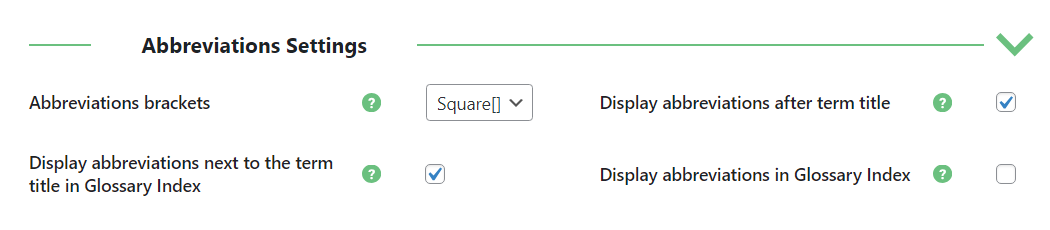
It's possible to configure:
- Abbreviations brackets - If the abbreviations are shown between round brackets ( ) or square brackets [ ] in the tooltip.
- Display abbreviations after term title - If abbreviations should be shown or not after the term title in tooltips.
- Display abbreviations next to the term title in Glossary Index - If abbreviations should be displayed next to the term title on the index page. Note: this option was introduced in version 4.3.0.
- Display abbreviations in Glossary Index - If abbreviations are displayed as separate items in the glossary. Disabling this can prevent duplicates from showing in the index.
 |
More information about the WordPress Glossary Plugin Other WordPress products can be found at CreativeMinds WordPress Store |
 |
Let us know how we can Improve this Product Documentation Page To open a Support Ticket visit our support center |
