WordPress Questions and Answers (CMA) - Theme - CMA Widget Area
CMA Widget Area
You can find the settings for the custom CM Answers Sidebar widget area under the WordPress Questions and Answers settings, by navigating to Admin Dashboard → Appearance → Widgets.
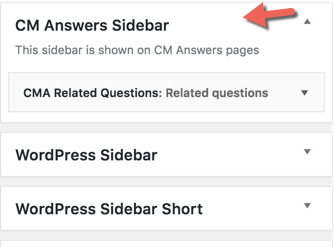
The CM Answers Sidebar can include any widget showing in the widgets area but will only show the if the CMA default template is selected.
The CMA default template is only shown once selected on the questions list page.
You need to make sure that the CMA default template is selected by visiting the Appearance tab in the plugin settings and look for the Page template for index.
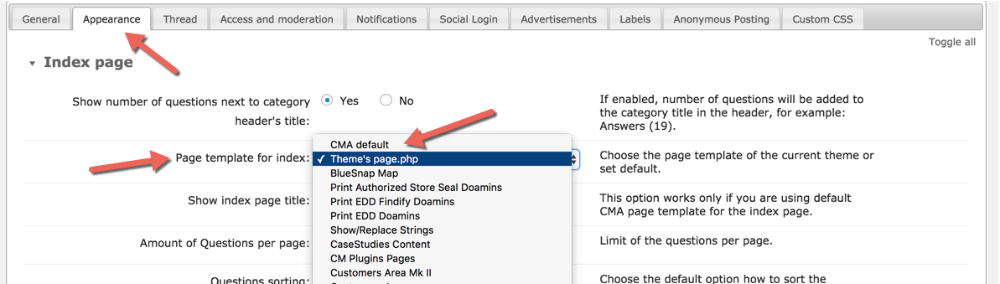
The CMA default template can also be chosen in the Thread page section by visiting the plugin settings under the Appearance tab:
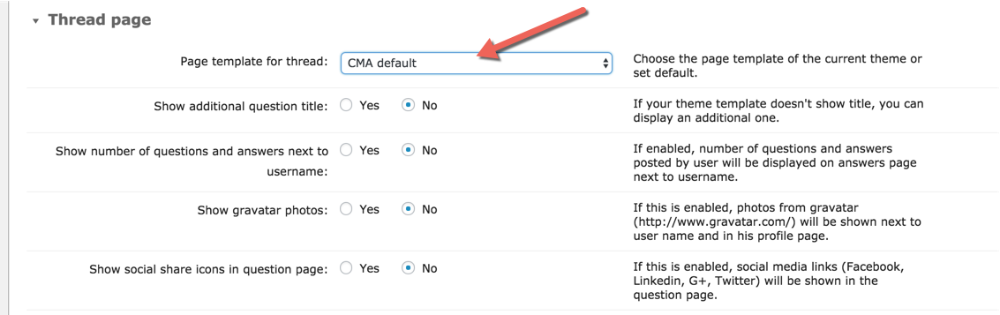
Controlling the CMA Widget Area Width
In the plugin settings under Appearance → Sidebar you can find a section which control the behavior of the CMA widget area.
- Enable sidebar - Warning! This option is used only with the CMA default page template. It does not work with custom theme templates. If you don't see the sidebar on your CMA pages try to change the page template in the appearance settings.
- Enable sidebar on the Contributor Profile page.
- Set sidebar max width [px].
- HTML before widget block - Leave blank to set the theme's default.
- HTML after widget block - Leave blank to set the theme's default.
- HTML before widget title - Leave blank to set the theme's default.
- HTML after widget title - Leave blank to set the theme's default.
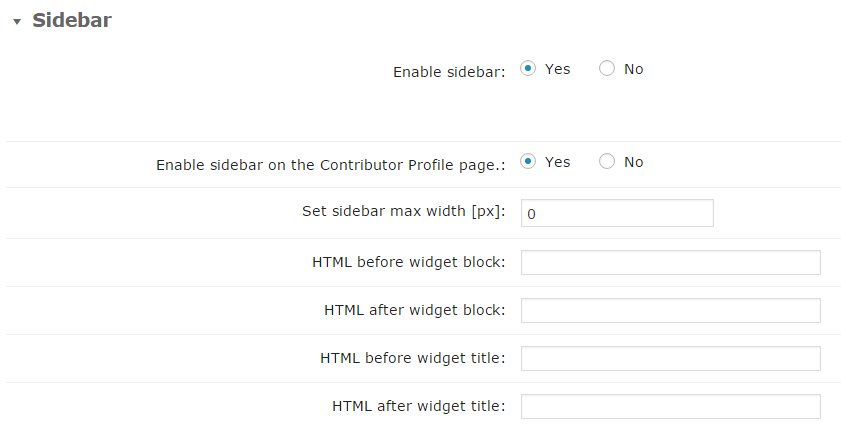
Using the WordPress Sidebar Widget area
When the CMA default template is chosen, the themes regular WordPress sidebar widget areas will be ignored.
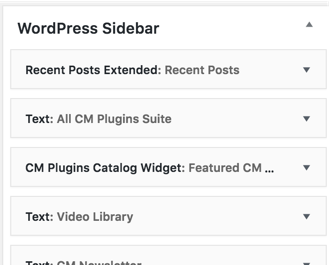
For the WordPress sidebar widget area to be active, you need to choose any of your theme templates like the page.php:
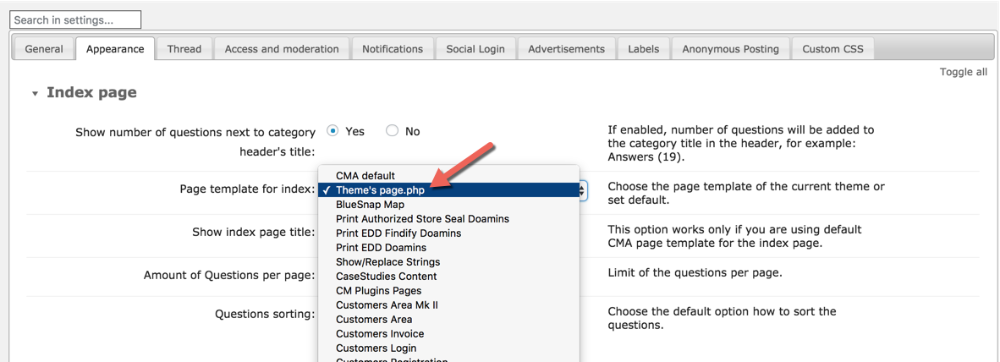
 |
More information about the WordPress Questions and Answers plugin Other WordPress products can be found at CreativeMinds WordPress Store |
 |
Let us know how we can Improve this Product Documentation Page To open a Support Ticket visit our support center |
