WordPress Glossary Plugin (CMTG) - Troubleshooting - Characters in non-English languages that do not appear correctly
Non-English Characters Not Appearing Correctly
The WordPress Glossary plugin works in UTF. This means that your MySQL DB table should also be defined as UTF8.
Make sure that you have the correct database table and column charset/collation in your database. When a table is created in the database, it relies on environmental settings, so if you have a charset/collation set for your database that doesn’t allow special characters by default (utf8 characters), then the results will be wrong.
Set the charset to utf8, and the collation to utf8_general_ci.
Try the following SQL Queries (replace your_wp_db_name with the database name you have set in your WordPress installation):
ALTER DATABASE your_wp_db_name DEFAULT CHARACTER SET utf8 DEFAULT COLLATE utf8_general_ci;
ALTER TABLE your_wp_db_name.wp_glossary_synonyms DEFAULT CHARACTER SET utf8 COLLATE utf8_general_ci;
ALTER TABLE your_wp_db_name.wp_glossary_synonyms MODIFY synonym VARCHAR(145) CHARACTER SET utf8 COLLATE utf8_general_ci;
Read more about changing the database charset on WordPress.org.
Some Terms are not Parsed
Make sure that the Terms are defined to not be case-sensitive. Navigate to Admin Dashboard → CM Tooltip Glossary → Settings → Tooltip tab and uncheck the box Terms case-sensitive:
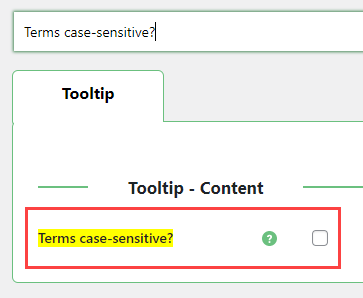
 |
More information about the WordPress Glossary Plugin Other WordPress products can be found at CreativeMinds WordPress Store |
 |
Let us know how we can Improve this Product Documentation Page To open a Support Ticket visit our support center |
