WordPress Glossary Plugin (CMTG) - Troubleshooting - JS Errors
Finding JavaScript Errors
If your site contains JavaScript errors, the tooltip may not appear as it should and you may see a notice saying “undefined” in the tooltip when you hover over a term. Or alternatively, no tooltip will show at all.
This is what JS errors can do to your tooltips:
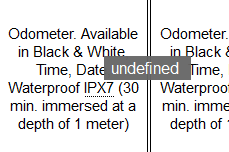
How to find JavaScript errors
Firefox
To use your browser's built-in Web Console in FireFox, visit the page where the problem occurs, and press F12 on Windows or Cmd + Opt + I on macOS.
Open the Console tab. Inspect the broken tooltip by right-clicking on the element and selecting “inspect element”.
Here you will see what JS errors and warnings your page has. Errors need to be fixed in order to make the WordPress Glossary plugin work correctly.
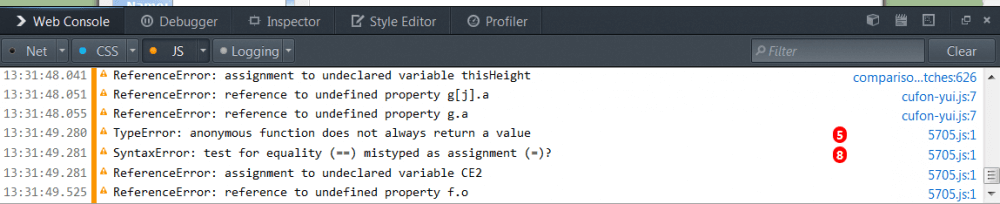
Chrome
To use your browsers built in DevTools, visit the page where the problem occurs, and press F12 on Windows or Cmd + Opt + J on macOS.
In the menu, make sure that you have selected Console. If there are any JavaScript errors or warnings, they will be visible in this list:
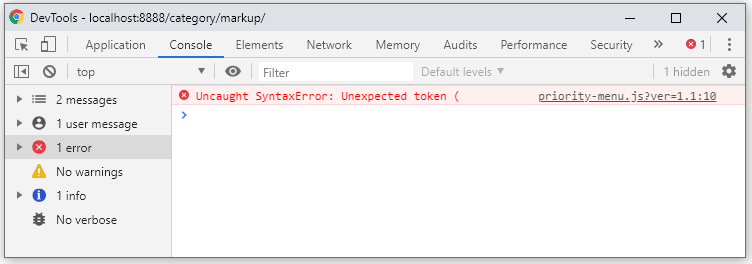
Finding out which file the error is in
In both these browser tools, you will be able to see the name and path for the file that is causing the problem.
To the left, we see the error message, and to the right, we find the file name and line number where the problem is. By hovering over the file name, we can see the full path:
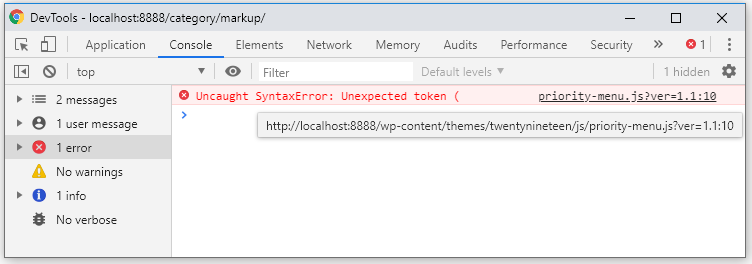
This text tells us that it is a theme that is causing the error, that the theme name is twentynineteen, and that the file is in the js folder. If you are not sure how to solve the error, first contact the author of the theme. As a second option, if the theme author is not able to help, create a support ticket. In both cases is is very important that you include the information that you have found about what is causing the error.
Note: There is no JavaScript error in Twenty Nineteen which is the current default theme, this error was created for this article only to illustrate the troubleshooting.
 |
More information about the WordPress Glossary Plugin Other WordPress products can be found at CreativeMinds WordPress Store |
 |
Let us know how we can Improve this Product Documentation Page To open a Support Ticket visit our support center |
