WordPress Glossary Plugin (CMTG) - Terms - Displaying Content Before And After Every Term
Displaying Content Before And After Every Term
Starting from version 3.7.6 of the WordPress Glossary plugin, it's possible to display content before and/or after every term pages and tooltips. This content can include shortcodes and HTML tags.
How To Add This Content
Follow the path Admin Dashboard → CM Tooltip Glossary → Settings.
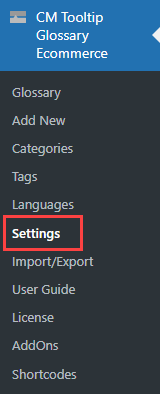
First, head to the Glossary Term tab. The options here affect the term page:
- Content to be displayed before the Glossary Term description
- Content to be displayed after the Glossary Term description
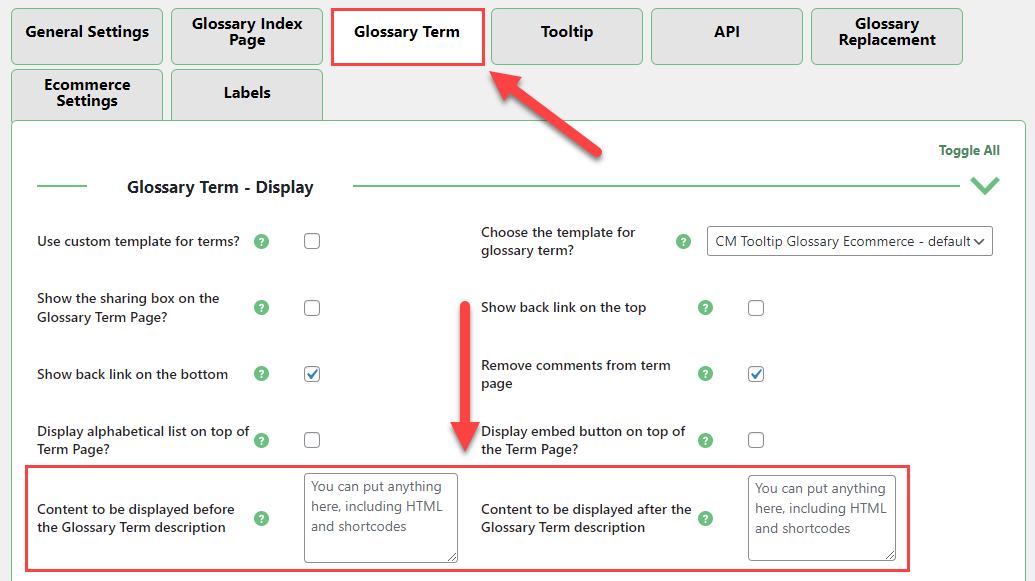
Next, head to the Tooltip tab. The options here affect the tooltip:
- Content to be displayed before the Tooltip content
- Content to be displayed after the Tooltip content
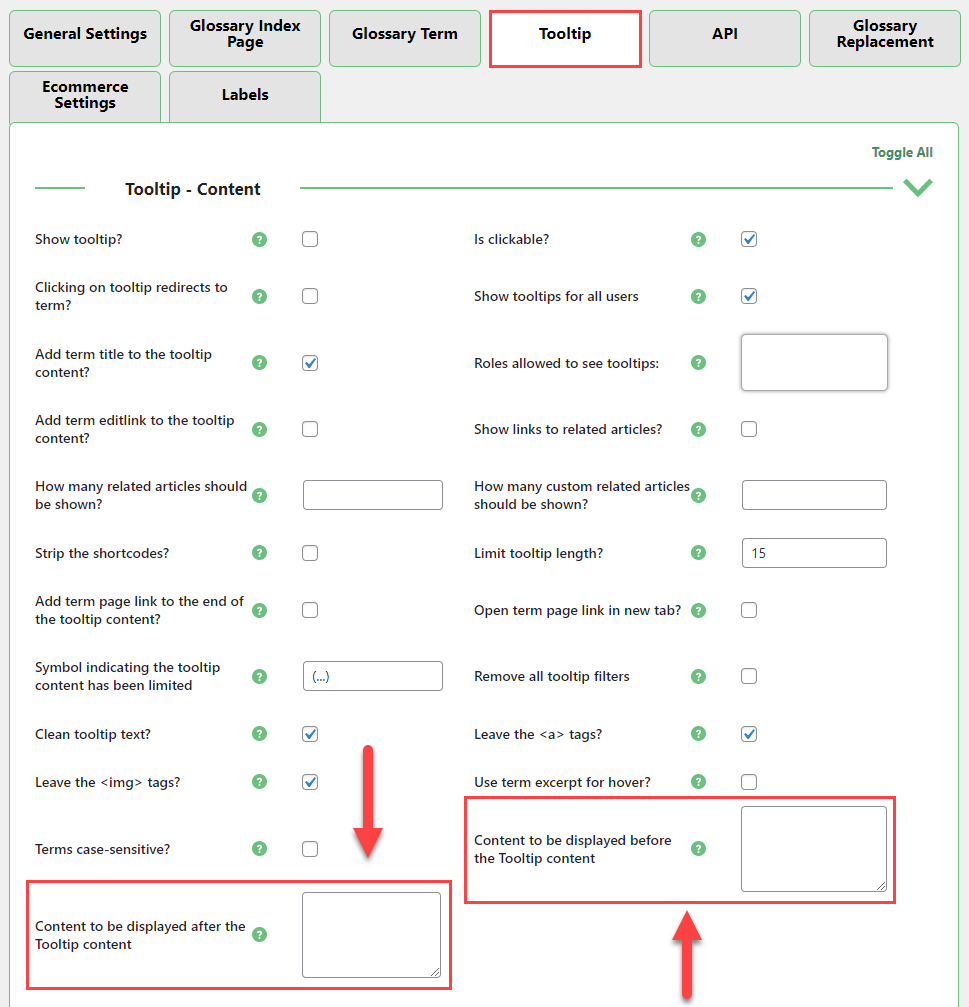
Front-End Examples
Term page
The image below highlights an example of header content (before the term definition) and footer (after).

They will be applied to all terms pages.
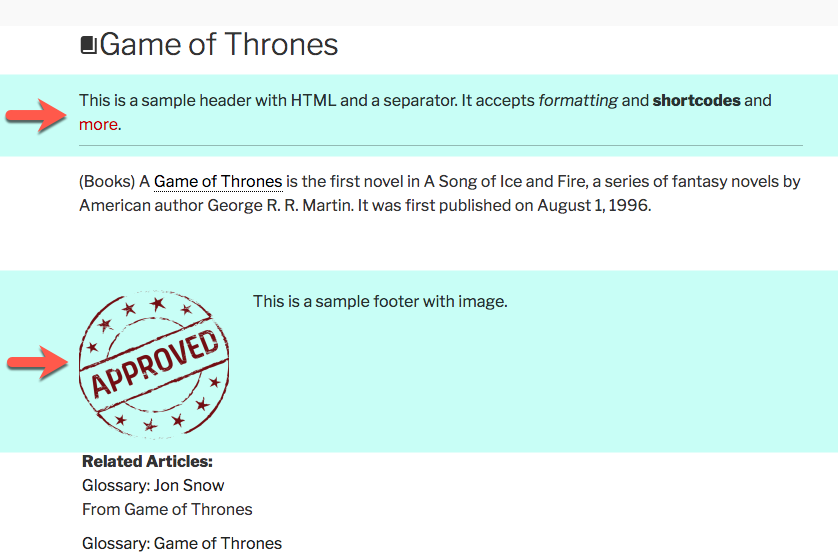
Tooltip
The same header can be seen below, inside a tooltip.
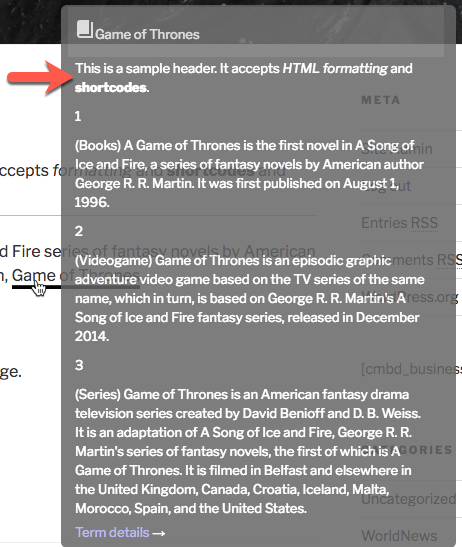
Note that the footer is also present, but the image is not shown.
 |
More information about the WordPress Glossary Plugin Other WordPress products can be found at CreativeMinds WordPress Store |
 |
Let us know how we can Improve this Product Documentation Page To open a Support Ticket visit our support center |
