WordPress Questions and Answers (CMA) - User Moderation - Reporting Spam
Enable Users to Report Spam
To adjust spam reporting settings in the WordPress Questions and Answers, navigate to the Admin Dashboard → CM Answers Pro → Settings → Thread tab, then expand the Spam Reporting section.

The admin can opt to allow users to report spam for questions and answers, and even extend this permission to guests of the site (who may be anonymous contributors). The admin can enter an email address to receive notifications about spam reports, and construct the template for the title and content of these email notifications using our supported shortcodes.
The plugin also allows to automatically check questions and answers for spam using AI.
Let's separately consider the following:
- Basic settings with manual spam reporting.
- Settings for AI checking.

Manual Spam Report Settings
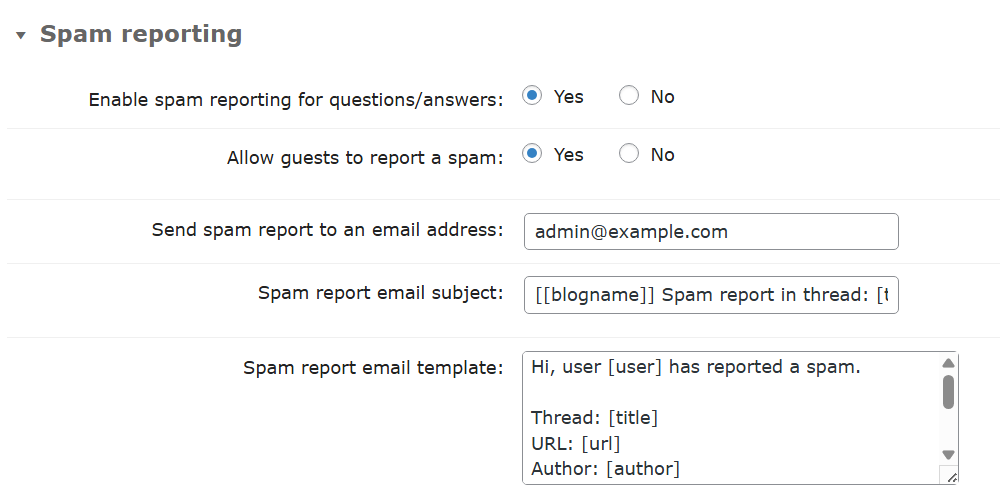
- Enable spam reporting for questions/answers - Choose Yes to turn on the spam reporting feature.
- Allow guests to report a spam - If set to Yes then non-logged users will also be able to report spam.
- Send spam report to an email address - Enter one or multiple email addresses to send spam reports to. If you add multiple emails, separate them by comma.
- Spam report email subject - Customize the email subject template.
- Spam report email template - Customize the email body template. Both email subject and email body templates accept the following shortcodes for adding dynamic content:
[blogname]- name of the site.[url]- URL of the site (supported for email body only).[title]- the title of the question or the question that the answer belongs to.[author]- name of the author.[content]- rejected content.[user]- username of the author.[datetime]- date posted.[trash]- quick link to move question or answer to trash (supported for email body only).[spam]- quick link to mark the question as spam (supported for email body only).
Front-end Example
Below is a frontend example of the link that will appear that allows users to report questions and answers as spam.
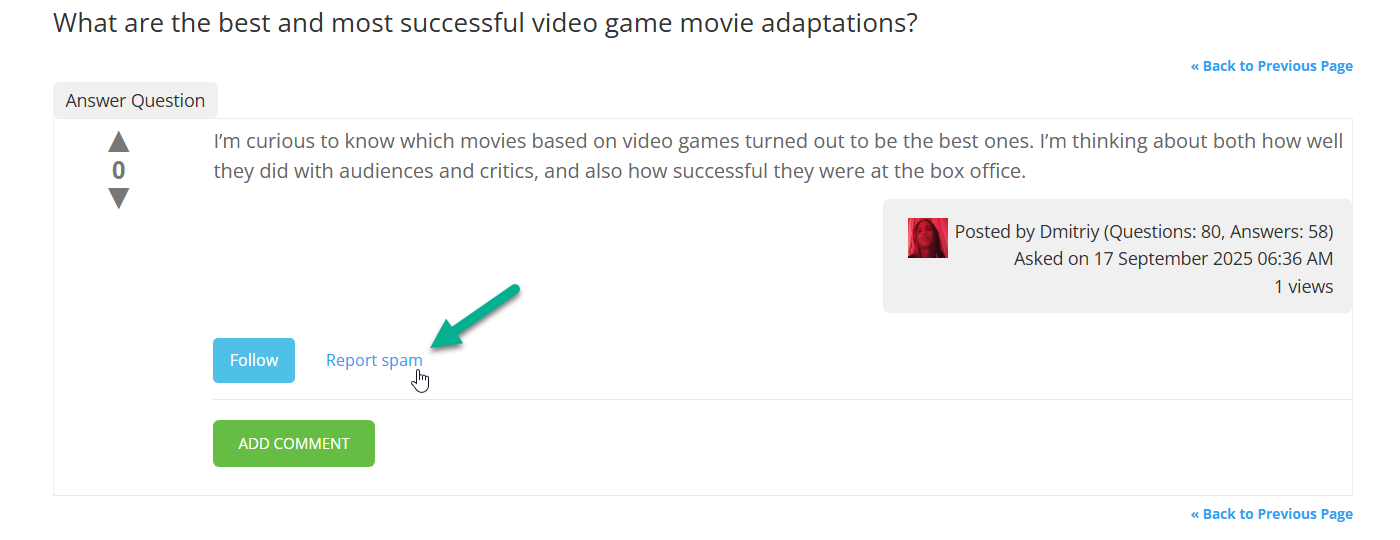
After clicking the link, the user will see a message that the report has been sent, and the content will be marked as spam.
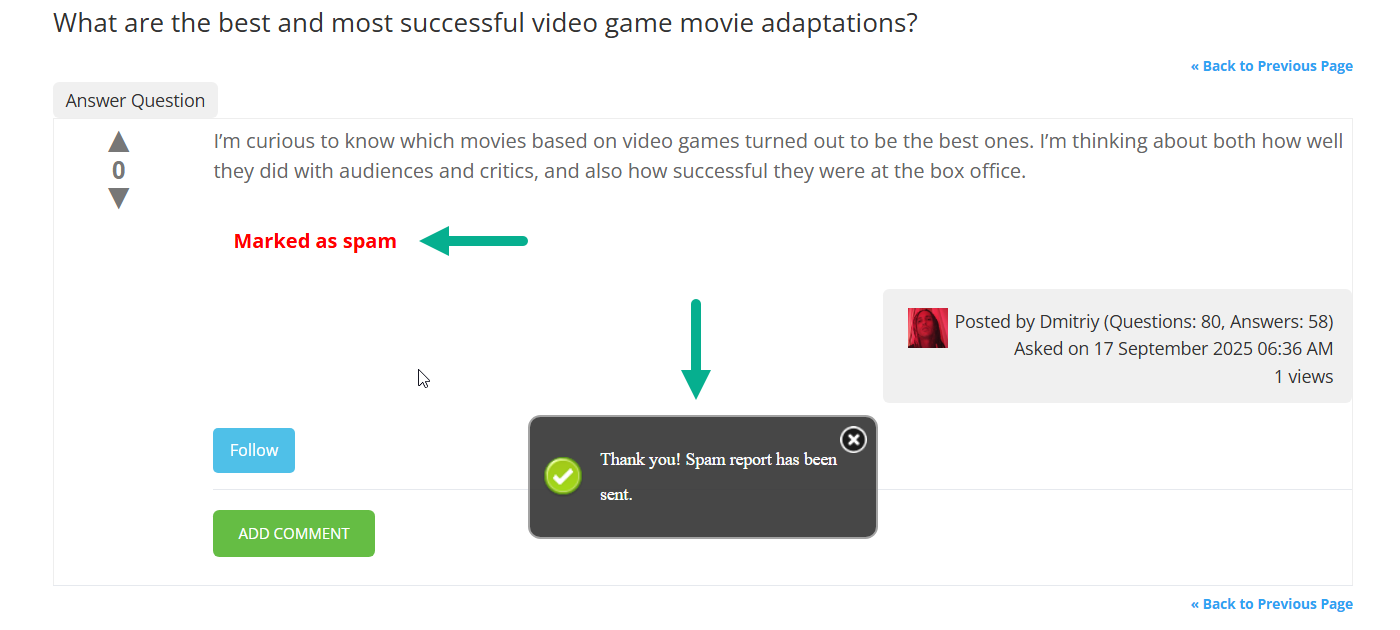
Settings for Checking for Spam Using AI
Note: settings in this section were introduced in version 4.9.1.

- Enable spam filtering by AI - Choose Yes to turn on the AI spam filtering feature.
- Which AI should be used to filter spam - You can choose which AI service to use for filtering: ChatGPT or Gemini.
Important: you first need to configure the basic settings of the chosen AI service - enable it, add the API key and choose the model. Otherwise, AI filtering will not work. Learn more:
- Prompt for AI to detect spam - This is a prompt that will be sent to the AI service. We recommend to keep the default prompt, but you can customize it according to your needs. The prompt must contain the shortcode
[content]in order to pass the content of the question/answer to AI for checking. The part of the prompt "Answer true or false only" also must be kept, as the plugin algorithm blocks the content if it receives the answer "true". - Spam filtering action - You can choose what to do with spam detected questions or answers:
- Delete content
- Move to trash
- Mark as spam
- Enable email notifications for AI-detected spam rejections - Enable this option if you want to notify the author of the content if their question or answer was rejected.
- Email subject for the AI-detected spam notification - Customize the email subject template.
- Email template for the AI-detected spam notification - Customize the email body template. Both email subject and email body templates accept the following shortcodes for adding dynamic content:
[blogname]- name of the site.[type]- type of the rejected content: question or answer.[question_title]- the title of the question or the question that the answer belongs to.[content]- rejected content.[fragment]- first 100 characters of the rejected content.[date]- date posted.
Important: Posting Content With AI Filter
Even if you don't enable manual moderation for questions and answers, when AI filtering is enabled, questions and answers are not posted immediately. AI checking can take some time, which may result in a longer loading time and a poor user experience.
To avoid this, when a user posts a question or answer, they will see a message that the content is being held for moderation. After the AI check is complete, the content is either published on the forum or, if it was removed or marked as spam, the author will receive an email notification.
TIP
Learn more about the whole process of enabling filter in these use case guides:
 |
More information about the WordPress Questions and Answers plugin Other WordPress products can be found at CreativeMinds WordPress Store |
 |
Let us know how we can Improve this Product Documentation Page To open a Support Ticket visit our support center |
