WordPress Questions and Answers (CMA) - Extras - Logs and Statistics
Extras - Logs and Statistics
Note: This feature is relevant to GDPR compliance. Learn more: User Data Privacy and GDPR Compliance
The WordPress Questions and Answers collects detailed statistics about your forum, providing insight into how users are interacting with your forum over time.
With access to information from the Logs and Statistics, admins can learn about how to improve their management and content development and watch their forums grow!
Enable Logs and Statistics
First, you will need to enable the collection of statistics to populate the log. Navigate to the Admin Dashboard → CM Answers Pro → Settings.
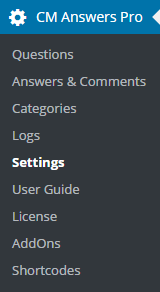
Click on General tab.

Scroll down to the Other section. Here, the admin can enable logs and enter a Geolocation API key to add the user's country to the log table. You can register for an account at ipinfodb.com to get a Geolocation API key to enter here.

To view your log and statistics, navigate to Logs under CM Answers Pro from the admin dashboard.
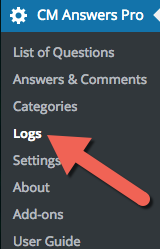
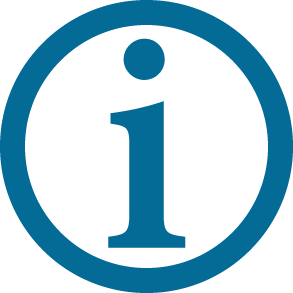 |
Need a way to accept payments from site visitors contributing questions or answers? The Answers Payments Support add-on does just that. |
Logs Table
You will be able to view a logs table for all posted questions and answers. The log includes the name of the post, the time it was posted, the user who posted the question or answer, the user's email, IP address, and country (if Geolocation is enabled). The admin can choose to clear the log at any time.
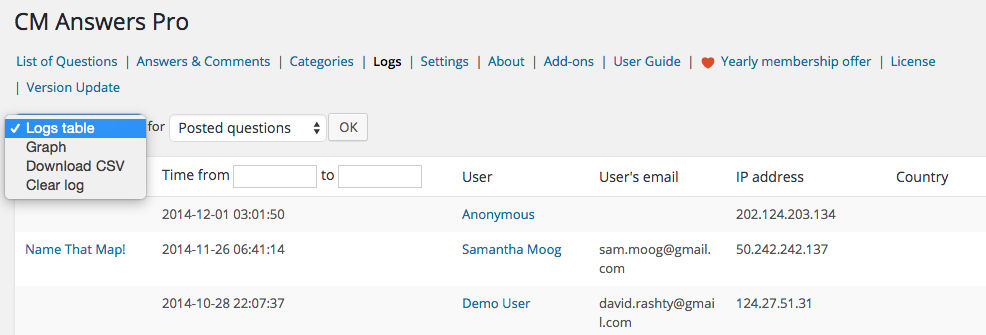
You can also view a log for for the votes on questions and answers.
The log includes the name of the question and answer, the type of vote (up or down), the time the user voted, the name of the user who voted, the user's email, IP address, and country (if Geolocation is enabled).
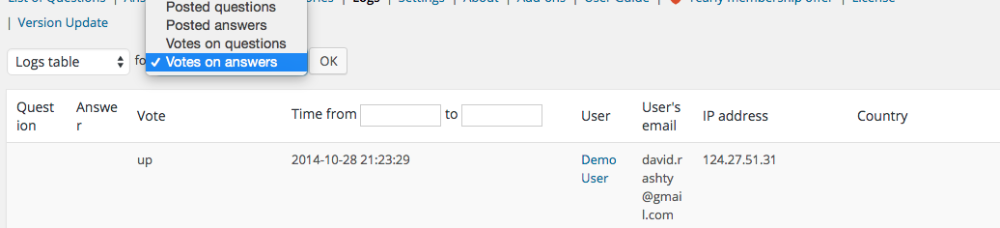
Graphs
You can also view the statistics in graphic form over time (one week, one month, or one year) by selecting Graph from the dropdown menu and selecting a time period.
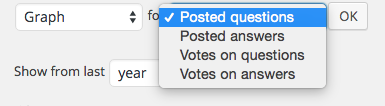
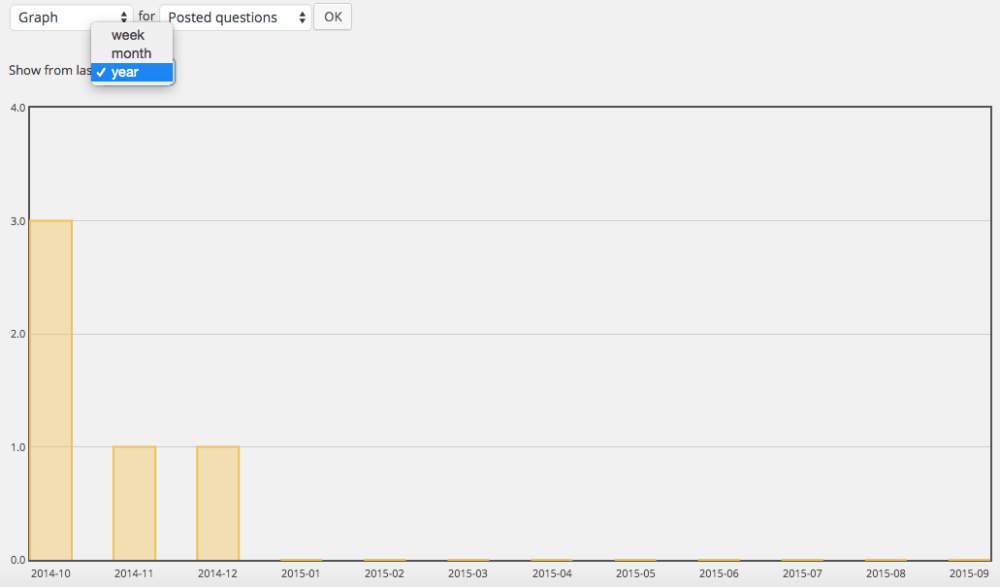
Download Statistics to CSV
All of the types of statistics recorded in the log can be downloaded into CSV files for your records or for further analysis! Simply select the type of statistics you want and then select Download CSV.
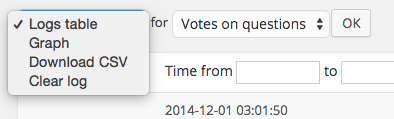
 |
More information about the WordPress Questions and Answers plugin Other WordPress products can be found at CreativeMinds WordPress Store |
 |
Let us know how we can Improve this Product Documentation Page To open a Support Ticket visit our support center |
