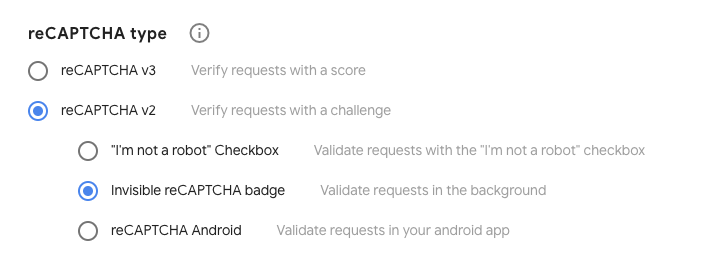CM Business Directory Community (CMBDC) - Settings
Settings
Navigate to the Admin Dashboard → CM Business Directory → Settings.

Click on the Community Business tab.

Form Settings
Captcha will be used on places where the user can submit information. This happens on the add/update a business and the claim a business functionality.
- Template Override - Enable if you would like to you sa custom template, named cmdbc_form.php.
It has to be place on: Active directory folder/CMBDC/views/frontend/cmdbc_form.php
Learn More About Custom Templates
General Support - Advanced - Creating and Editing Custom Templates
reCAPTCHA
reCAPTCHA Note
You must provide reCaptcha v2 Invisible keys.
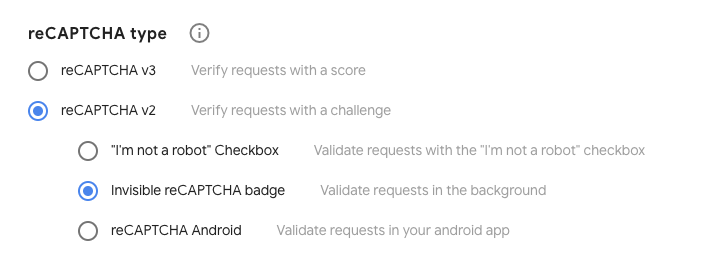
Learn more: General Support - reCAPTCHA - What is It and How to Enable.
- Show Captcha: Check the box to secure the form with reCAPTCHA
- Captcha Key: Enter the Captcha key in the provided box.
- Captcha Secret Key: Enter the Captcha secret key in the provided box.
- Show Social Media Section: Defines whether you want to show Social Media Section in Business Form
- Show Categories as Checkboxes: Defines whether you want to show Categories as checkboxes or as multi select in Business Form
- Show Tags Field: Defines whether you want to show Tags input field in Business Forms
Show tags as Checkboxes - Disable to show as a selectable list. Enable to show as checkboxes

- Use textareas instead of WordPress Editor: Check this box if you want replace WP Editor with simple textareas fields
- Allowed extensions in documents - Set which extensions users can upload. Ensure each starts with a dot and separate them with a comma. Example: .doc, .pdf, .jpb. Leave the field empty to allow all extensions.
- Maximum number of documents - How many documents can be added. Leave the field empty to not limit the uploads.
- Show Terms of Service - Users will have to accept it before suggesting a business.
- Acceptance text - Configure the TOS text.
- Show authentication section for guest user - Allows user to register during the process. The user will be able to manage their own data.
- Redirect URL - Enter a redirect URL, if you want to redirect the user after he suggested a new business. If the field is empty, the user will stay on the page with the business suggestion form. Note: this option was introduced in version 2.0.1.
Moderation Settings
Scroll down to Moderation Settings. Check the box to have new submitted businesses moderated. Select from the drop down menu who can add a new business. if moderation is set, every business which is submitted to the directory will have to be approved first before appearing.
Read more about Moderation Settings.
Notifications Settings
Notifications are used to send an email to the user submitting his business on the status on the business page and also to the admin managing the directory. In both cases you can customize the email template and decide it should be sent at all.
Read more about Notifications Settings.
Add a Business Form

- Suggest a Business Page ID - Edit the link to suggest a business form. This can be show up in the business directory index page.
- "Suggest a Business Form" - Link to the page with "Suggest a Business" form. You can click the edit to open the page editor.
- Add "Suggest a Business" link on business directory index page - Check the box to add a link to the suggest a business link on the business directory index page.
- Maximum number of categories - Set the maximum number of categories that can be added per business by a user which submit his business. the admin can always add more categories.
Business Claim Functionality
Read about the Claim Functionality.
Password Recovery
Read about Password Recovery.
 |
More information about the CM Business Directory Community WordPress Plugin Other WordPress products can be found at CreativeMinds WordPress Store |
 |
Let us know how we can Improve this Product Documentation Page To open a Support Ticket visit our support center |