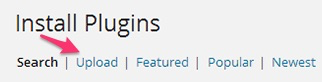WordPress Pay Per Post Plugin (CMPPP) - Getting Started - Installation
Initial Plugin Installation
Prefer a Complete Step-by-Step?
Check our use case guides:
- WordPress Pay Per Post Plugin (CMPPP) - Use Case - Creating a Paid Articles Site
- WordPress Pay Per Post Plugin (CMPPP) + MicroPayments Plugin (CMMP) - Use Case - Creating a Paid Articles Site With Subscriptions
- WordPress Pay Per Post Plugin (CMPPP) + WordPress User Submitted Posts + WordPress MicroPayments (CMMP) - Use Case - How to Let Authors Publish Posts and Sell Them For Virtual Points
- WordPress Pay Per Post Plugin (CMPPP) - Use Case - How to Add a Timer to Control Access to Restricted WordPress Content
- WordPress Pay Per Post Plugin (CMPPP) - Use Case - How to Visualize Post Availability with Badges and Access Rules
- WordPress Pay Per Post Plugin (CMPPP) - Use Case - How to Let Guest Users Access Paid Content
Here are the steps needed to install the WordPress Pay Per Post plugin:
Download - To manually install the plugin, you first must download it from the Client Dashboard (Pro version) to your computer. Navigate to the Plugin tab on the WordPress Admin Panel to install the plugin.

Installing new plugin - Hover over the Plugin tab and click on Add New.
Select Upload from the options shown and find the file you downloaded.
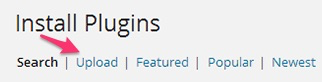
Uploading new plugin - Install the plugin.
- Once the plugin is downloaded it will appear on the Plugin tab for you to activate and use.
- For the Pro version you will need next to activate the license. Navigate to to the License section which is found under the CM Pay Per Post and add the license which you have received from CreativeMinds. Save it first and then Activate it. A green label will shows that the plugin license was successfully activated.
Different Setups
The plugin has two possible payment setups:
1 - With MicroPayments Plugin - In this case you also need to install the MicroPayments plugin and configure it. You can also install the Easy Digital Downloads plugin which is a free plugin which adds a cart system or WooCommerce as a cart system. In any case, the user will have to first purchase virtual currency to his wallet before subscribing to a specific post or group of posts.
2 - With EDD or WooCommerce. - In this case you will need to install 3 plugins in total:
- This plugin, PayPerPost.
- One of the eCommerce plugins - Easy Digital Downloads or WooCommerce. You can find them in the WordPress market.
You can also add payment gateways to support different payment options, such for example as Stripe, 2checkout and more.
 |
More information about the WordPress Pay Per Post Plugin Other WordPress products can be found at CreativeMinds WordPress Store |
 |
Let us know how we can Improve this Product Documentation Page To open a Support Ticket visit our support center |