WordPress Video Lessons Manager Plugin + Payments (CMEDDPAY) - Use Case - How To Enable Free Videos In the Lesson
Use Case - How To Enable Free Videos In the Lesson
Note: This guide covers features from:
- WordPress Video Lessons Manager Plugin - This document uses Pro version 3.6.9.
- Video Lessons Payments Add-on - This document uses version 3.3.2.
The payment plugin is demanded:
- Either Easy Digital Downloads or WooCommerce.
Introduction
The WordPress Video Lessons Manager plugin gives the ability to organize videos into lessons to create a video-based learning environment on your WordPress site. Videos can be imported from Vimeo or Wistia and are organized in lessons and courses.
The Video Lessons Payments add-on gives the ability to charge users for watching videos on your site.
Use Case Front-End
Enabling first 3 videos as free for watching, while other videos are locked until the payment:
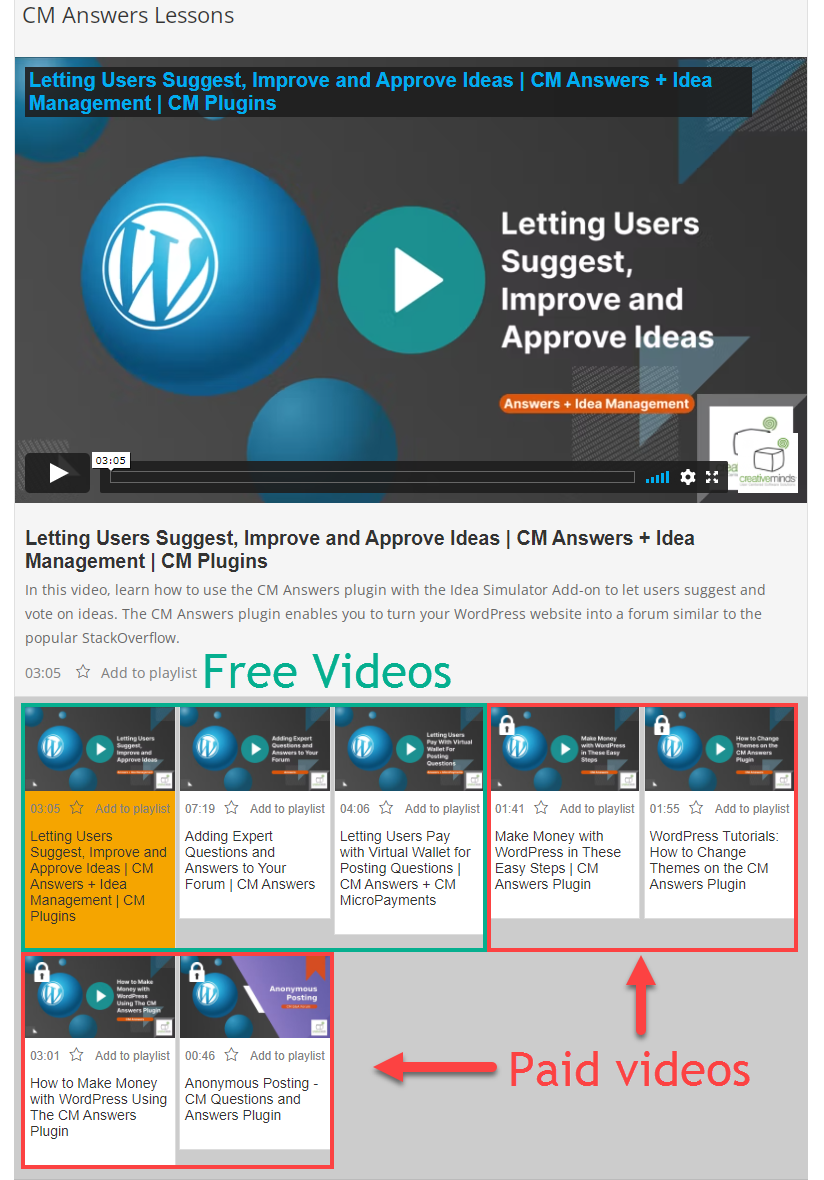
Paid video:
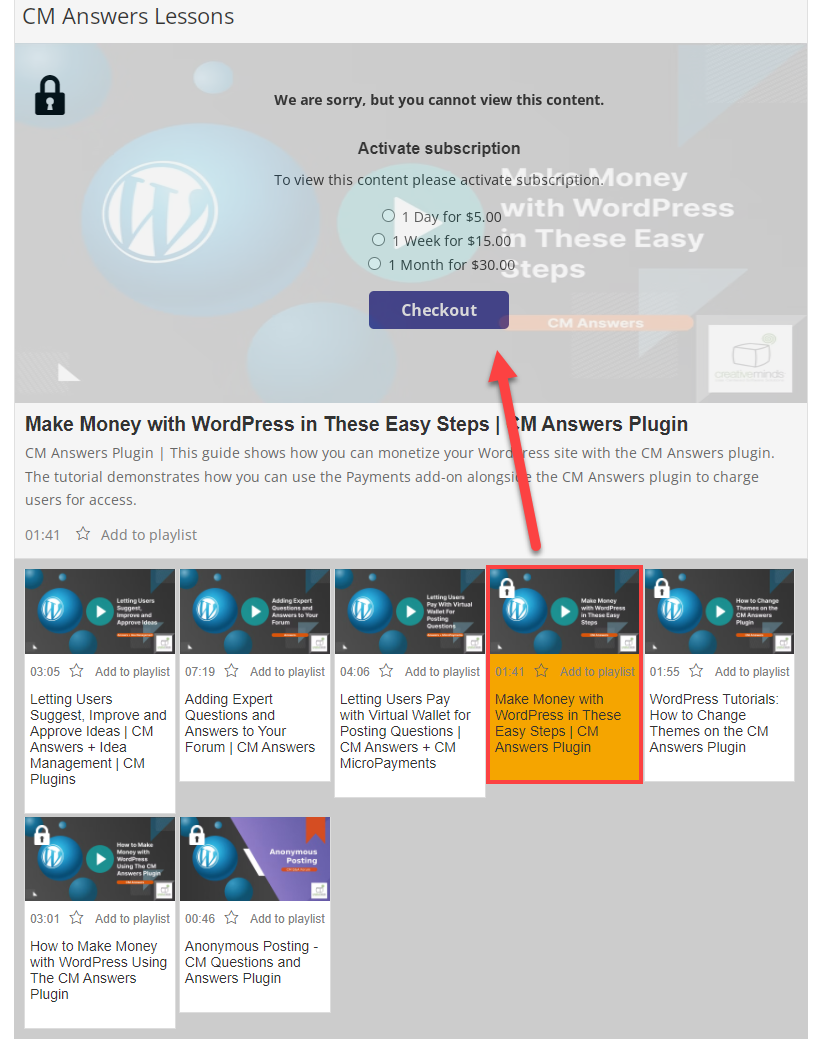
Use Case Assumptions
In this example use case guide we will consider how to enable free videos in your paid lessons. It might be useful, so your users could watch one or a few trial videos before paying for all videos in the lesson.
We consider that you have already bought the plugin and addon, but not installed them yet.
It follows:
Installing the Plugin
The process is the same for all CM plugins and add-ons.

- Download the plugin from your customer dashboard.
- Log in to WordPress and navigate to the WordPress Admin → Plugins settings.
- Click on Add New.
- Activate it and add the license.
Learn more: Getting Started - Plugin Overview
Quick Recap
In this use case guide we will consider only how to enable free videos in paid lessons. So, we recommend you first to configure the base plugin WordPress Video Lessons plugin and Video Lessons Payments add-on. You can learn more how to do this in these use cases:
Payment Settings
First, we need to configure the payment settings. To do this, navigate to Admin Dashboard → CM Video Lesson Manager Pro → Settings.
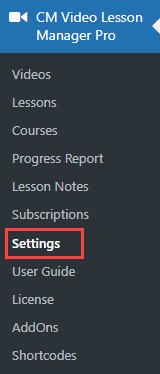
Head to the Payments tab. The crucial option that you need to enable for our use case is Allow free videos.
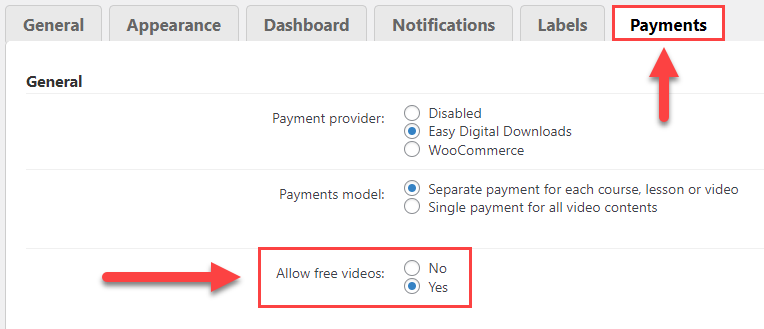
Also, don't forget to choose the payment plugin that you've installed in the option Payment provider - either Easy Digital Downloads or WooCommerce.
You can also choose the Payments model. Choose between:
- Separate payment for each course, lesson or video - If you choose this option, then you can set different subscription plans for each on their editing pages. We choose this option for our use case.
Single payment for all video contents - You can choose this option to define subscription plans for all lessons and albums. The form for creating the subscription plans is located lower under the section Subscription plans for all channels (learn more).

Setting up subscription plans for all channels
After you changed the settings, click the button Save.

Enabling Free Videos
Now you will be able to configure free videos in lessons.
To configure lessons, navigate to Admin Dashboard → CM Video Lesson Manager Pro → Lessons.
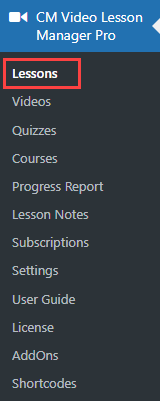
Here you can either create a new lesson by clicking on Add Lesson (learn more) or edit the existing one by hovering on it and click Edit.
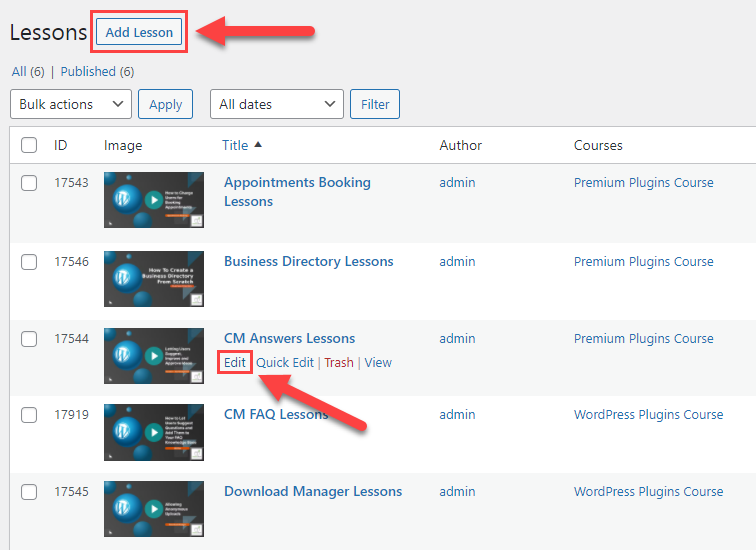
Scroll down to the section [CM Video Lessons Payments] Subscription Plans. If you chose the option Separate payment for each course, lesson or video in plugin settings, then you need to configure the subscription plans - define prices for certain periods of time (learn more).
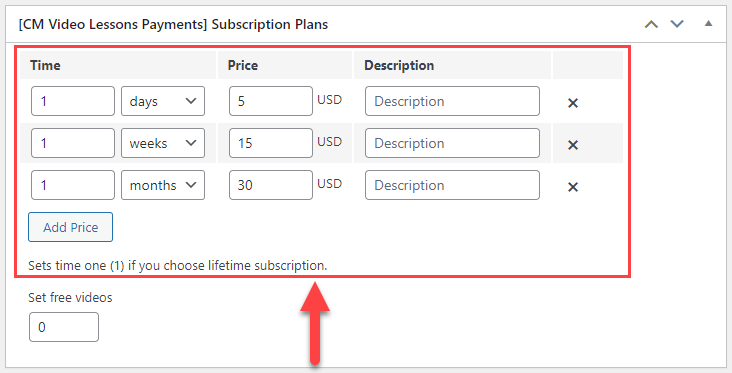
Below the pricing options you can see one more option - Set free videos. Here you need to define the amount of videos that will be available for users without payment. Let's set this value to "3" for our example.
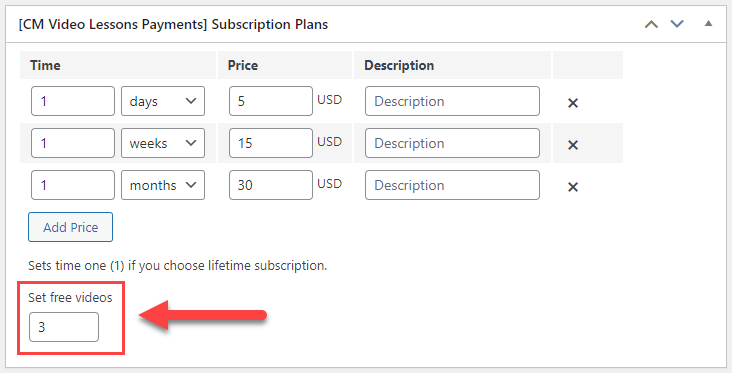
It means that first 3 videos of the lesson will be free. Don't forget to save the changes by clicking on the button Update.
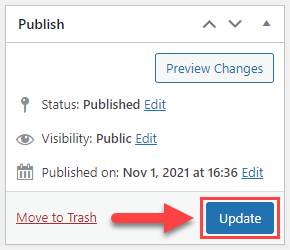
End Result
Following instructions found in the plugin and guides you should be able to enable free videos in your paid lessons.
Use Case Front-End
As a result, you can see that first 3 videos are available for watching, and other videos are locked until the payment:
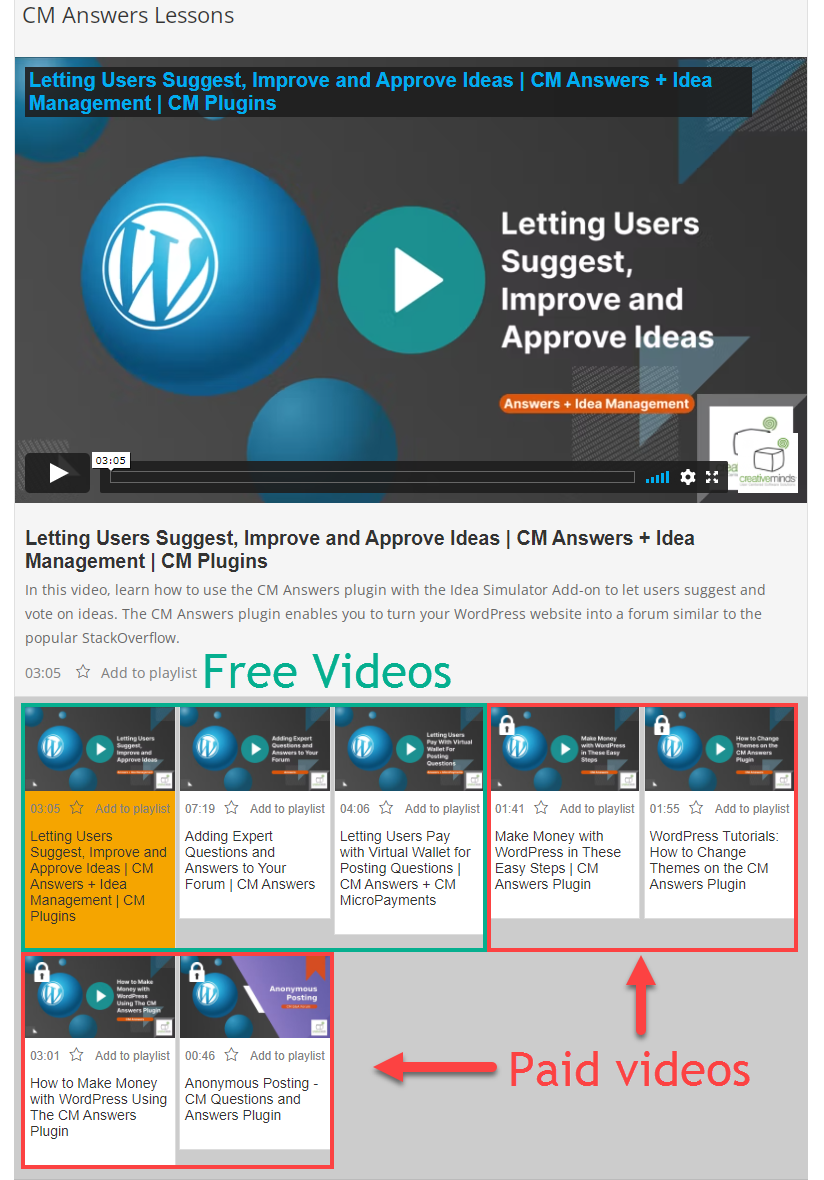
Paid video:
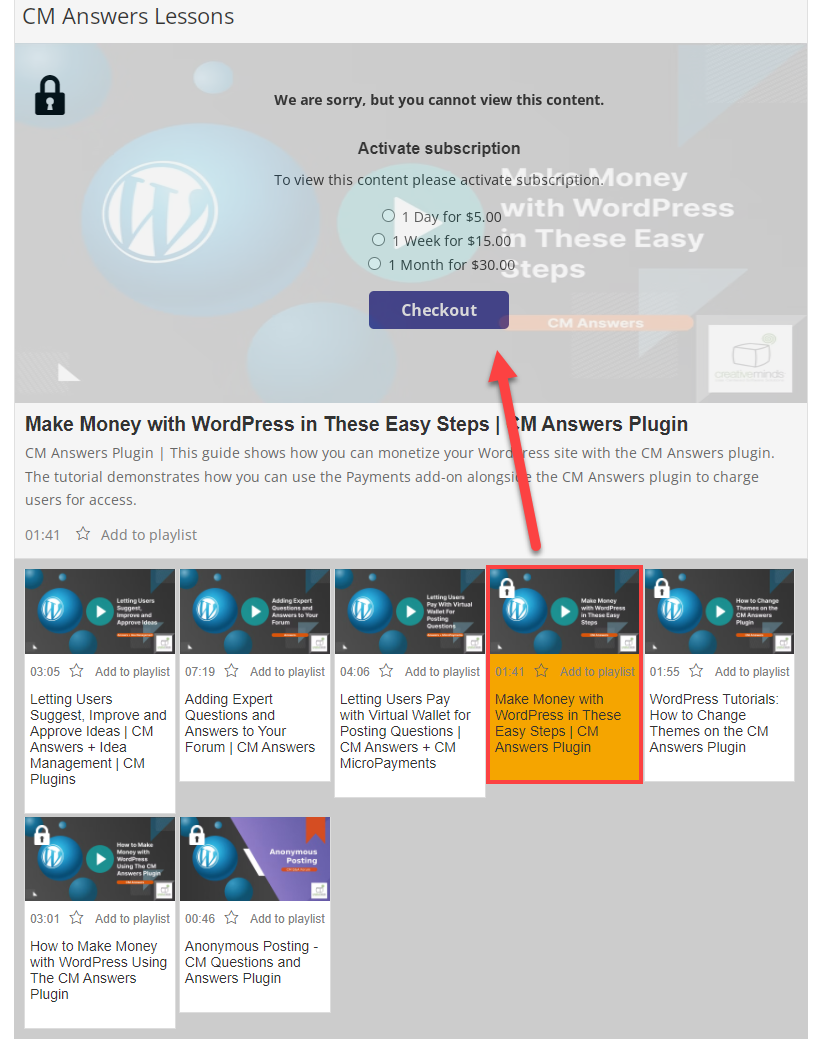
 |
More information about the WordPress Video Lessons Manager Plugin Other WordPress products can be found at CreativeMinds WordPress Store |
 |
Let us know how we can Improve this Product Documentation Page To open a Support Ticket visit our support center |

