WordPress Glossary Plugin + PeepSo - Use Case - How to Create Your Glossary in PeepSo and Let Users Add Their Terms
Use Case – How to create your glossary in PeepSo and let users add their terms.
Note: This guide covers features from:
- WordPress Glossary plugin - This document uses version 3.9.14.
- Glossary Community Terms Add-on - This document uses version 1.2.19.
- Glossary PeepSo Integration add-on - This document uses version 1.1.3.
- PeepSo - This document uses version 3.3.0.2.
Video Use-Case
Introduction
The WordPress Glossary plugin allows you to quickly build a dictionary, encyclopedia, wiki, online library, or glossary page with popup tooltip info boxes.
The Glossary Community Terms add-on lets your site visitors suggest terms to your Glossary and manage them. You can moderate each new term and categorize them automatically.
With the Glossary PeepSo Integration add-on the WordPress Glossary plugin integrates with the PeepSo social network. It parses PeepSo content to show tooltip for glossary terms, each member can create his own terms and show them in his own glossary page.
Use Case Front-End

Use Case Assumptions
In this example we will consider how to let your users create their own terms, how to parse and show them in PeepSo content, and how users can see the whole Glossary list straight from their PeepSo profiles.
We consider that you have already bought and configured the base WordPress Glossary plugin and the Glossary Community Terms add-on, but not installed PeepSo and the Glossary PeepSo integration add-on.
TIP: Still New to Tooltip Glossary?
This article focuses on the social platform integrations. If you haven't already created your own glossary and haven't configured suggesting terms by users, please, check this use cases:
It follows:
Installing the Plugin
The process is the same for all CM plugins and add-ons.

- Download the plugin from your customer dashboard.
- Log in to WordPress and navigate to the WordPress Admin → Plugins settings.
- Click on Add New.
- Activate it and add the license.
Learn more: Getting Started - Plugin Overview
Quick Recap
If you need help with these:
- Adding the first term
- Configuring glossary index
- Improving tooltip's visual
- Translating the interface
Then check the relevant article:
And if you need help with these:
- Enabling suggestions and moderating suggestions
- Configuring the suggest form and the dashboard
- Enable star ratings
- Enabling reCAPTCHA
- Enabling notifications for new suggestions
- Translating the plugin interface
Then check this article:
Initial Setup - PeepSo
What is PeepSo?
PeepSo is a free WordPress plugin that allows you to create a social platform similar to Facebook.
How Do I Install PeepSo?
PeepSo can be downloaded from the WordPress back-end.
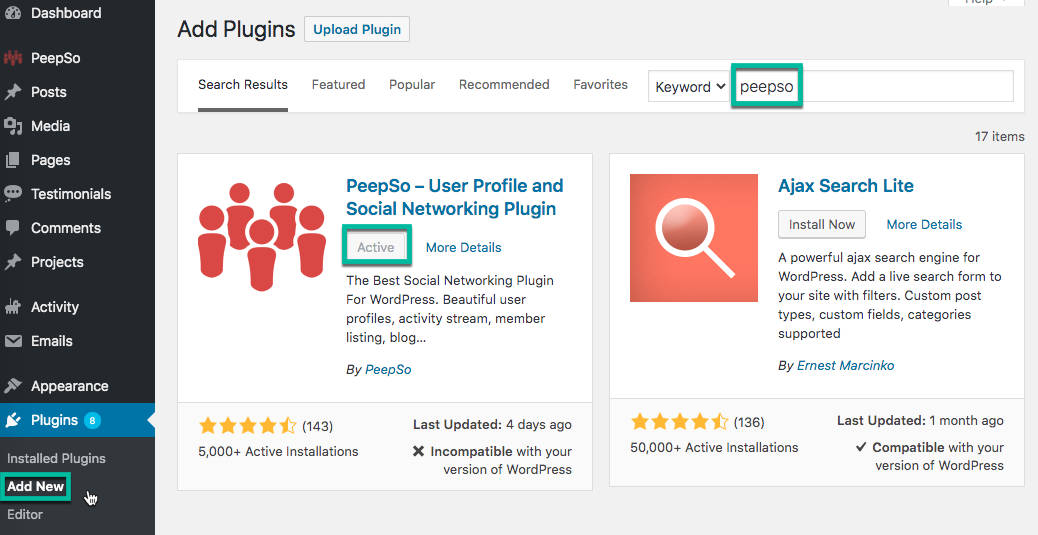
Once installed, follow its documentation for the initial setup.
Integration Settings
Then you need to install and activate the Glossary PeepSo Integration add-on. Upon activating the add-on and installing the license for it, new settings will become available in the PeepSo settings on the WordPress dashboard.
Navigate to Admin Dashboard → PeepSo → Configuration.

Click on the CM Tooltip Glossary tab.

There you will find two sections with the options. Let's consider them all one by one.
General Settings
This section enables appearance of links Terms User Index and Terms Dashboard. It also enables parsing PeepSo posts.

Show the tab displaying the User Dashboard - Results in Terms Dashboard link in Peepso profile and widget that lists the user's terms, creation and update time. Note: this option requires Tooltip Glossary Community Terms to work. If it's not installed, the tab will only display a shortcode. On the Terms Dashboard tab the user can see the list of terms that he suggested, see the date when it was created and last updated. By clicking on the term the user can view the term page.

Displaying terms dashboard in the PeepSo profile Also, on this tab the user can Suggest a term by clicking on the corresponding button.

Suggest a term link He will be redirected to the Suggest a term form. The term can be published immediately after the user suggests it or after admin moderation. Learn more about it in our guide.

Form for suggesting terms Show the tab displaying the Terms Index - Results in the full Glossary list in PeepSo profile and widget. Read more about it in the specific guide.

Displaying a glossary index page in the PeepSo profile On this tab the user can also Suggest a term by clicking on the relevant button.

Suggest a term link Parse the PeepSo Posts to show tooltips - Enables showing tooltips in PeepSo Posts.

Parsing glossary terms in PeepSo posts
Labels
In this section you can customize or translate to another language two labels:

- Label for Terms Dashboard tab in user profile and widgets
- Label for the Terms Index tab in user profile and widgets
Example:

Changed labels on the Front-end:

When you finished configuring the options don't forget to click the button Save Settings.

You can also reset changed settings before they were saved using the button Reset.
End Result
Now let's see the result. The tabs with Index Page and Dashboard were integrated to PeepSo profile and widget, so users can look through the whole Glossary list and suggest their own terms straight from their profiles. And tooltips for found terms are displayed in PeepSo posts.
Use Case Front-End

 |
More information about the Glossary PeepSo Integration Add-on for WordPress Other WordPress products can be found at CreativeMinds WordPress Store |
 |
Let us know how we can Improve this Product Documentation Page To open a Support Ticket visit our support center |






