Business Directory Plugin (CMBD) - Free Version Tutorial
Free Version Tutorial
This article covers only features present in the free version of the Business Directory plugin. It shows you how to create a directory of business.
Example
Business Directory
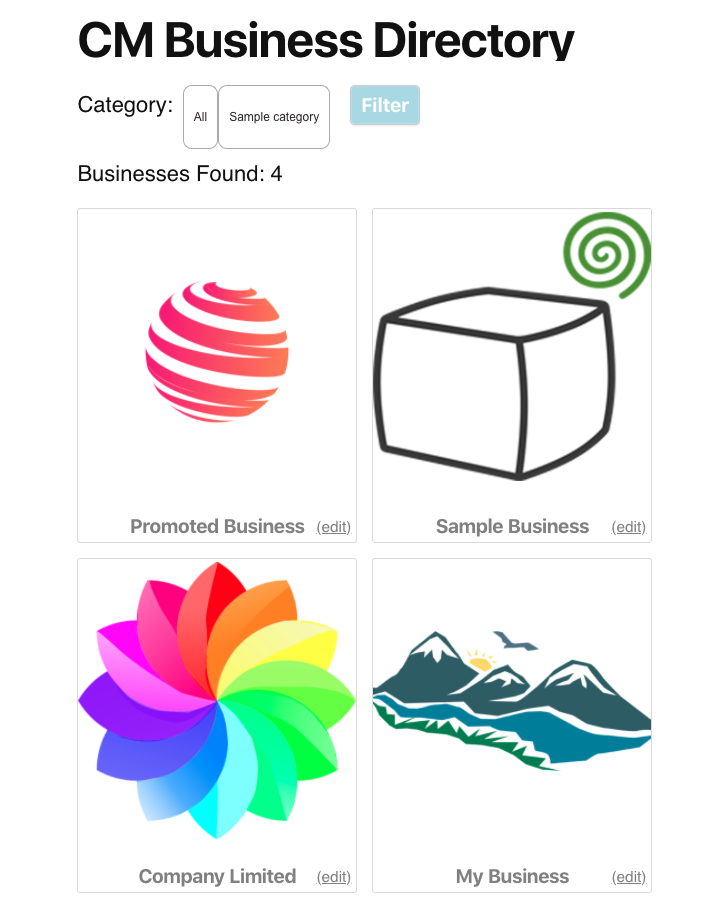
Business Page
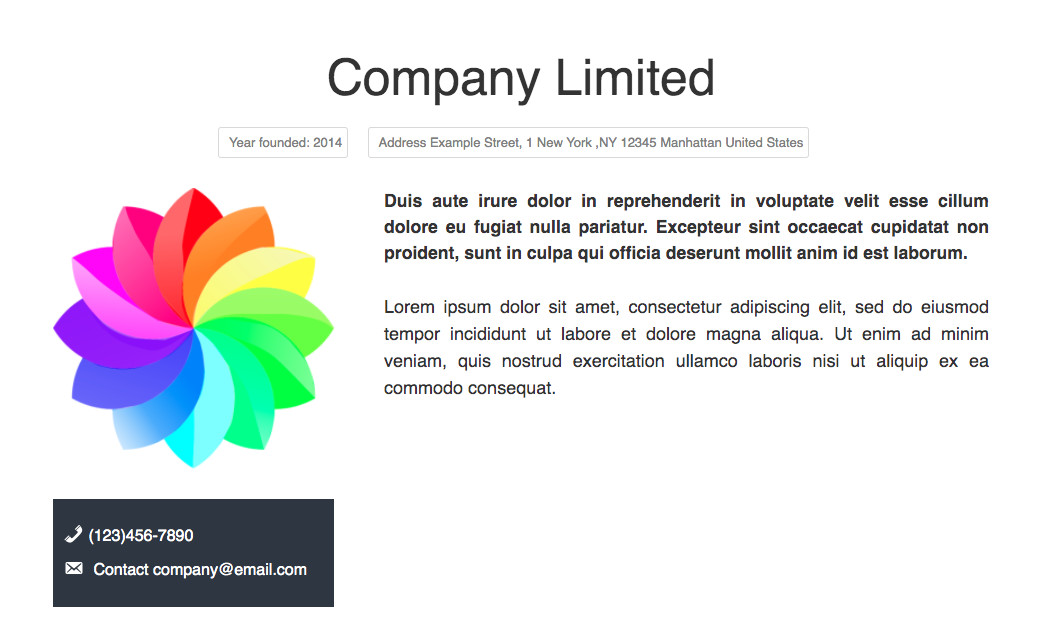
Table of Contents
Installation guide
Here are the steps needed to install the plugin:
- Download - To manually install the plugin, you must first download it from WordPress.org to your computer.
- Navigate to the Plugins tab in the WordPress Admin Panel to install the plugin.
- Activate the plugin.
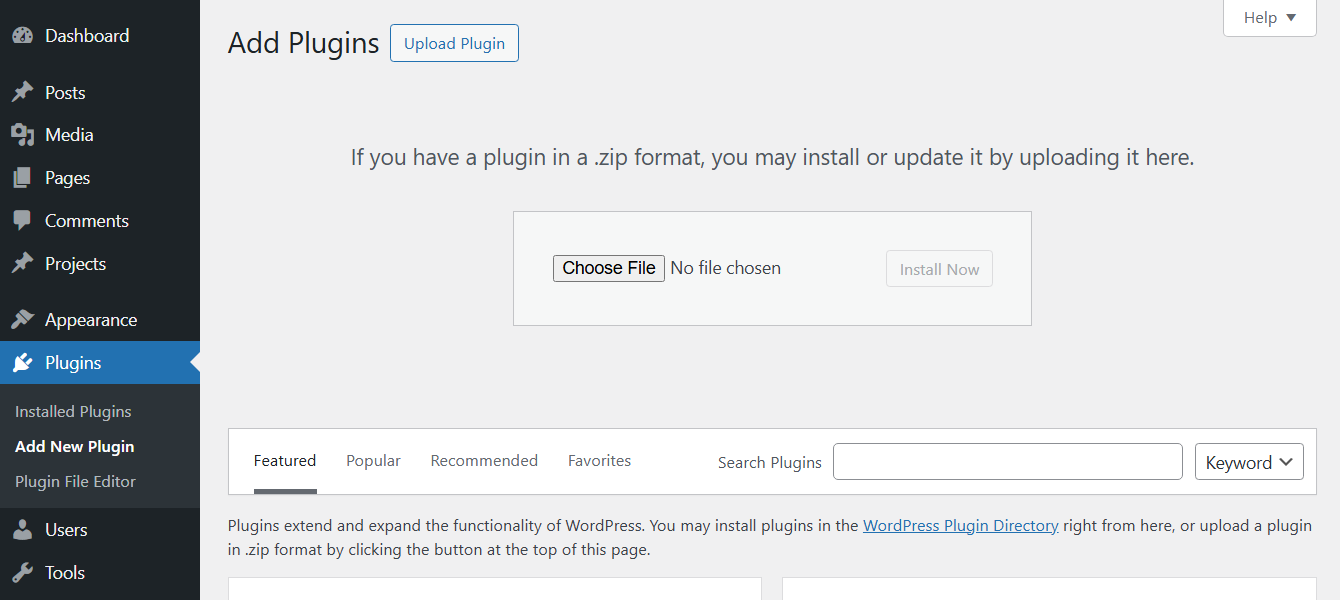
Setup Wizard
Once you install and activate the plugin, you will see a setup wizard. It will help you to configure the basic settings step by step - just follow the instructions. Optionally, you can skip it.
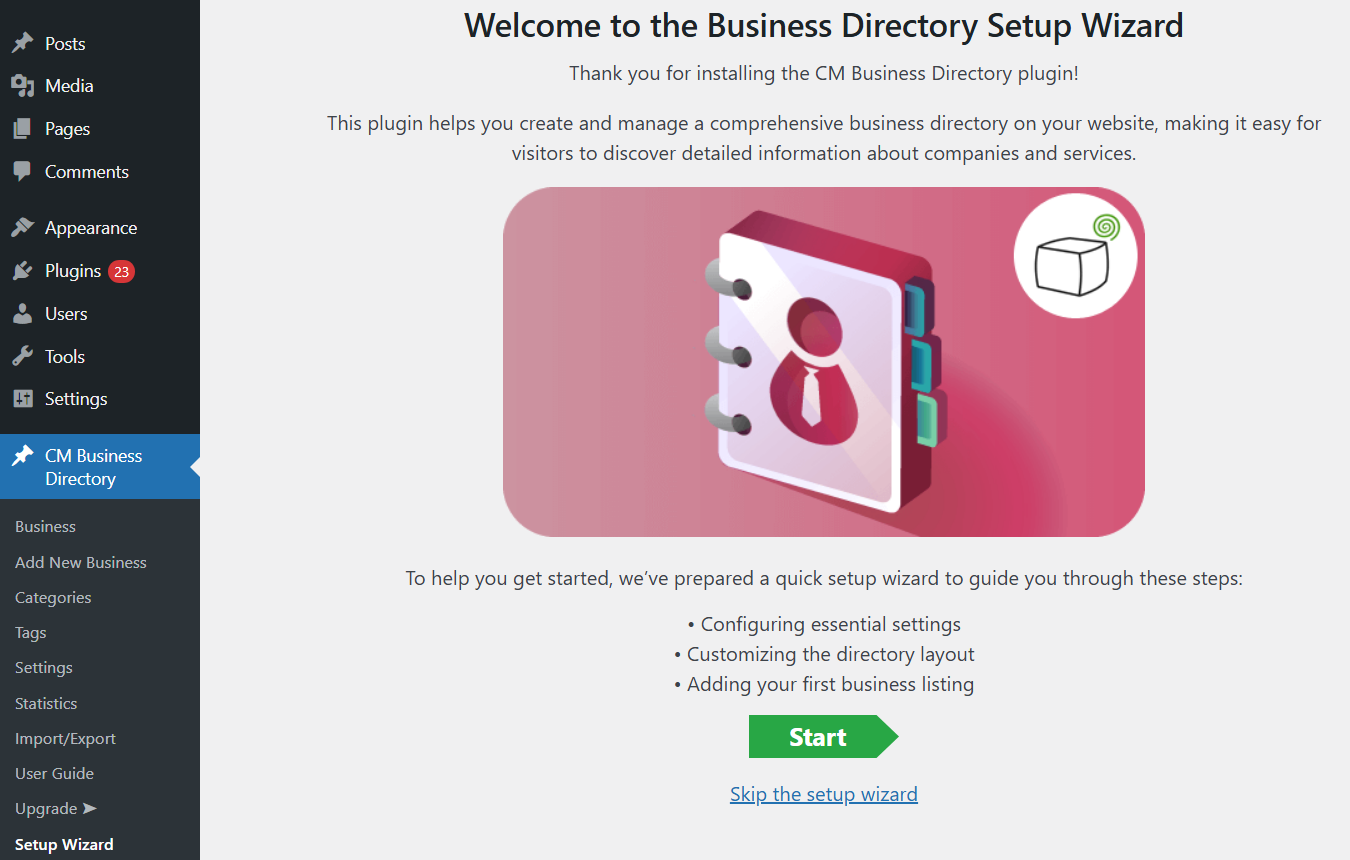
TIP: Register for Benefits
If you like, you can register your plugin to receive information about updates and our latest offers. You can complete your registration at any time.
If you don’t want to register right away, you can select the Skip button.
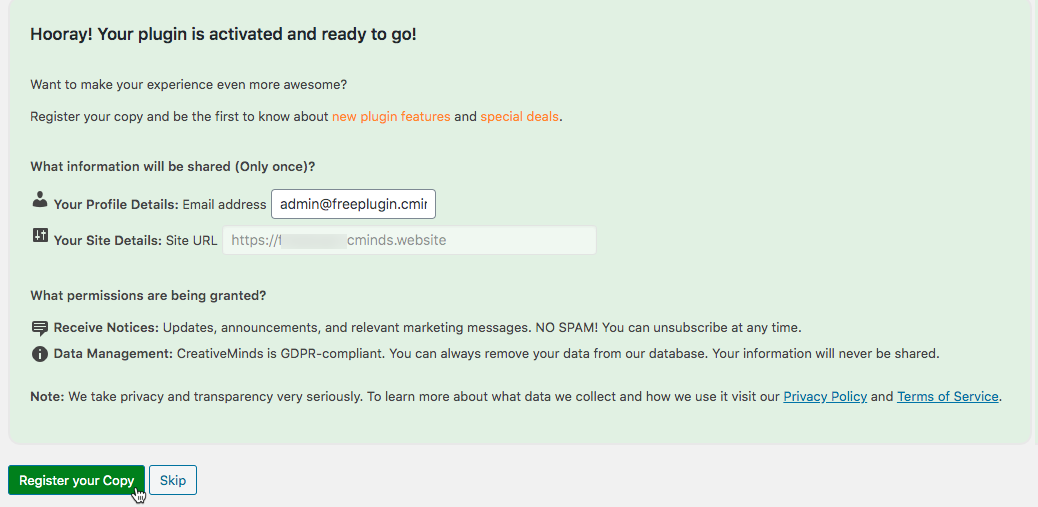
List of Features
Learn more about Business Directory Plugin Pro version
Using the Free Plugin - Overview
TIP: Automatic Index Page
The plugin automatically creates the Directory page. You can find a handy link shortcut on the top of the settings screen.
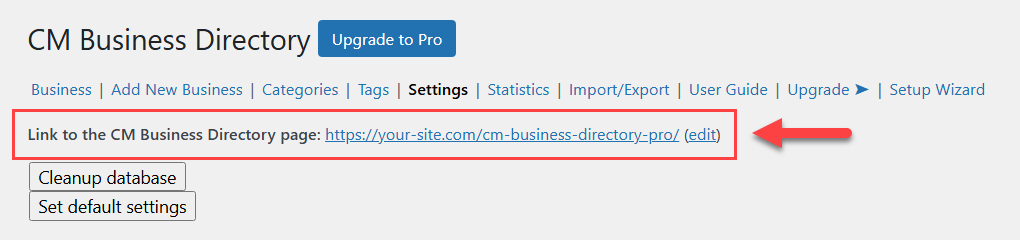
Admin - Adding and Managing Businesses
You can add and manage businesses from the back-end. Head to Admin Dashboard → CM Business Directory → Business or Add Business.
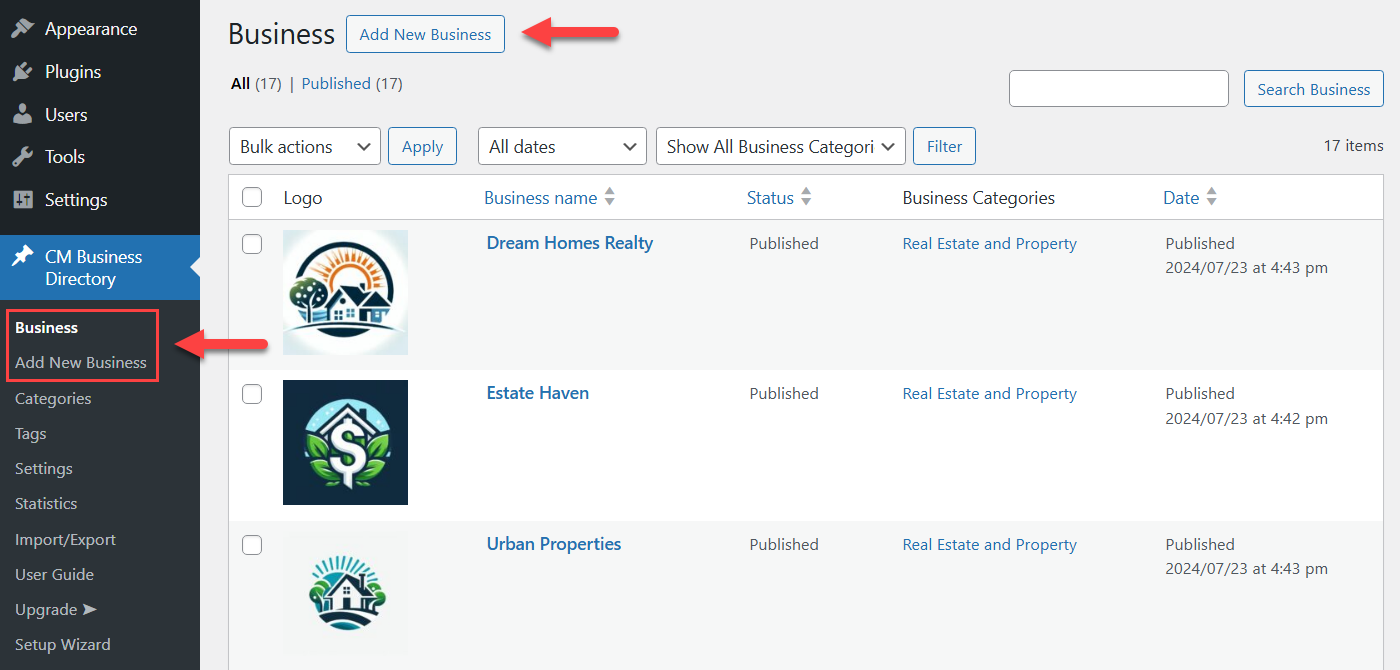
What Does It Look Like to Add a Business?
You can add and edit business from the back-end using a form. Have a note that the form also showcases the options that are available only in the Pro version of the plugin. These fields are grey and marked as "Available in Pro Version".
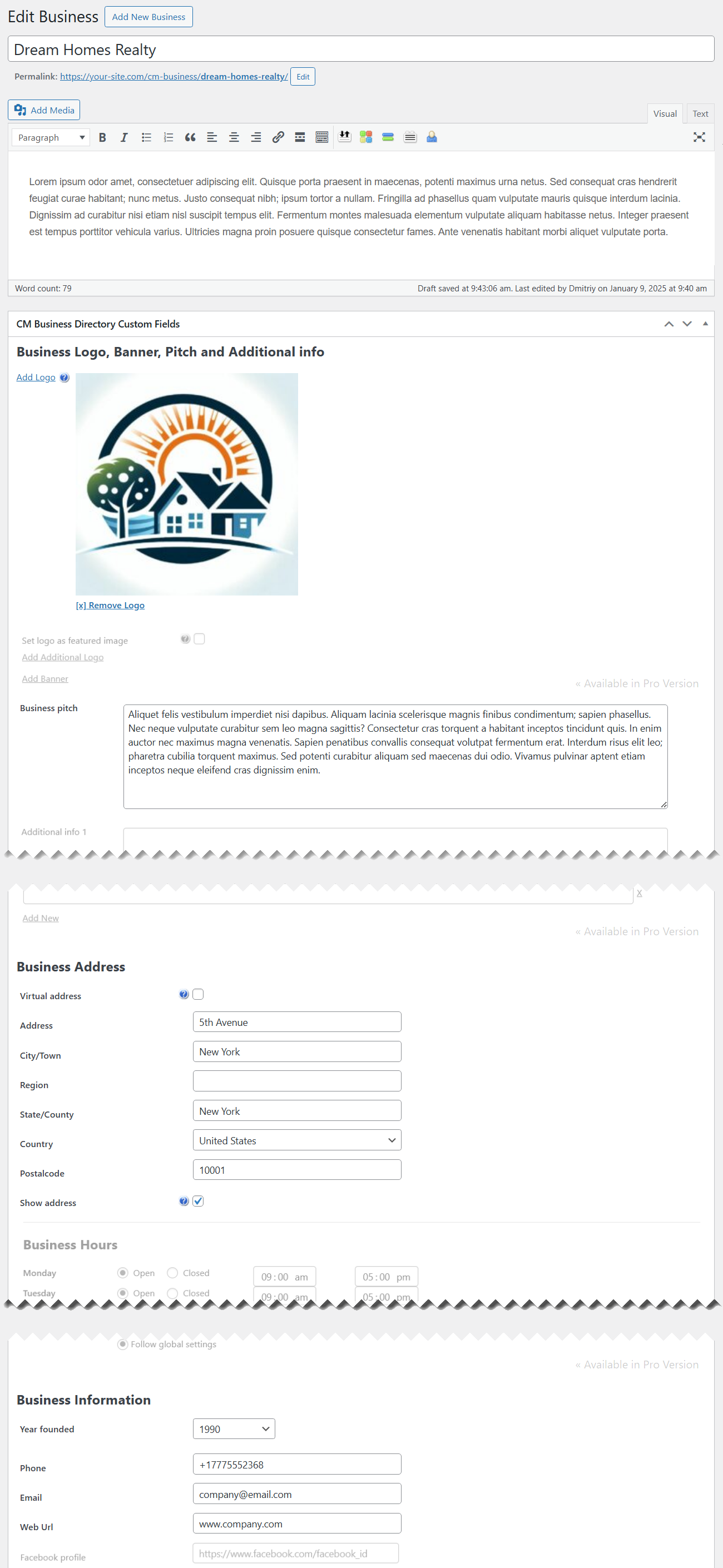
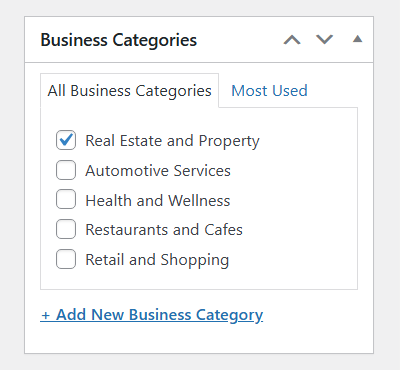
In the form you can fill the following information:
- Company Name and Description
- General - Add the Company pitch, upload a logo, and choose if the business should appear first in searches
- Business Address - If virtual address is chosen, all fields will be emptied
- Business Info Box - Add extra and contact information
- Category Metabox - Useful for sorting on the directory
Example:
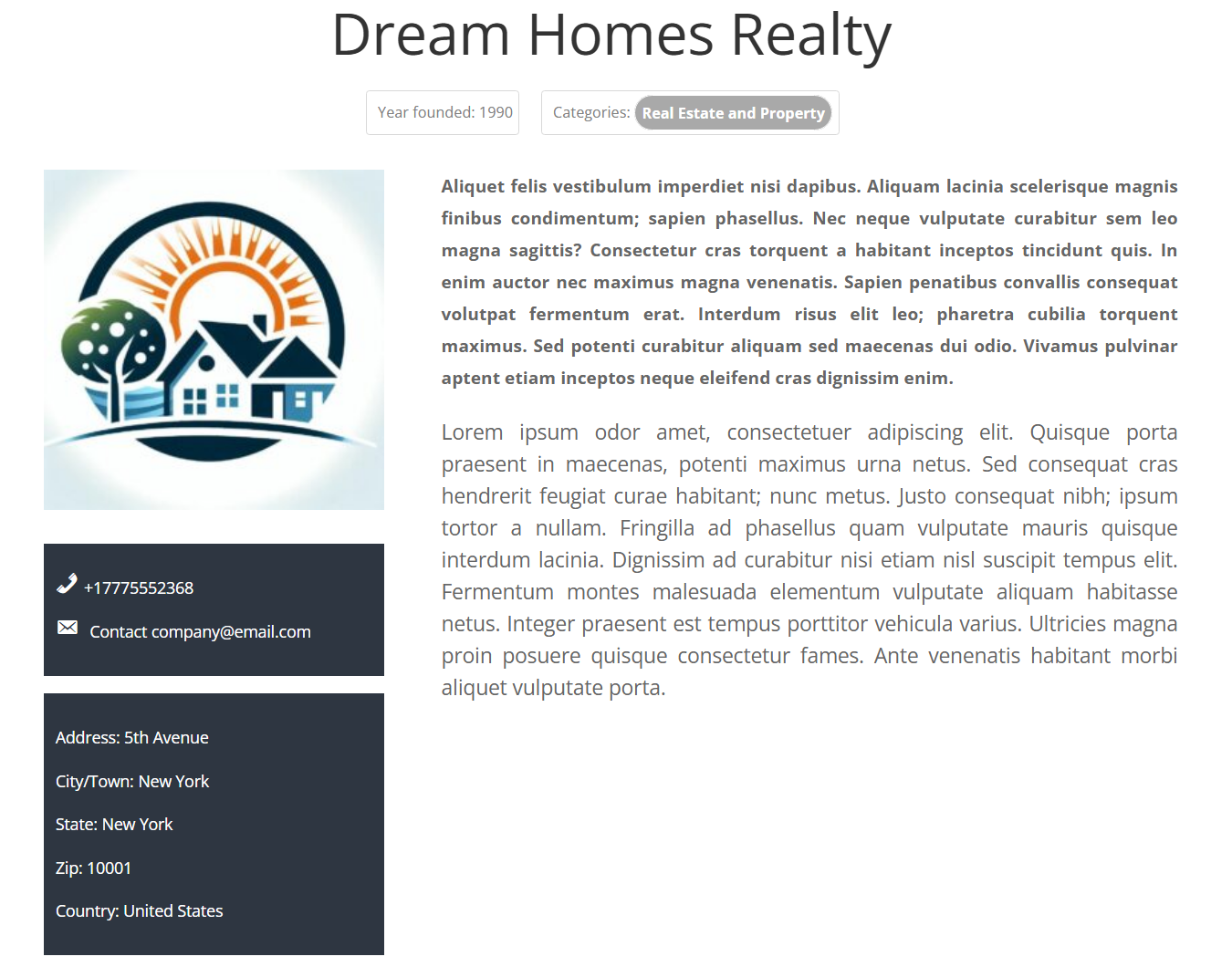
Settings
To configure the plugin settings, navigate to Admin Dashboard → CM Business Directory → Settings.
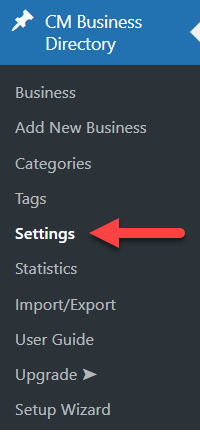
The settings page shows options available in the Free version of the plugin and also showcases the options that are available in the Pro version only. You can show or hide Pro options by clicking the relevant button at the top right:

In this guide we will consider only options available in the Free version.
Settings - General

In this tab, you can configure the overall plugin behavior and appearance.
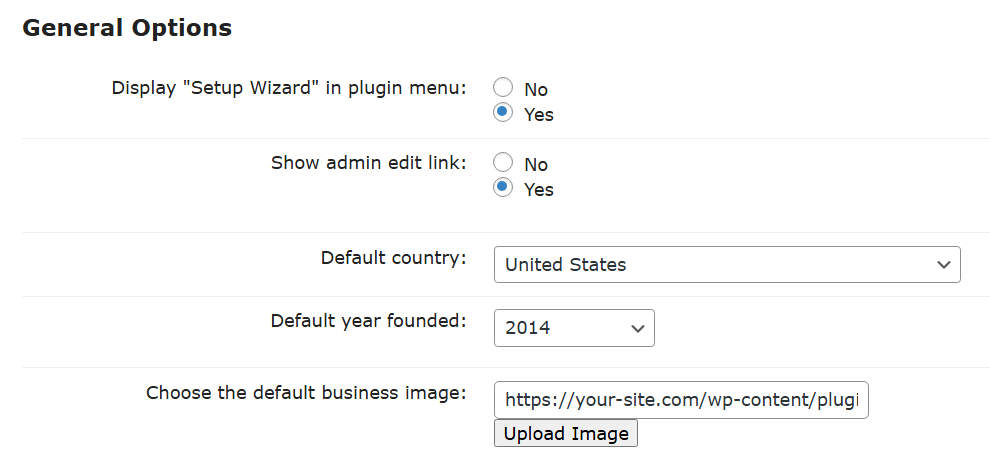
- Display "Setup Wizard" in plugin menu - Disable this option if you want to remove the Setup Wizard from the plugin menu.
- Show the admin edit link - Display or hide the edit link in the directory for users with the admin role.
Highlight
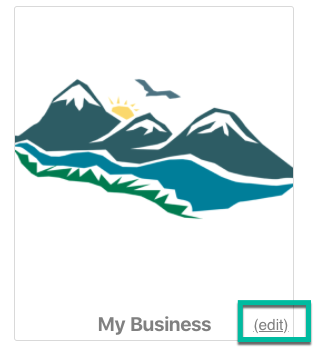
- Default country
- Default year founded
- Default business image - Only applied if the business doesn't have any logo. Click the button Upload Image to upload a file, add it via a URL or select it from the Media Library.
Settings - Business Page
You can configure everything related to the business page in this tab.

TIP: Description is Always Show
You can show or hide some elements, but the business description will always be shown.
The options are:
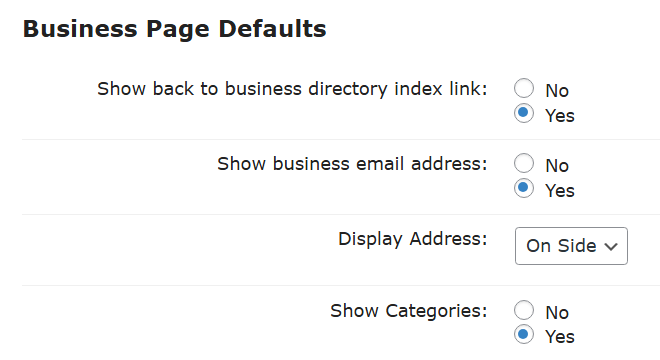
- Show back to business directory index link - Choose if to show or hide it.
- Show business email address - Choose if to show or hide it.
- Display Address - Choose where to show the address:
- On Top
- On Side
- Show Categories - Choose if to show or hide it.
Settings - Index Page and Appearance
You can configure everything related to the index page in these two tabs.

Business Directory Tab
The options are:
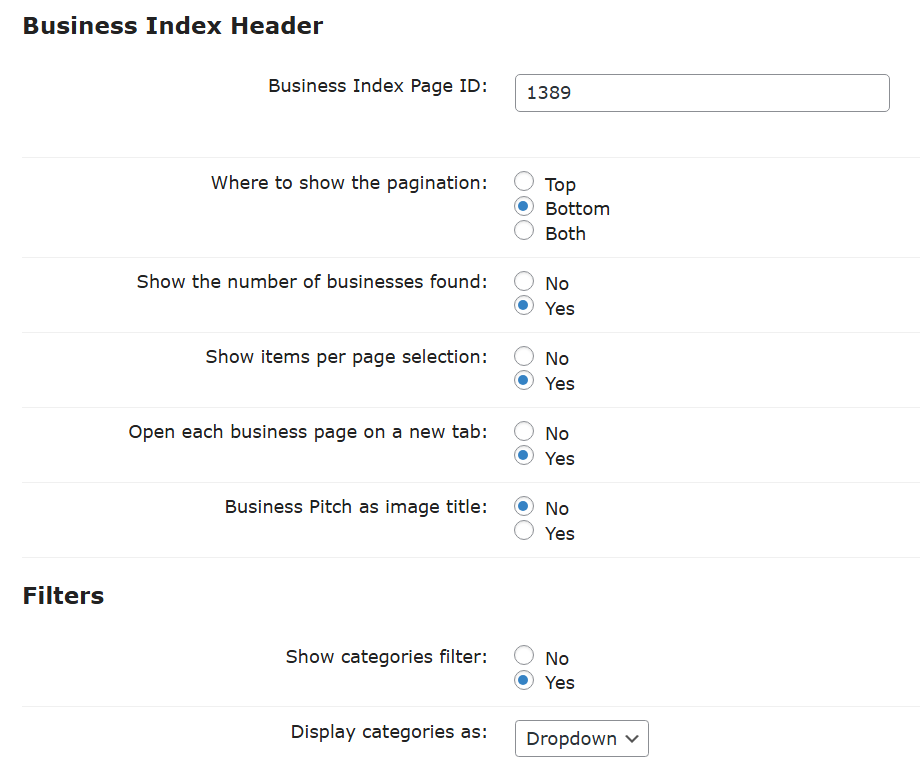
Business Index Page
- Business Index Page ID - The ID of the page considered the Business Directory - all backlinks will direct there. The plugin creates the page upon installation, but you can point it to another page.
TIP: Finding ID
You can find the ID of the page by editing it from the back-end and checking the URL. In the example below, the ID is 2298.

Learn more: Finding ID of Post/Page/Other Content
TIP: Using Shortcode To Customize Directory
You can use the shortcode [cmbd_business] to add the directory elsewhere on your site,
The main advantage is that you can customize it extensively with these attributes:
- showfilter - whether to show the categories filter or not. Value should be 1 or 0
- row_business - number of the business in the row (tiles view only)
- page_business - number of the business on one page
- cats - the id of the categories from which the business should be displayed
- business_ids - the IDs of the business you only want to show in directory. Value should be an ID, or comma separated IDs.
Example: [cmbd_business showfilter="0" row_business="2" cats="1" business_ids="1,3,5" ]
- Where to show the pagination on top - Choose where to show the pagination:
- Top
- Bottom
- Both
- Show the number of businesses found - Choose if to show or hide it.
- Show items per page selection - Choose if to show or hide it.
- Open business page on a new tab - Forces the browser to open business on a new tab, even on regular mouse clicks.
- Business pitch as image title - Shows the business pitch on mouse hover.
Filters
- Show Categories filter - Choose if to show or hide it.
- Display categories as - Choose between:
- Tags
Dropdown

Different views for categories
Directory Appearance Tab
The options are:
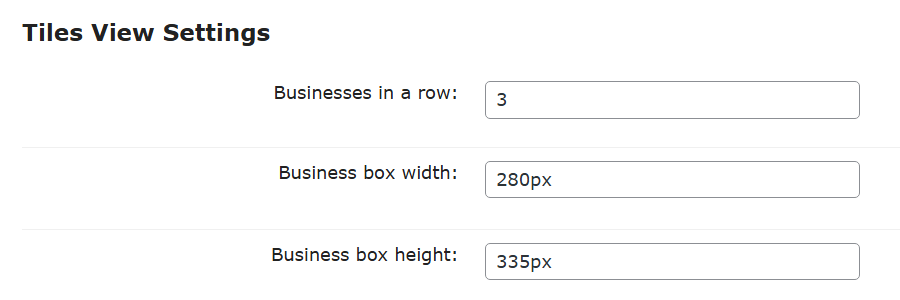
- Business in a row - How many business each row should have. "-1" will mean as many as possible.
Business box width / height - Can be any CSS width value, such as px, %, auto, em etc.

Setting up the image size
 |
More information about the WordPress Business Directory Plugin Other WordPress products can be found at CreativeMinds WordPress Store |
 |
Let us know how we can Improve this Product Documentation Page To open a Support Ticket visit our support center |


