Business Directory Plugin (CMBD) - Views - eCommerce View
eCommerce View
Example
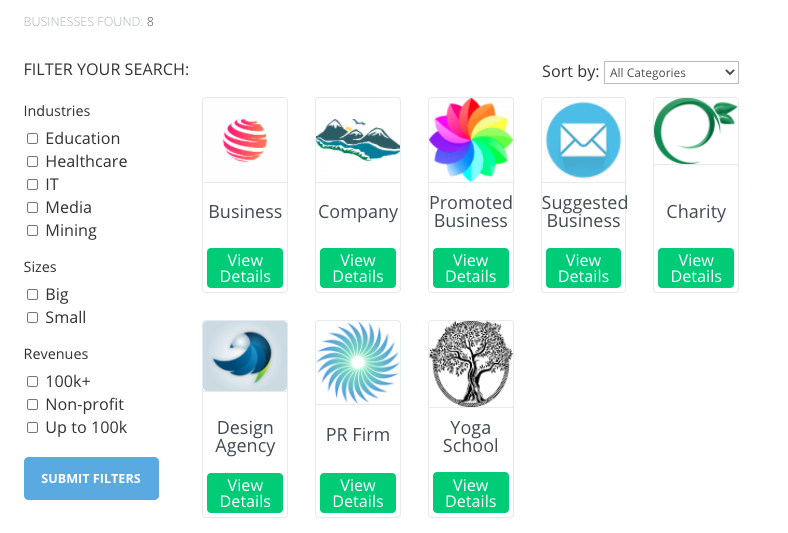
Settings
The Business Directory plugin has a few views which you can choose for your directory appearance. One of them is eCommerce View. To configure it, navigate to the Admin Dashboard → CM Business Directory Pro → Settings.
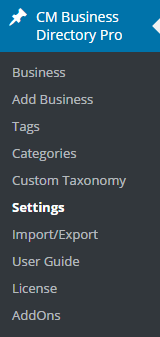
Click on the Directory Appearance tab.

In the first section, set Default View as eCommerce View.
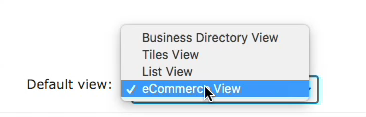
Change the heading level of the business title (this can be useful for SEO). In the example below, the business names will be inside h3 tags. Learn more about headings.

Additional options for configuring eCommerce View are located lower in the section eCommerce View Settings.

- Show business open/close status - Enable it, if you want to display business open/close status. Note: this option was introduced in version 2.5.1.
Save changes after editing the settings.
 |
More information about the WordPress Business Directory Plugin Other WordPress products can be found at CreativeMinds WordPress Store |
 |
Let us know how we can Improve this Product Documentation Page To open a Support Ticket visit our support center |
