WordPress Video Lessons Manager Plugin (CMVLM) - Creating Custom Template
Creating Custom Template
Use Child Themes Or Changes Will Be Overwritten
When you update a parent theme, the folder with template files created for the CM plugin will be deleted.
However, if you are working with a child version of that theme and update it, the files will not be deleted.
Learn more: CM Video Lessons Manager (CMVLM) - Creating Custom Template
Advanced Process
Editing or creating a template can be complex and requires some CSS and JavaScript knowledge.
Learn some general tips: CM FAQ (CMFAQ) - Advanced - Creating Custom Theme
With WordPress Video Lessons Manager plugin admin can create custom template for video-related pages.
How to Install Custom template
Navigate to the WordPress page directory → wp_content → plugins → cm-video-lesson-manager-pro → view → frontend and copy the cm_default folder.
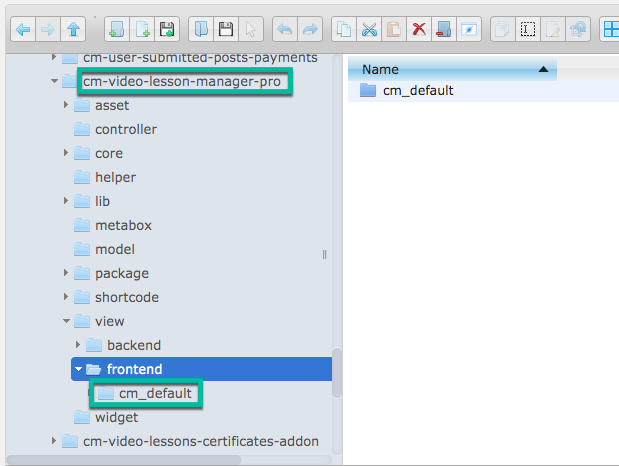
Go to the wp_content → themes folder, find current theme folder and paste copied cm_default folder into CMVL folder. The path should looks like this: wp_content/themes/your_theme/CMVL/cm_default.
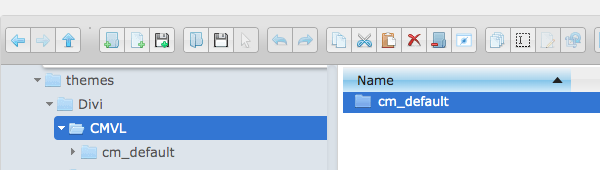
Rename the template from cm_default to anything you like (eg. my_new_template)
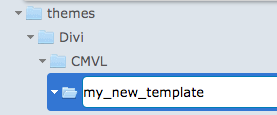
Settings
After that navigate to the Admin Dashboard → CM Video Lesson Manager Pro → Settings.
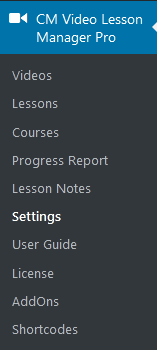
Click on the Appearance tab.

After creating your own template and creating a directory for it, the directory name will appear in the dropbox selection. Each template needs to include several files and follow the directory structure as the default template.

Choose template and update settings.
 |
More information about the WordPress Video Lessons Manager Plugin Other WordPress products can be found at CreativeMinds WordPress Store |
 |
Let us know how we can Improve this Product Documentation Page To open a Support Ticket visit our support center |
