WordPress Video Lessons Manager Plugin (CMVLM) - Troubleshooting
Troubleshooting WordPress Video Lessons Manager Plugin
This guide will help you to troubleshoot the most common issues our clients may experience with WordPress Video Lessons Manager plugin.
Before going through the following steps please make sure you're using the latest plugin version and your license is active (you can check it in Admin Dashboard → CM Video Lessons Manager Pro → License).
Lesson page shows 404 error
- Go to Admin Dashboard → Settings → Permalinks and make sure you're using the "Post name" permalink structure. Then create a post or page and view it on the front-end. If this also shows 404 error you have problem with the URL rewrite in your server configuration - ask your administrator to setup the URL rewrite for your Wordpress.
- Go to Admin Dashboard → CM Video Lessons Manager Pro → Settings and press "Clear cache" button placed at the bottom left.
- Install plugin named "Rewrite Rules Inspector", go to Tools → Rewrite Rules and press the "Flush rule" button.
I don't see videos on the lesson/course page
- Go to Video Lessons Settings → General → Vimeo API (or Wistia API) and make sure the API credentials has been entered. Then use the "Test Configuration" button to test connection with API you're using.
- Press "Clear cache" button placed at the bottom left of the Settings page.
Vimeo shows message that the video cannot be displayed
This can be related with the privacy settings for your video in the Vimeo service. Go to wp-admin → CM Video Lessons → Settings → General → Access → press "Unlock private videos" button. Plugin will connect with the Vimeo API and allow to embed the private videos on your website (it will add your domain name to the whitelist).
Shortcode doesn't display any videos
- If you're using the video parameter in cmvl-playlist shortcode (eg. [cmvl-playlist video=123]) then make sure the video ID is the same as the video's post ID you're trying to embed. Plugin doesn't use the Vimeo ID anymore. Go to CM Video Lessons → Videos → find your video → open Edit video page and check the post ID in the URL address.
If you're using a lesson or course (in older version it was channel and category) parameters in the cmvl-playlist shortcode then make sure the value is an ID or slug, for example:
WRONG: [cmvl-playlist course="First course" lesson="First lesson"]
CORRECT: [cmvl-playlist course="first-course" lesson="first-lesson"]
CORRECT: [cmvl-playlist course=123 lesson=456]
Can't Update Video Description
If you are using the Redirection WordPress plugin, it may prevent you from updating videos description. This is due to a compatibility issue and is easy to fix.
To fix the issue, head to WP Dashboard → Tools → Redirection → URL Monitor setting. All options should be unchecked, as seen below.
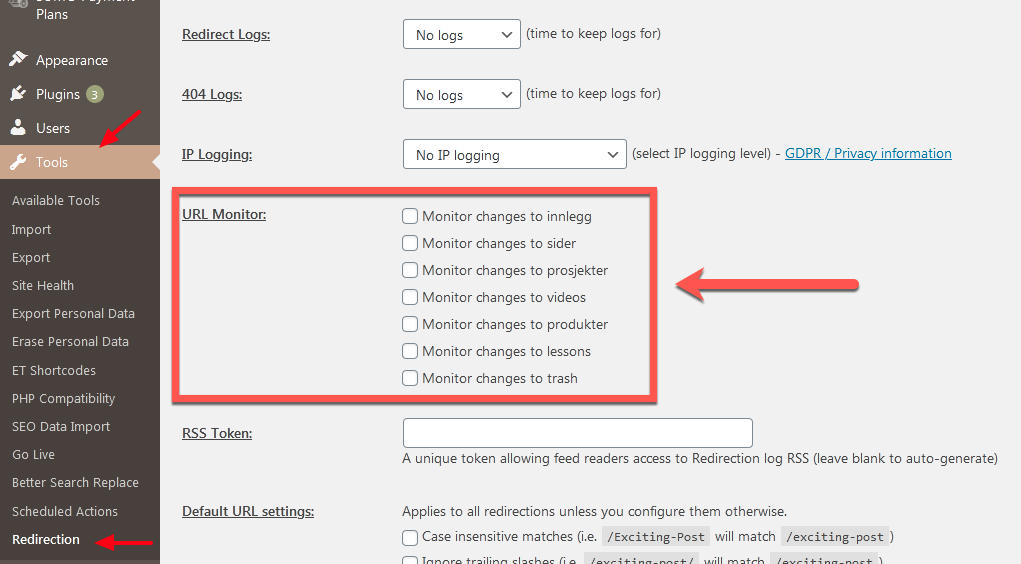
 |
More information about the WordPress Video Lessons Manager Plugin Other WordPress products can be found at CreativeMinds WordPress Store |
 |
Let us know how we can Improve this Product Documentation Page To open a Support Ticket visit our support center |
