WordPress Invitation Code - How To - Customize Email Templates
Customize Email Template
What is this Feature
Starting from version 1.1.8 of WordPress Invitation Code plugin, it's possible to edit the email sent to users when a code is created.
You can send this email when creating single codes or importing them via CSV files.
Example:
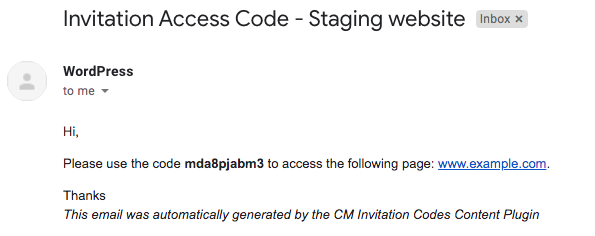
Settings
Head to Admin Dashboard → Invitation Code Content Access → Invitation codes to edit the template.
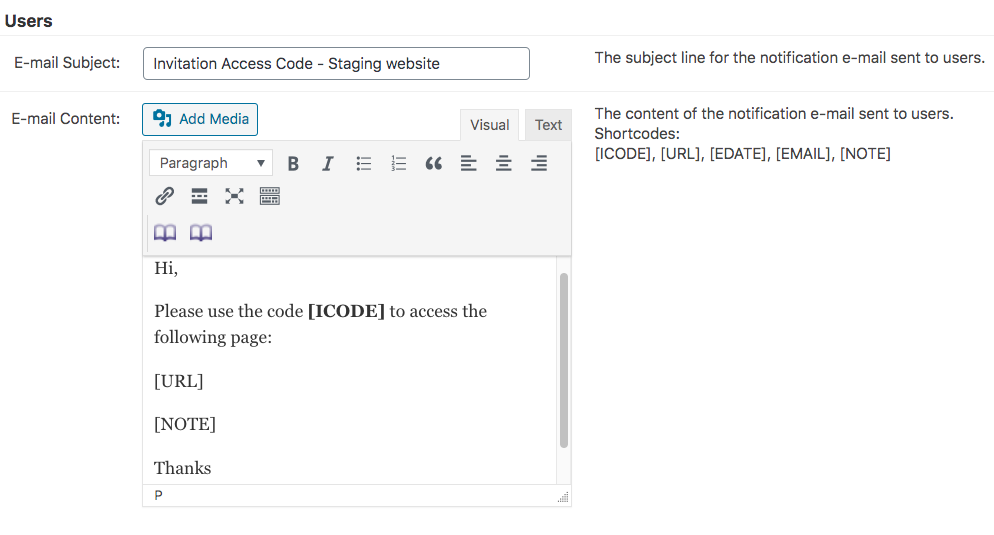
You can specify:
- Email subject
- Email content - Supports HTML, images and placeholders
Placeholders
Placeholders will be replaced by different values every time the email is sent.
These are supported:
- [ICODE] - invitation code
- [QRCODE] - QR code for accessing restricted content. This feature requires enabling relevant option. Learn more.
- [URL] - which URL is granted access by the code. Only works if the code locks an URL
- [EDATE] - expiration date of the code. If there's no expiration date, nothing will be shown
- [EMAIL] - user email
- [NOTE] - invitation code note. If there's no note, nothing will be shown
 |
More information about the WordPress Invitation Code Plugin Other WordPress products can be found at CreativeMinds WordPress Store |
 |
Let us know how we can Improve this Product Documentation Page To open a Support Ticket visit our support center |
