WordPress Invitation Code - Troubleshooting - Codes Not Working Properly (Full-Page Cache Plugins Conflict)
Troubleshooting - Codes Not Working Properly (Conflict With Full-Page Cache Plugins)
Quick Read
If you are using a cache plugin, remember to exclude blocked content from caching.
What Is This Issue
Codes don't work properly. For instance, one code might simply refresh the page, or it might unblock content blocked by other codes.
Possible Cause and Solution
This may happen when utilizing the WordPress Invitation Code plugin together with full-page cache plugins, such as WP Rocket, W3 Total Cache, WP Super Cache, or even built-in cache plugins from hostings.
That's because cached pages don't load necessary code checks, and instead just loads the version from the memory.
Troubleshooting
Disable the cache plugins and. If the problem is fixed, the plugins surely the issue.
Fixing
It's necessary to exclude blocked content from caching altogether. This process depends on each hosting company, but probably you will open a support ticket and send them the page URL to ask them to exclude it from the cache.
How To Exclude URLs From Cache?
This depends exclusively on the cache plugin you use. Below we list the basic instructions and resources of the most famous services.
External Resources
These procedures depend on third-party plugins, so they might change at any time. If you feel this page is outdated, get in touch with us.
1) WP Rocket
- Option 1) Directly from the page - Edit the desired page and review the WP Rocket Options metabox
Option 2) List of URLs - Head to the plugin settings → Advanced Rules tab → Never cache (URLs) box.
Include the URLs relevant to the codes
Source: Exclude Pages from the Cache - WP Rocket Knowledge Base
2) W3 Total Cache
Sources:
3) WP Super Cache
Head to Advanced Tab → Accepted Filenames & Rejected URIs section. Add the pages to be excluded.
[WP Super Cache] Support | WordPress.org
Avoid full-page caching
Since the version 1.4.4, the WordPress Invitation Code plugin has a built-in option that allows to avoid full-page caching. The option can be found in plugin settings under the General tab as shown on the screenshot below:
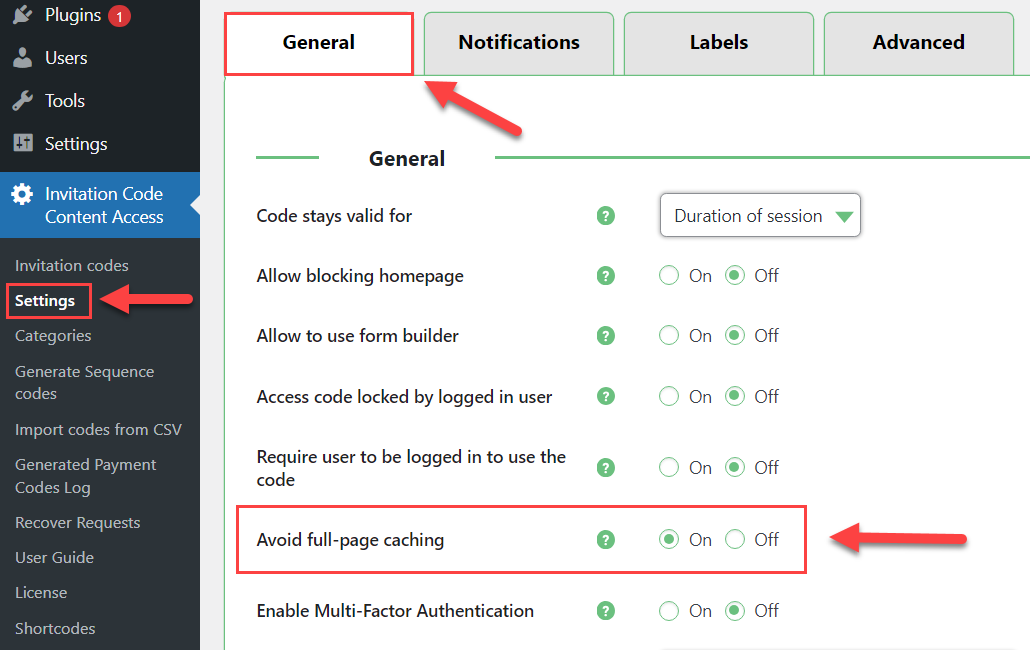
Read more about the option Avoid full-page caching in this guide: WordPress Invitation Code - Settings - General (Configuring Access, Privacy)
 |
More information about the WordPress Invitation Code Plugin Other WordPress products can be found at CreativeMinds WordPress Store |
 |
Let us know how we can Improve this Product Documentation Page To open a Support Ticket visit our support center |
