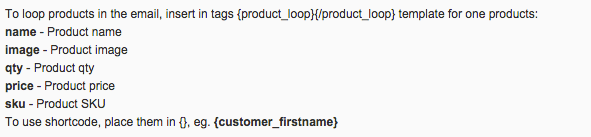Abandoned Cart Recovery - Email Template
Email Template
You can create a default email template which can be used for multiple notifications, and then you can specify each of the notifications.
Create an Email Template
From the Admin panel navigate to Sales Recovery → Email Templates.

The Cart Recovering - Email Templates screen will be displayed. To create a new email template click on the Add New button on the top right of the screen.

Give the Email Template a title. This is just used to identify the template in the Admin panel and is not displayed to the customer. You can use HTML to help create and style the email, and you can also use shortcodes enclosed in {curly braces} to link content from the Customer's own account or original order into the email.
Below the input, you have a list of all the shortcodes that you can use within the email body text. To use shortcode, place them in {}, eg. {recovery_link}.

The CM Sales Recovery Extension gives you the option to list all the products that have been added to the customer's cart.
To list them, you need to use the following shortcodes {product_loop}{/product_loop} Example: Showing all products in a table view:
<table> {product_loop} <tr> <td>{name}</td> <td>{price}</td> </tr> {/product_loop} </table>
Finally, remember to save the Configuration!

 |
Get more information about the Abandoned Cart Recovery Extension for Magento®. Find other Magento products at the CreativeMinds Magento Store. |
 |
Let us know how we can Improve this Product Documentation Page. To open a Support Ticket visit our support center. |