Abandoned Cart Recovery - Installation
There are two ways to install a Magento Extension:
Install via Magento Connect
If you are unfamiliar with extensions installation via Magento Connect, please read this article.
Install Manually
- Data Backup.
Backup your Data to your Magento database and web directory.
In the Magento admin panel, go to System → Tools → Backup. - Disable Compiler. (If you are running an older version, 1.4 and lower, you can skip this step.)
In the Magento admin panel, go to System → Tools → Compilation.
In case "Compiler Status" is "Enabled", click on the “Disable” button. - Download Extension and Extract Download.
When you download the extension, it will appear as a zip file. Unzip extension contents on your computer and navigate inside the extracted folder. - Upload Files to Magento Folder.
Upload extension files to the main Magento folder. - Clear Cache.
In the Magento admin panel, go to System → Cache Management and press the Flush Magento Cache button. - Enable module. In admin panel, go to settings (System → Configuration → Sales Recovery → Configuration) and set Module enabled to "Yes".
- Enable cron for your Magento store. Please be sure that your server for Magento store can have cron jobs! If you have an ssh access to your access, type in command line:
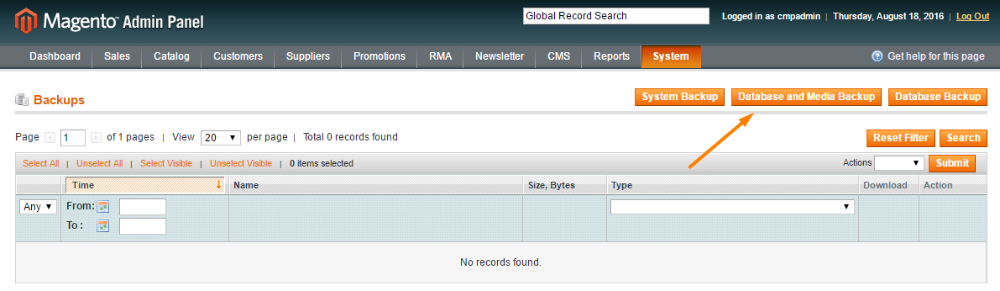
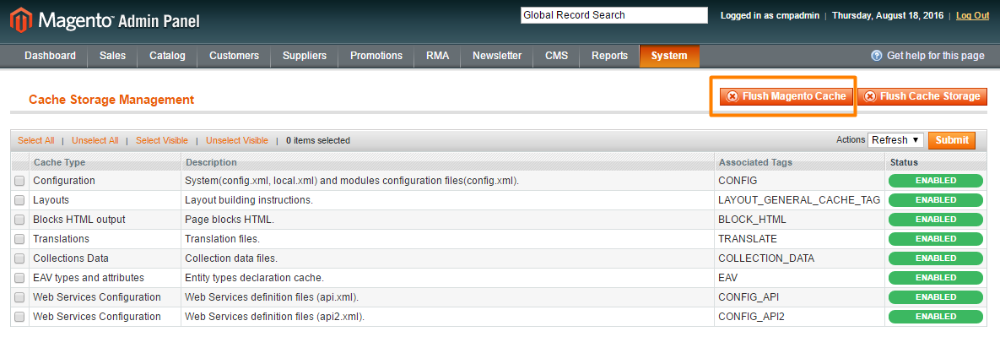
crontab -e
on the end of the file type:
<code>03***/bin/sh /path/to/magento/cron.sh
Code above says: Run command /bin/sh /path/to/magento/cron.sh every day on 3 AM.
In the Magento Admin Panel, go to System → Configuration → System → Cron (Scheduled Tasks) and configure cron jobs you wish to run.
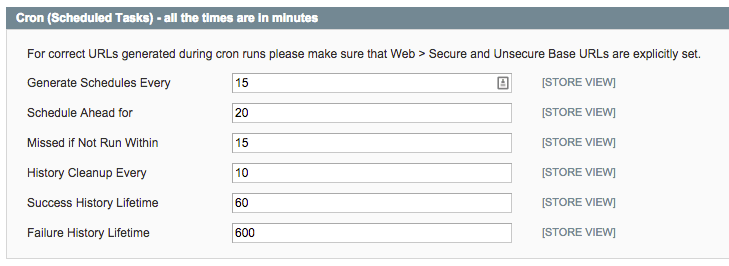
 |
Get more information about the Abandoned Cart Recovery Extension for Magento®. Find other Magento products at the CreativeMinds Magento Store. |
 |
Let us know how we can Improve this Product Documentation Page. To open a Support Ticket visit our support center. |
