WordPress Invitation Code - How To - Display Content Access Form (Shortcode)
Displaying the Content Access Form
TIP: What Are Shortcodes
Shortcodes add dynamic content to your site via a small piece of code.
Learn more: Shortcodes - How To Use | Finding ID of Post/Page/Other Content
What is the Content Access Form
Every time a user tries to access a locked content, he/she will be directed to the page you choose in the settings. Learn more: WordPress Invitation Code - Settings - General (Configuring Access)
This page should contain the form which prompts the user to enter the access code.
Front-End Example
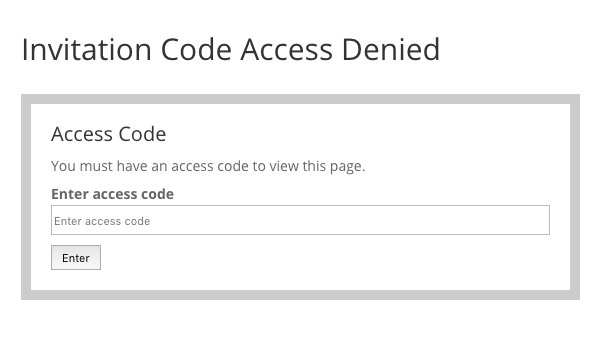
What Happens
- Users that enter the correct code will be directed to the appropriate content successfully.
Users that enter an invalid code will see the Invalid access code message.

Example of entering the wrong invitation code
Adding the Form
The WordPress Invitation Code plugin has a few shortcodes, and one of them is for displaying a box for entering invitation codes.
To add the form to a page, apply the shortcode [cmicca_access_code] . The only parameter is view.
[cmicca_access_code view="one"]- The form will ask for long codes:
Example of the box for entering long invitation codes [cmicca_access_code view="four"]- The form will ask for codes with four digits:
Example of the box for entering 4 digit invitation codes
Learn more about codes with four digits WordPress Invitation Code - Limiting Codes to Four Digits
TIP
Note that you can customize the page with the code as you see fit - it doesn't have to include just the form.
 |
More information about the WordPress Invitation Code Plugin Other WordPress products can be found at CreativeMinds WordPress Store |
 |
Let us know how we can Improve this Product Documentation Page To open a Support Ticket visit our support center |



