WordPress Registration Form Plugin (CMREG) - How To - Edit the Profile Fields (Back-End and Front-End)
Editing The Users' Profile Fields
There are two main methods to edit the users' profile fields within the WordPress Registration Form Plugin.
1) From the Back-End
Head to Admin Dashboard → Users → All Users and select the relevant user.
While your mouse is hovering the area, you will see the option Edit profile fields.
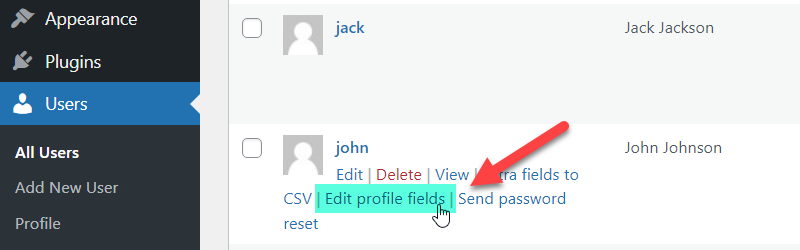
Click on it and you will reach the page where you can edit all profile fields for that user.
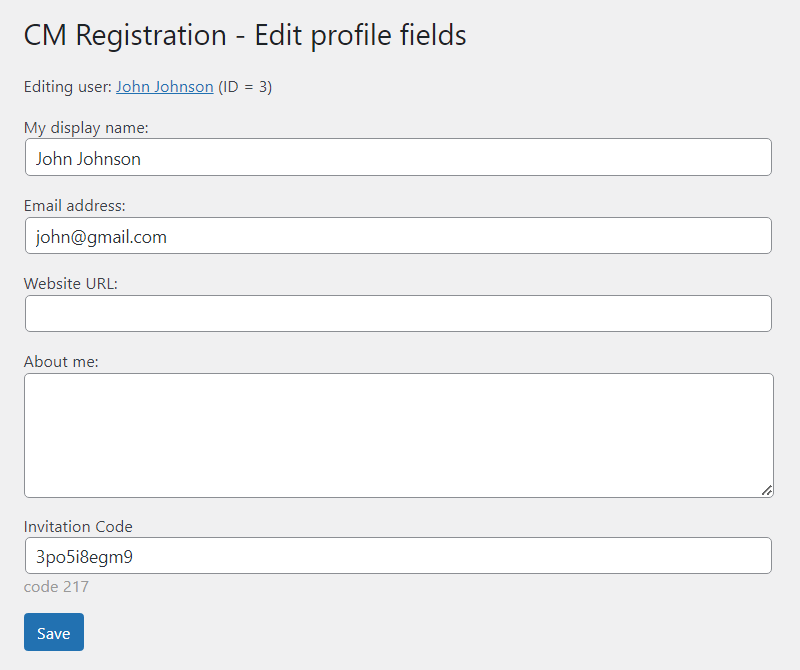
Click Save to update the profile.
Note that this the same section where you can export the extra fields to a CSV file. Learn more.
Since the version 3.5.8 the Administrator can also edit the invitation code that the user is using. It can be changed either in the form above or in the standard user profile settings. To do this, hover on the user and click Edit:
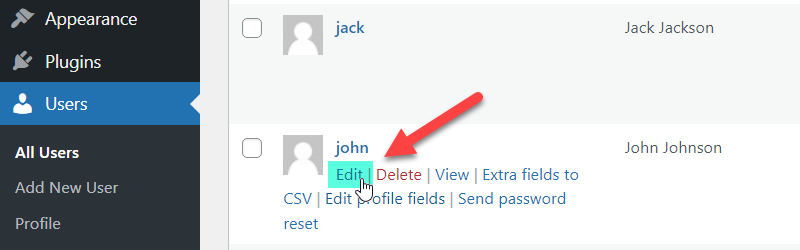
Find the section CM Registration Invitation Code. Here the Admin can change the invitation code and see the link to the invitation code editing page.
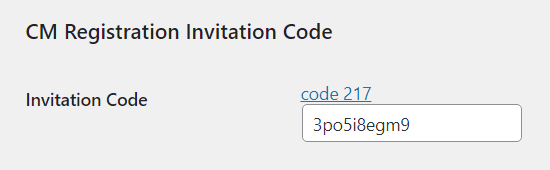
Don't forget to click the button Update User to save the changes.
2) From the Front-End - Shortcodes
The WordPress Registration Form Plugin supports the option to edit user profiles using a shortcode.
The shortcode also supports all custom fields added using the plugin custom fields option.
To use this you can place the following shortcode [cmreg-edit-profile] on any page or post. This will only appear once the user is logged in.
The output will look like the following:
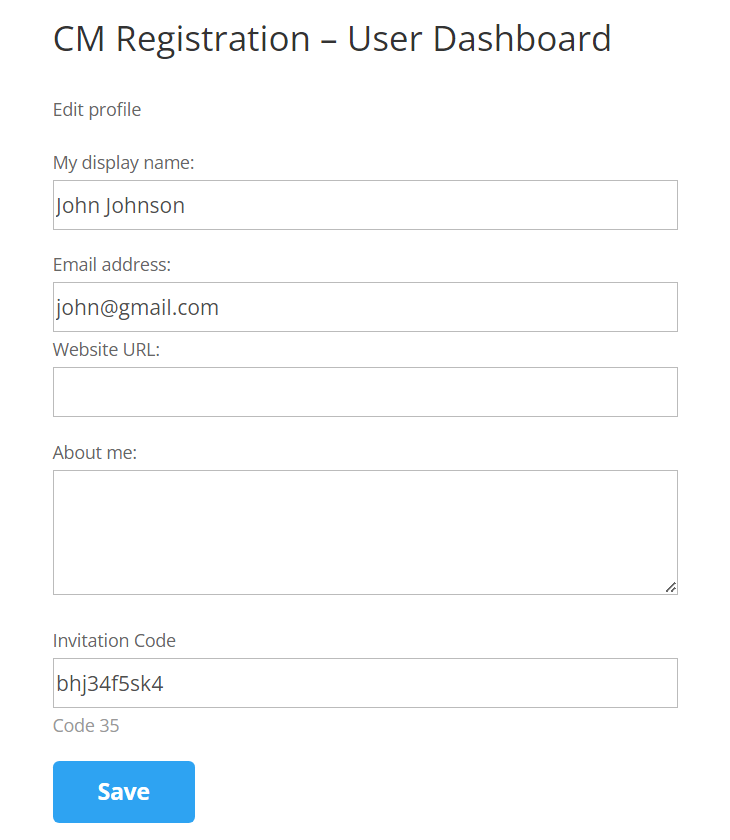
This shortcode also supports the requirement of many administrators to prevent user access to the dashboard.
Learn more: Shortcodes - Editing User Profile
 |
More information about the WordPress Registration Form Plugin Other WordPress products can be found at CreativeMinds WordPress Store |
 |
Let us know how we can Improve this Product Documentation Page To open a Support Ticket visit our support center |
