WordPress Registration Form Plugin (CMREG) - Invitation Codes - Uses and How to Create Them
Creating Invitation Codes
Video Tutorial
Introduction
This WordPress Registration Form Plugin allows for invitation codes that can be sent to certain users and required for registration.
Using invitation codes you can achieve the following:
- Limit and control the amount of registrants
- Manage registration campaigns to your pre-launched site
- Define specific roles to be assigned to users when using a specific invitation code
- Define a membership level once using a specific invitation code
- Require or not require email verification for specific invitation codes
Creating Invitation Codes
To create an invitation code, go to Invitation codes in the plugin dashboard.
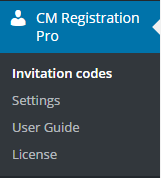
In the plugin settings, you can manage that entering the invitation code will be required, optional or disabled on the registration form. Learn more.
Here you will see a list of all invitation codes created, date created, expiration date, user limit, and S2Members Level. You can also copy the invitation code from here.
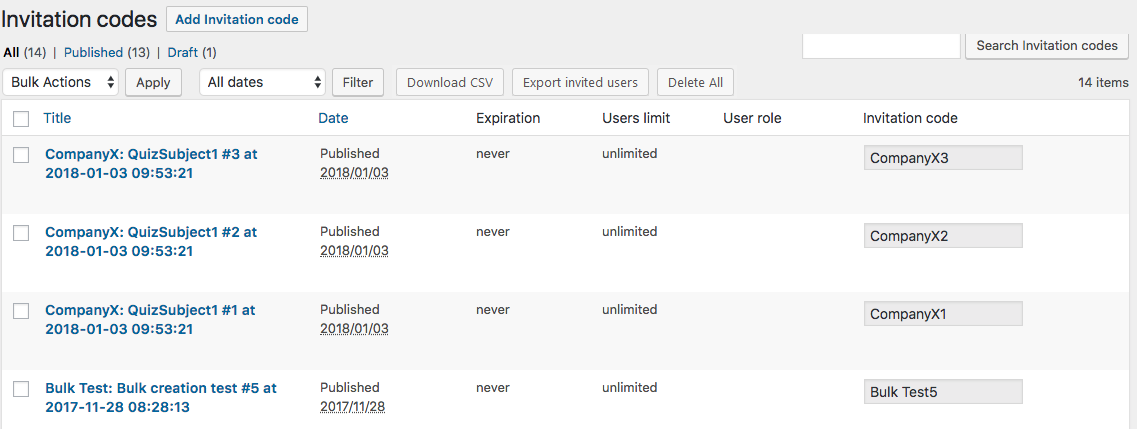
Configuring the Invitation Code
To add a new verification code, click on the Add Invitation Code.
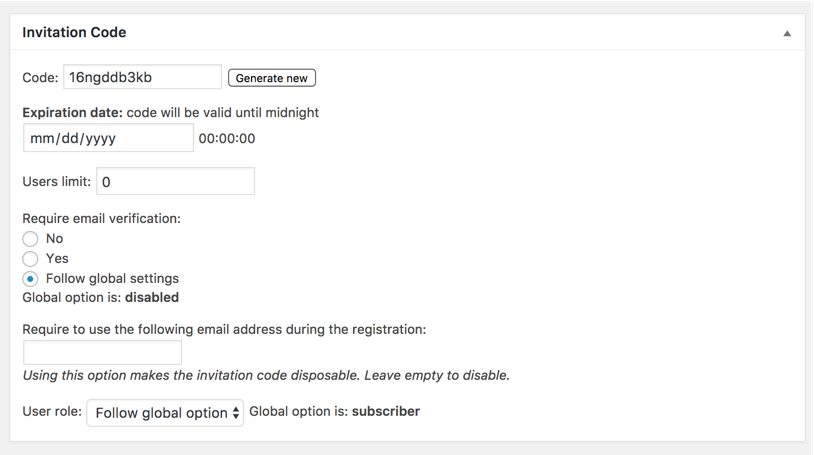
Here you can edit:
- Title - add the name of the code. This is for internal usage and the users won't have access to it.
Code - You can either type a code yourself (for instance "Welcome"). The plugin is flexible and accepts virtually any value - you can use as many characters as you would like.
Alternatively, click the Generate new button to instantly generate a randomized 12-characters code.
- Expiration date - add a code expiration date. After this date, the invitation code can not be used
- Users limit - The number of times this invitation code can be used.
- Require email verification - choose whether to require email verification or not or follow global plugin settings.
- User role - Admin can choose which WP role will be set for a user that registered with the specific invitation code.
Require to use the following email - This feature lets you restrict the usage of a specific invitation code to a specific user. So users can not send the invitation code to someone else
If an email address is set, the plugin will send an email with the invitation code to the user as soon as it is created.
After The Codes Are Created
After creating an invitation code, users will need to input the correct code to complete site registration.
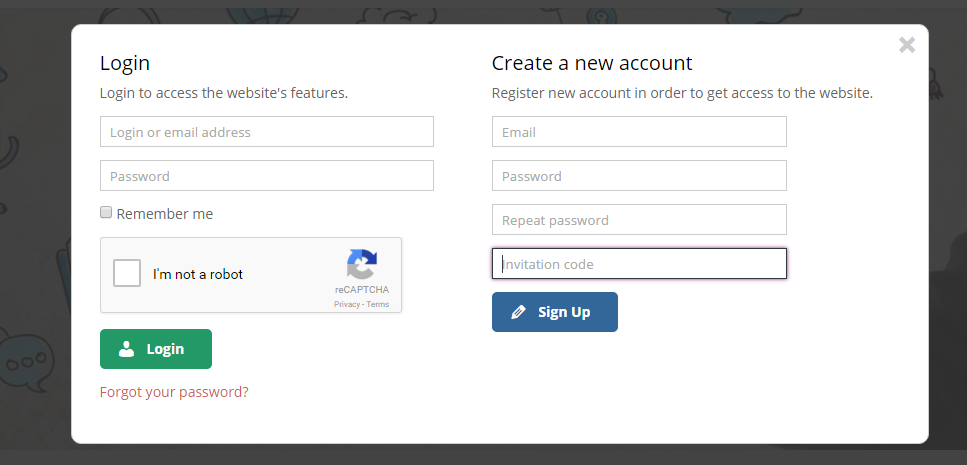
Creating Smart Links
You can use links that automatically add the invitation code to the registration widget. To do this, add ?invite=code to the end of the registration URL, where code is the invitation code.
For instance, let's suppose you want to add the code "welcome" to the site www.test.com/registration. To do so, send your new users the link www.test.com/registration?invite=welcome
 |
More information about the WordPress Registration Form Plugin Other WordPress products can be found at CreativeMinds WordPress Store |
 |
Let us know how we can Improve this Product Documentation Page To open a Support Ticket visit our support center |
