WordPress Registration Form Plugin (CMREG) - Extra - Exporting Data To CSV Files
Exporting Data With WordPress Registration Form Plugin
This guide will explain how the data export functionalities work in WordPress Registration Form Plugin.
The plugin is able to generate CSV (comma-separated value) files with relevant data. CSV files can be opened as a table by spreadsheet editors such as Excel and Numbers.
List of Invitation Codes
To generate a list of all your current invitation codes, simply head to Admin Dashboard → CM Registration Pro → Invitation Codes. Then, click the Export All Codes button, as highlighted.
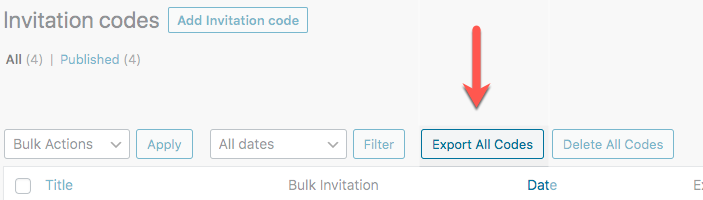
Result: The CSV file will include a single column, with one code per row. Sample:
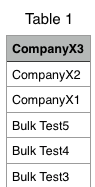
Exporting Used Codes
You can export only the user codes that were used. This option includes all information about the usage.
Click Export All Registered Users Codes.
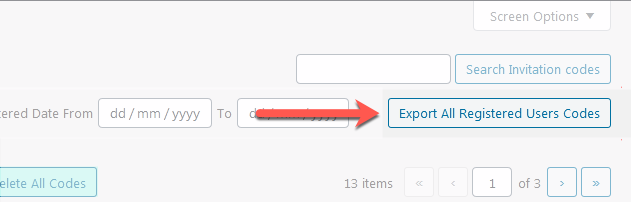
It generates a CSV with one row for each code used, including the columns Invitation Code, User Id, User Email, Display Name, and User Role.
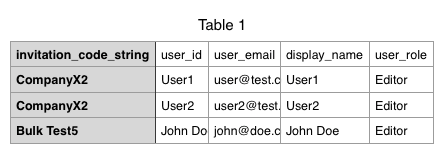
User Profile Fields
What Data is Exported
The CSV file will contain only basic user information and data from custom fields. That includes:
- User ID.
- Login.
- Email.
- Display name.
- Any created custom field(s)
Each custom field will become a column. The text of headers will be imported from the User Meta Key value. The value will be imported from the response each user provided to that field.
To learn more about custom fields, please check the main guide: Custom Fields - Adding Custom Fields.
Example of Exported CSV File
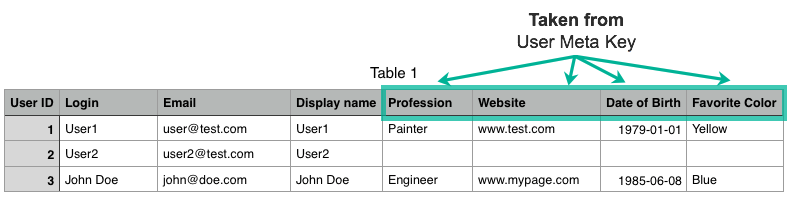
a) How to Export All User Profile Fields
Below the form creation area there is a section titled CSV data file.
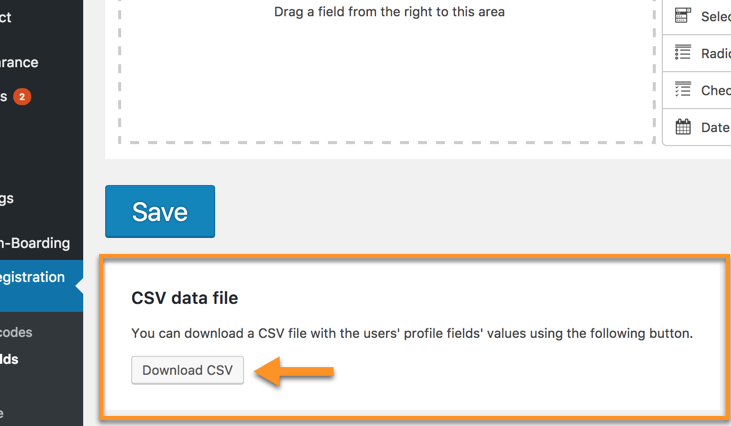
Clicking on the Download CSV button will initiate the download.
b) Exporting The Custom Fields of a Certain User
It's also possible to export the custom fields of a particular user. To do this, head to Admin Dashboard → Users → All Users. Then, hover the mouse over the relevant user and the option Extra fields to CSV will be available.
Next to this option, you will also find Edit profile fields, where you can edit the profile field of selected users.
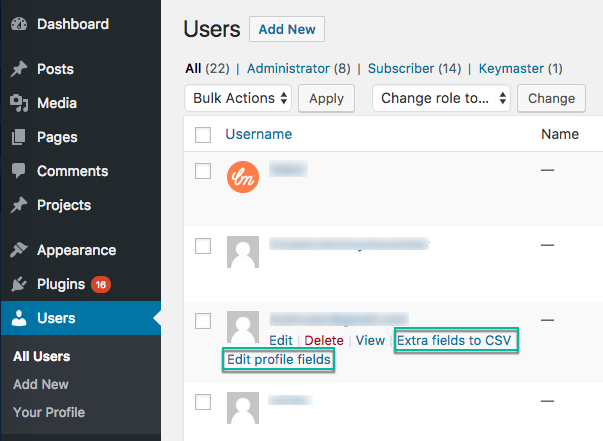
 |
More information about the WordPress Registration Form Plugin Other WordPress products can be found at CreativeMinds WordPress Store |
 |
Let us know how we can Improve this Product Documentation Page To open a Support Ticket visit our support center |
