WordPress Questions and Answers (CMA) - Users - Changing Gravatars
Users - Changing User Gravatar
Each user can modify their own Gravatar. If this is the first time the user modifies the image, it will replace the WordPress default Mystery Man.
If not, it will replace the Gravatar image that the user has previously set.
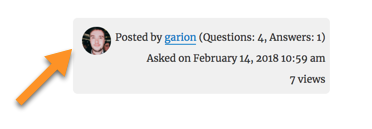
To add or change the Gravatar image the user must go to https://en.gravatar.com/.
The user must log into this site using the same email address that they use on your site, or if they're logged in already, they should be able to log in at Gravatar.com automatically.
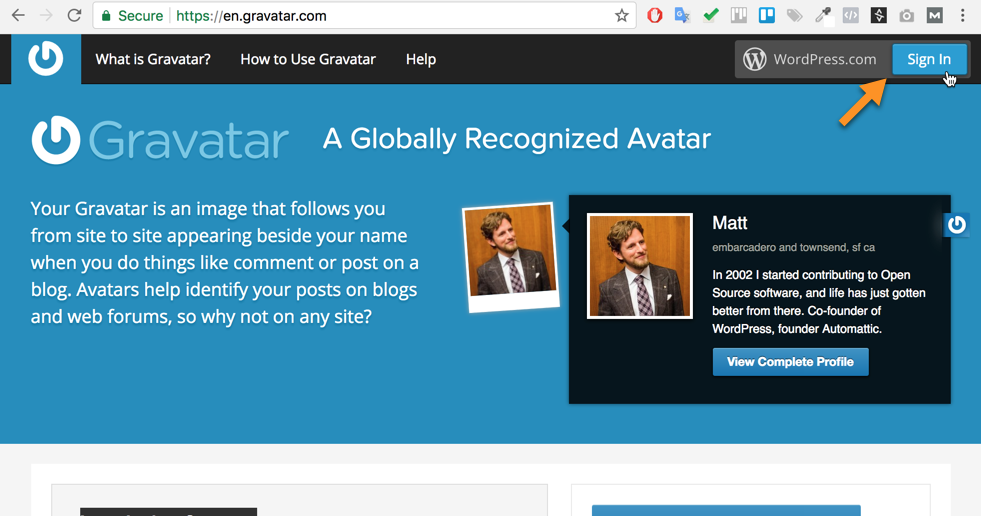
Adding a Gravatar image for the first time
The user will be redirected to the Manage Gravatars page of the site. Click on the Add a new image button:
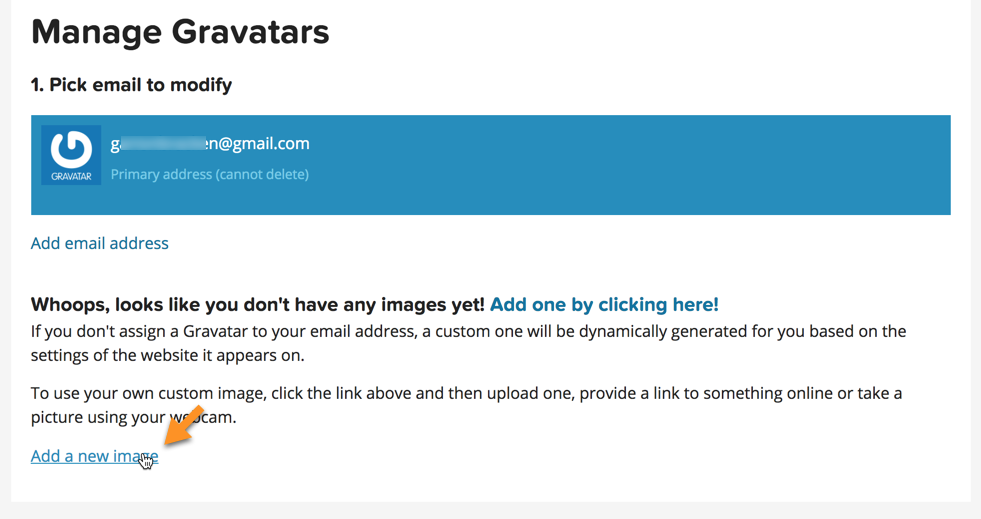
Click on the Upload new button.
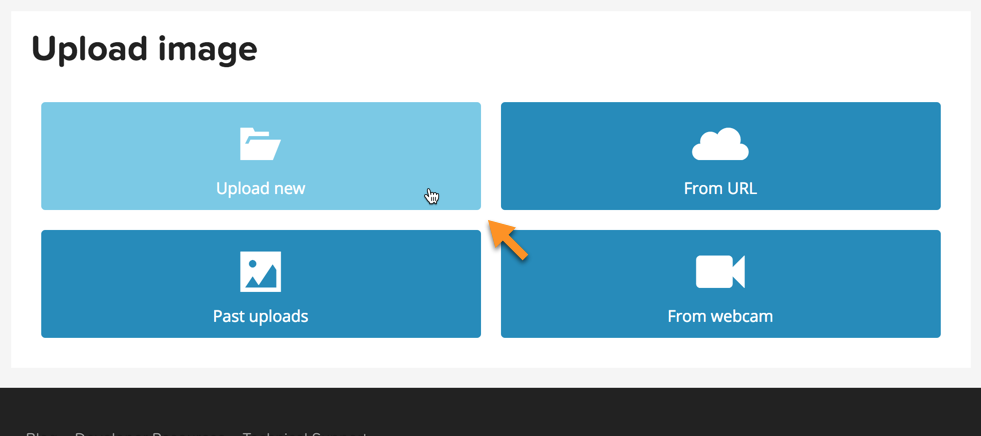
Next click on the Choose file button.
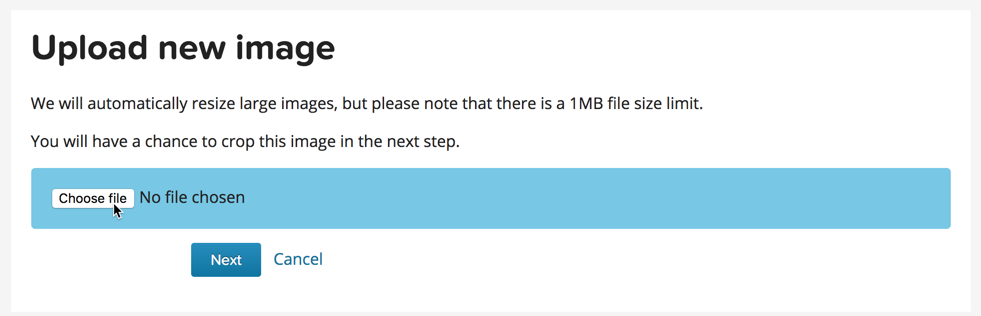
Select the Image file that you would like to upload.
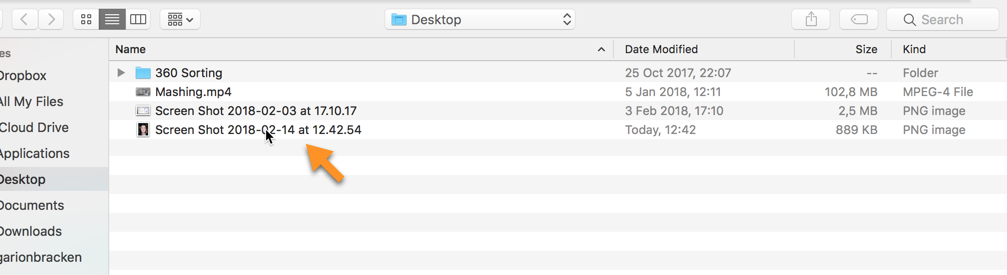
When the file has uploaded click on the Next button.
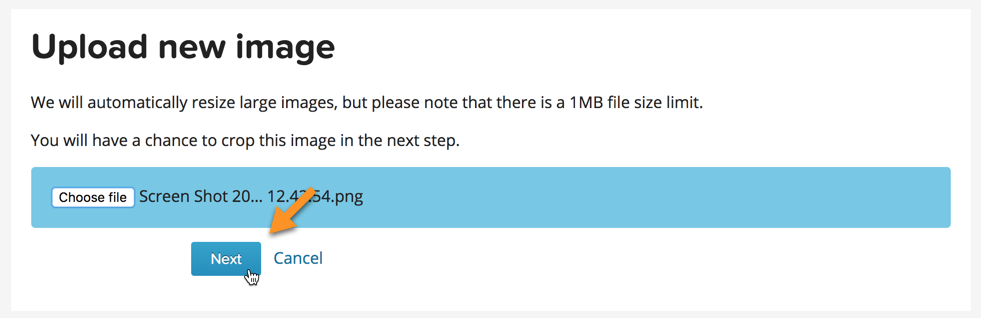
Adjust the image to suit your desired look, then click the Crop Image button to finish.
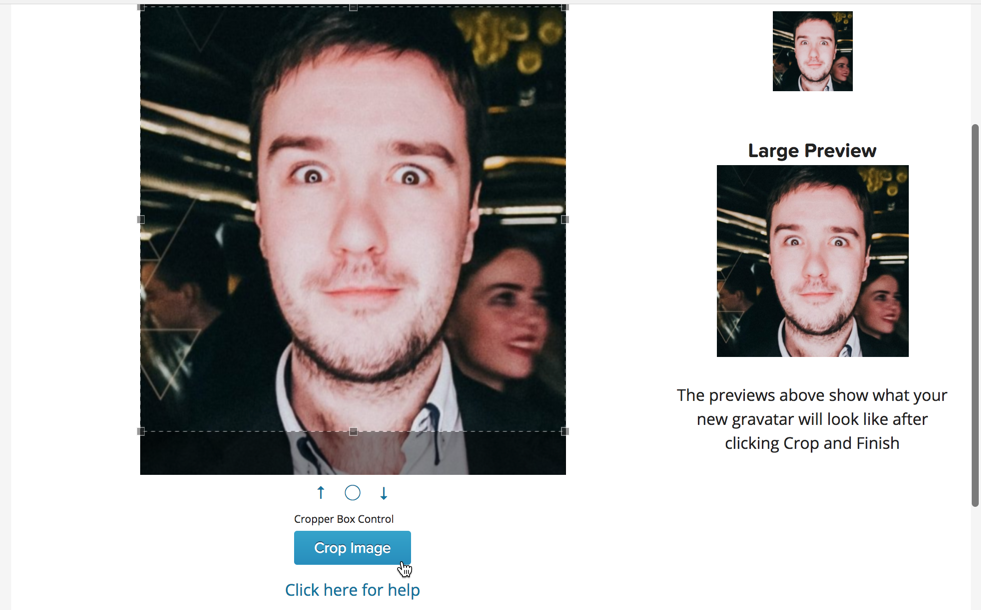
Give the Gravatar a maturity rating, to indicate what kind of audiences the image is suitable for.
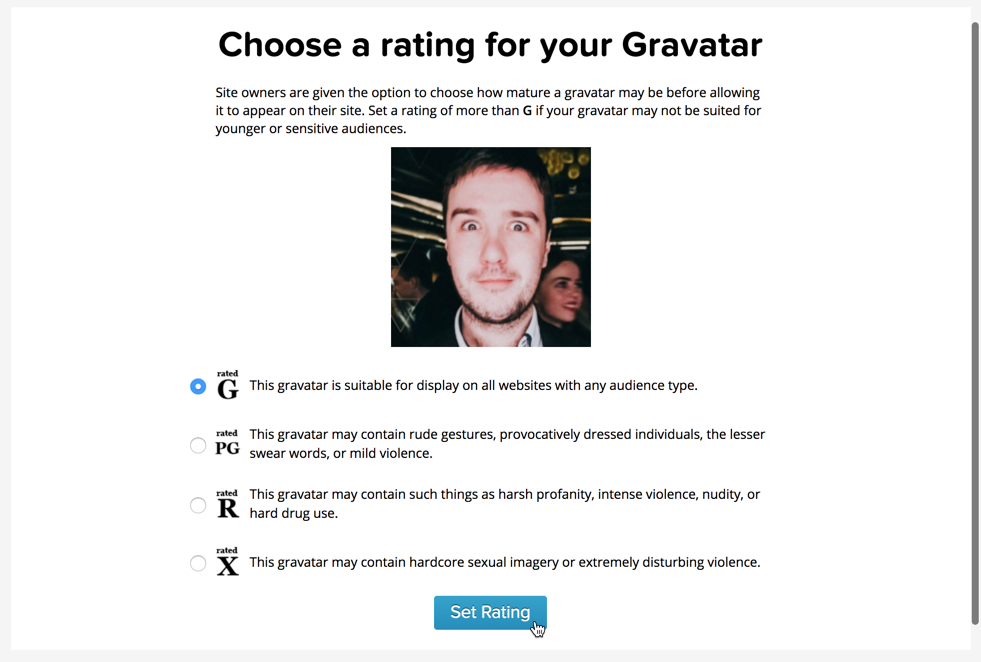
You will then be returned to the Manage Gravatars page with the newly added gravatar shown. You can now leave the https://en.gravatar.com/ website and return to your WordPress site.
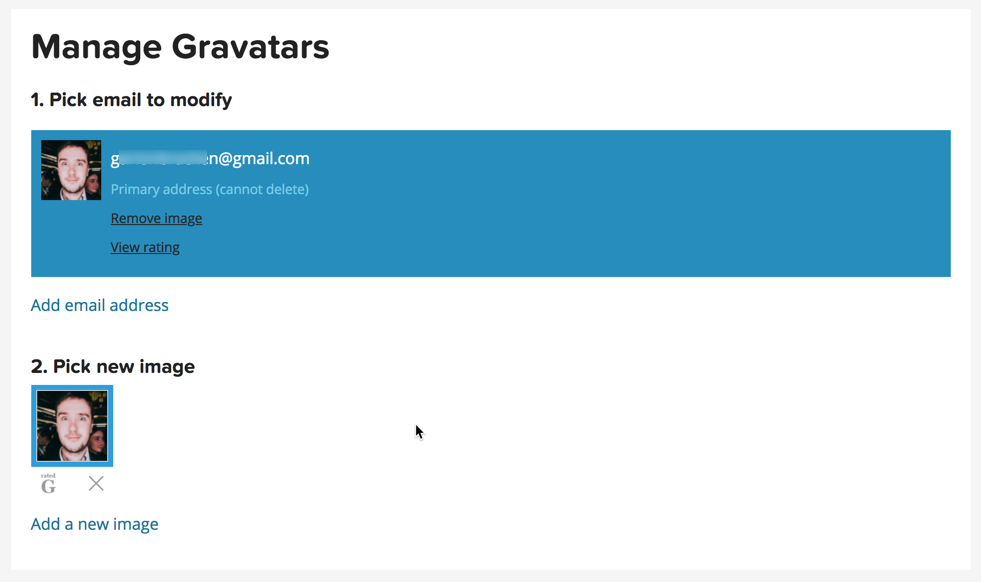
Log out and then Log back in again. Your site retrieves your gravatar image when you log in.
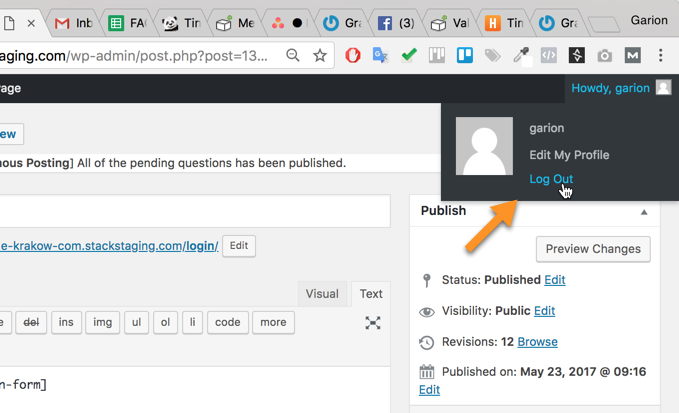
When using WordPress Questions and Answers, if you return to your questions and open a question that you have contributed to, the gravatar that you have set will now appear.
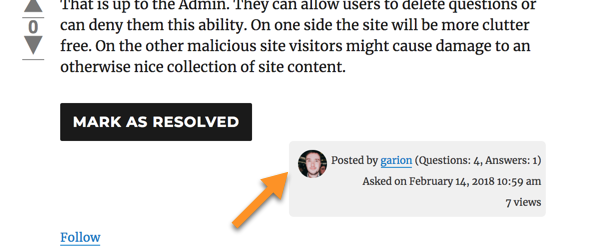
Changing a Gravatar Image
If you have previously uploaded an image to the Gravatar website, then you will see the existing image or images when the Manage Gravatars page finishes loading.
You can choose to remove the existing Gravatar image by clicking Remove image and by clicking the X below it below. Or to just proceed with uploading a replacement image click the Add a new image button.
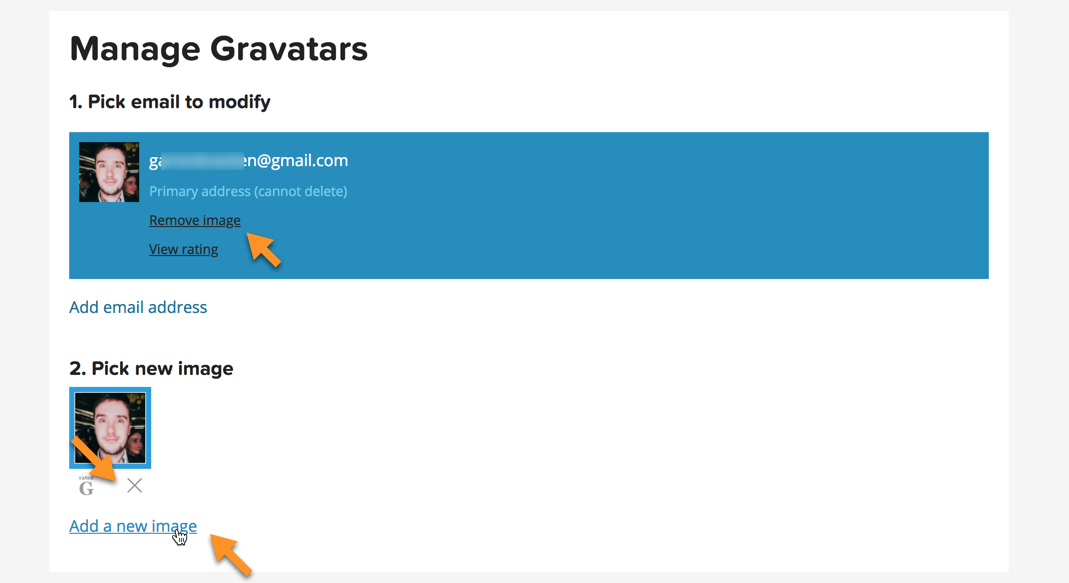
From this point forward the steps are the same as for when you are uploading an image for the first time, as described in the first half of this help article.
When the image has been cropped you will be returned to the Manage Gravatars page, now with the original image(s) uploaded and the new image which will be selected.
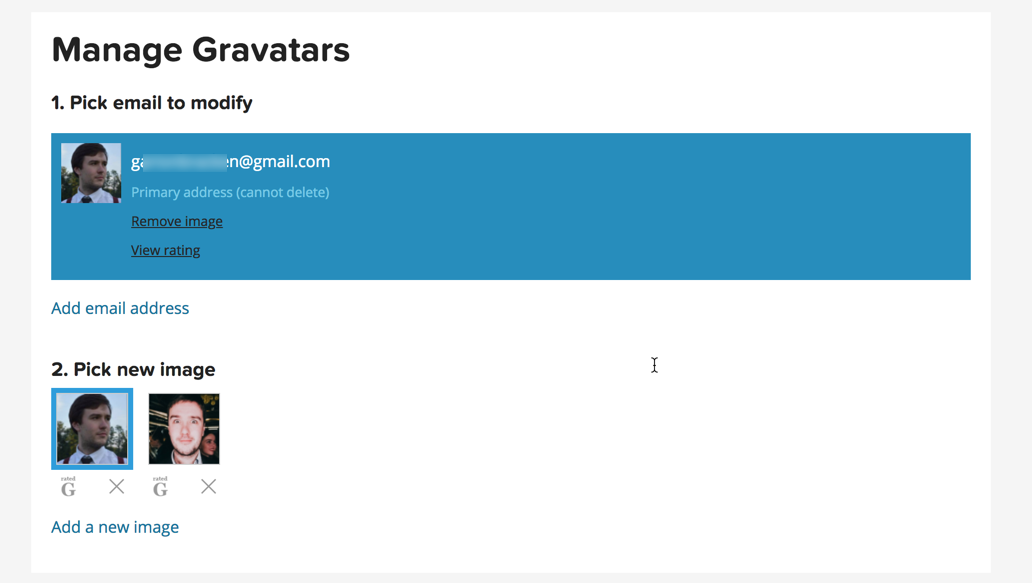
You can now return to the WordPress site, log out and back in again and the Gravatar image will be replaced.
To change between Gravatar images that have been uploaded is as simple as selecting the image from the Manage Gravatars page and clicking Confirm in the popup modal that appears.

 |
More information about the WordPress Questions and Answers plugin Other WordPress products can be found at CreativeMinds WordPress Store |
 |
Let us know how we can Improve this Product Documentation Page To open a Support Ticket visit our support center |
