Magento 2 Shipping Restrictions (M2) - Installation
Installation
Video Version
Steps
- Downloading the File
- Preparing the File Structure
- Installing the Extension
- Checking if it's Enabled
- Flushing the Magento Cache
- Extension's Settings
1) Downloading the File
Download and unpack the archived package for the Magento 2 Shipping Restrictions extension, after obtaining it from either the Confirmation Email or from the User Dashboard on cminds.com.
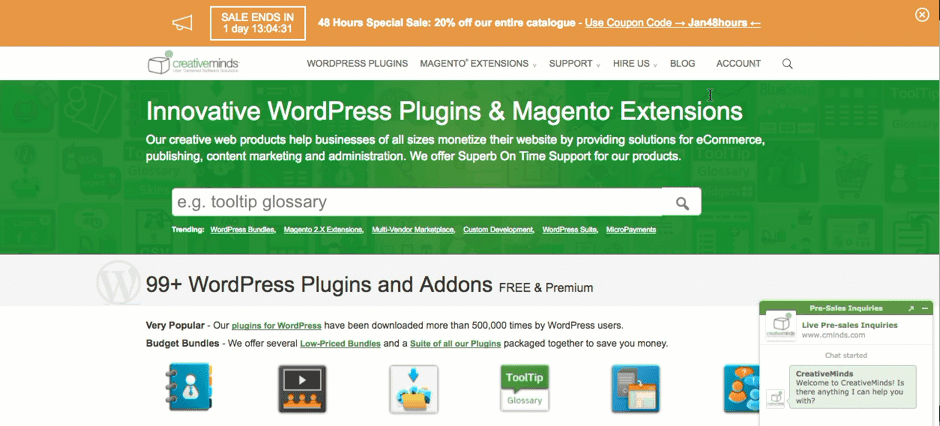
Unpack this file before the next step.
2) Preparing the File Structure
Make sure the path app/code/Cminds exists, as shown below. If it doesn't, create the necessary folders.
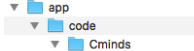
Then, inside "Cminds" you should create a folder named "ShipmentRestriction" (marked in gray below). Paste the files you unpacked in the last step there.
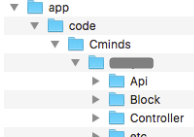
In Magento 2, extension files are placed in one module folder so there is no need to copy files to different directories like it used to be in Magento 1.
3) Installing the Extension
Open the console and type the following commands:
php bin/magento module:enable Cminds_ShipmentRestriction php bin/magento setup:upgrade For Magento 2.0.x, 2.1.x: rm -rf var/di rm -rf var/generation For Magento 2.2.x: rm -rf generated/* php bin/magento setup:di:compile rm -rf pub/static/* php bin/magento setup:static-content:deploy In Magento 2.2.x, depending of the mode in which Magento is running, it may be necessary to add a "-f" flag to the end of the above command. chmod -R 777 pub/static For Magento 2.0.x, 2.1.x: chmod -R 777 var For Magento 2.2.x: chmod -R 777 generated chmod -R 777 var
4) Checking if the Extension is Enabled
To check the list of enabled modules, you can either:
- Run the command "php bin/magento module:status" in the console command.
- Or check manually in "app/etc/config.php" file.
5) Flushing the Magento Cache
The last thing that you need to do is to flush Magento cache. You can do this in two ways:
- Running in console command the command 'php bin/magento cache:clean':
php bin/magento cache:clean
In the Admin Panel, heading to System → Cache Management, then selecting all elements and clicking 'Flush Magento Cache'.
Flushing the cache
6) Extension's Settings
Some extensions can be enable or disabled from their settings menu as well. They are set Enabled by default.
You can check this status in the following path:
Admin Panel → Stores → Configuration → Extension name → Configuration → General

 |
Get more information about the Magento 2 Shipping Restrictions. Find other Magento products at the CreativeMinds Magento Store |
 |
Let us know how we can Improve this Product Documentation Page To open a Support Ticket visit our support center |
