Magento 2 Shipping Restrictions (M2) - Setting Restricted Locations
Setting Restricted Locations
With Magento 2 Shipping Restrictions, to set which locations are Restricted and cannot have certain items shipped to them navigate to Catalog → Products.
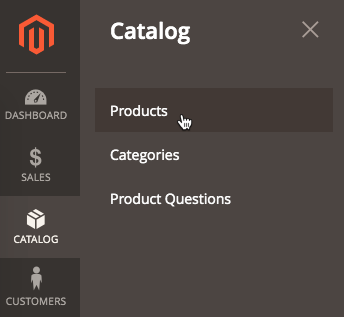
Here, the list of products saved on your store will be displayed.
Adding Restrictions
Identify the product that you would like to restrict shipping for and click on the Edit button in the rightmost Action column.
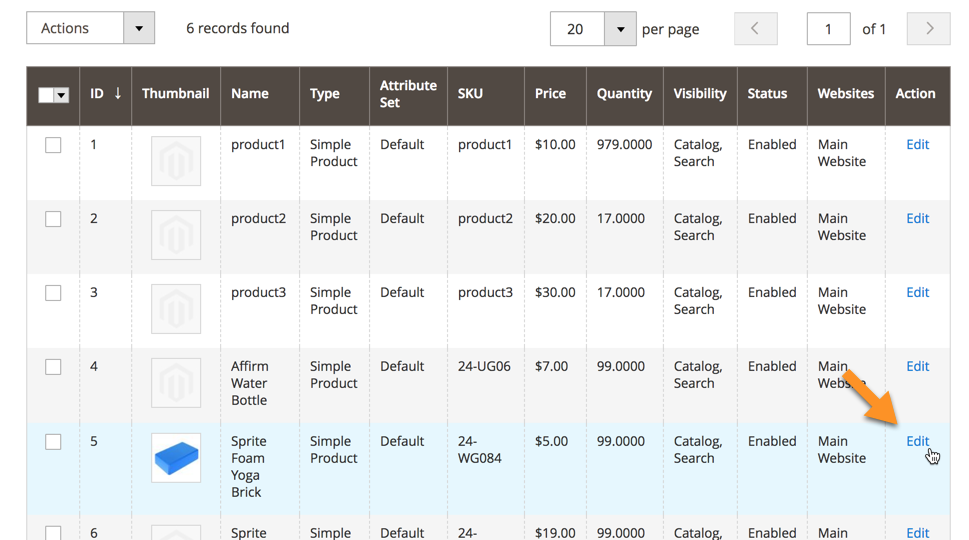
The detailed product view page will open. Scroll down until you see the Shipment Restriction Section. Click it to open it if it isn't already open.
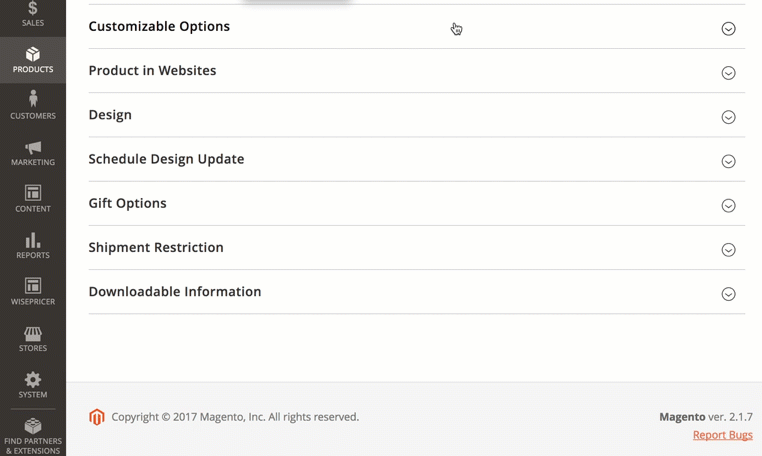
Products can be restricted from being shipped to locations based on:
- Zip Code
- State
- Country
Although it's possible to enter a more than one or all three (restricting by zip code, state and country) it is unnecessary. If for example you restrict a product from being sent to the United States then it is automatically restricted from being shipped to California and any zip codes within California.
Setting Shipping Restrictions for Multiple Products at once
To restrict multiple products from being shipped to a location at once in the Catalog of products check the box beside any products that you wish to set restrictions for or choose 'Select All'
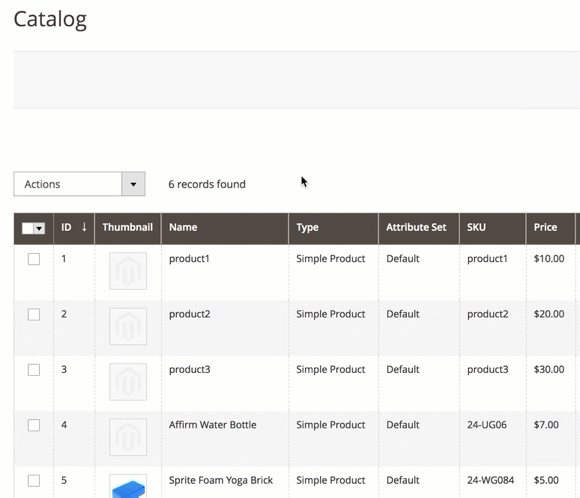
Then in the Actions box above the table of products choose the Update attributes option.
Scroll down through the various attributes until you reach the Shipping restrictions attributes. Click on the Change box below the input field of the attribute(s) you wish to change, then enter the locations that are to be restricted.

Click on the Save button on the top right of the window to save the changes.
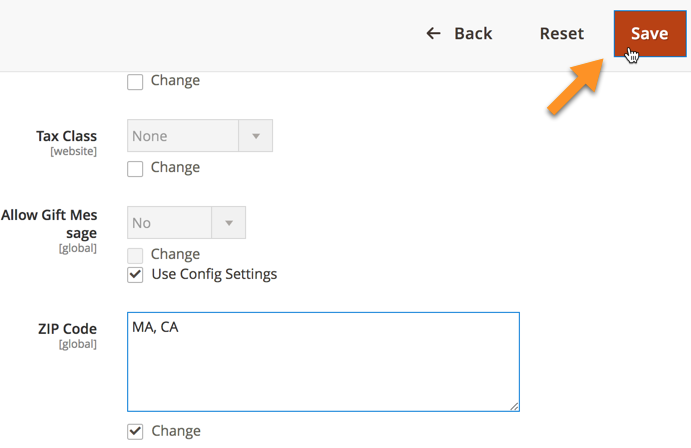
A success message will appear above the table of products confirming the number of records that were updated.
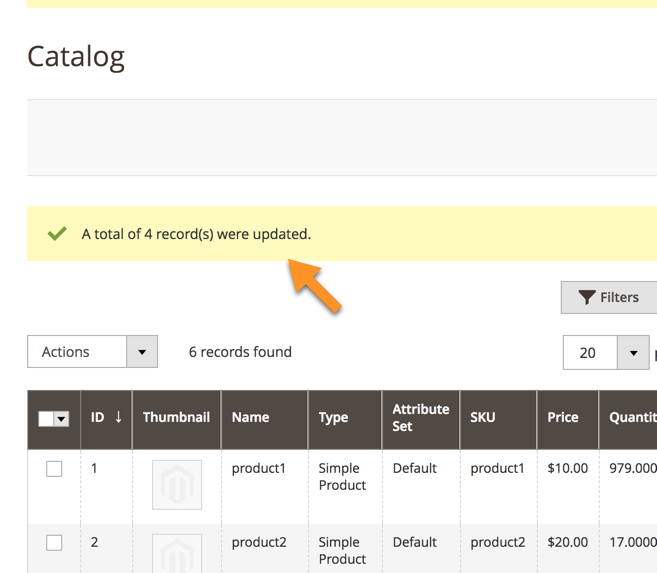
 |
Get more information about the Magento 2 Shipping Restrictions. Find other Magento products at the CreativeMinds Magento Store |
 |
Let us know how we can Improve this Product Documentation Page To open a Support Ticket visit our support center |
