WordPress Video Lessons Manager Plugin (CMVLM) - Settings - Appearance
Appearance
Video Tutorial
Text Version
This guide covers the appearance settings of the WordPress Video Lessons Manager plugin.
Front-End examples
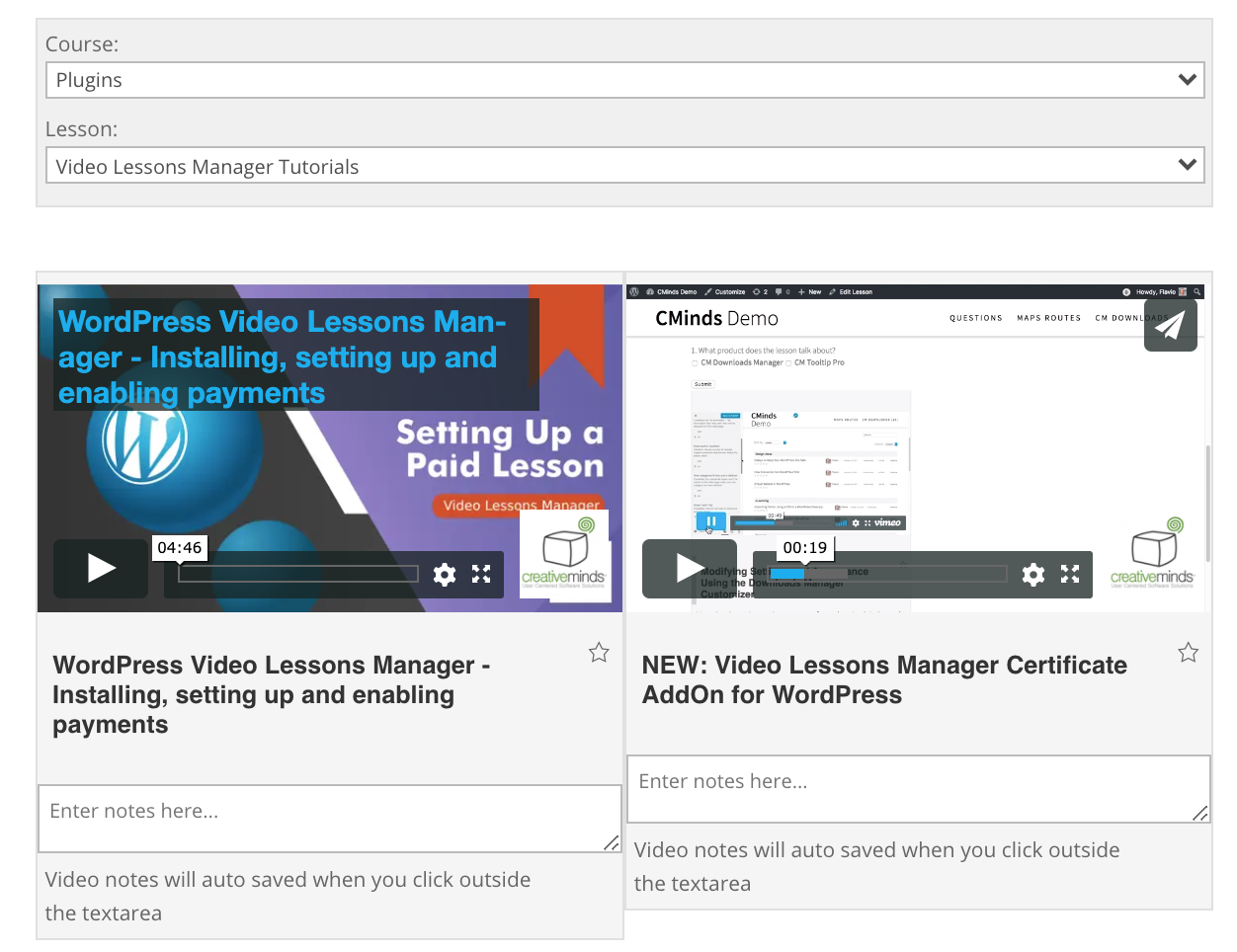
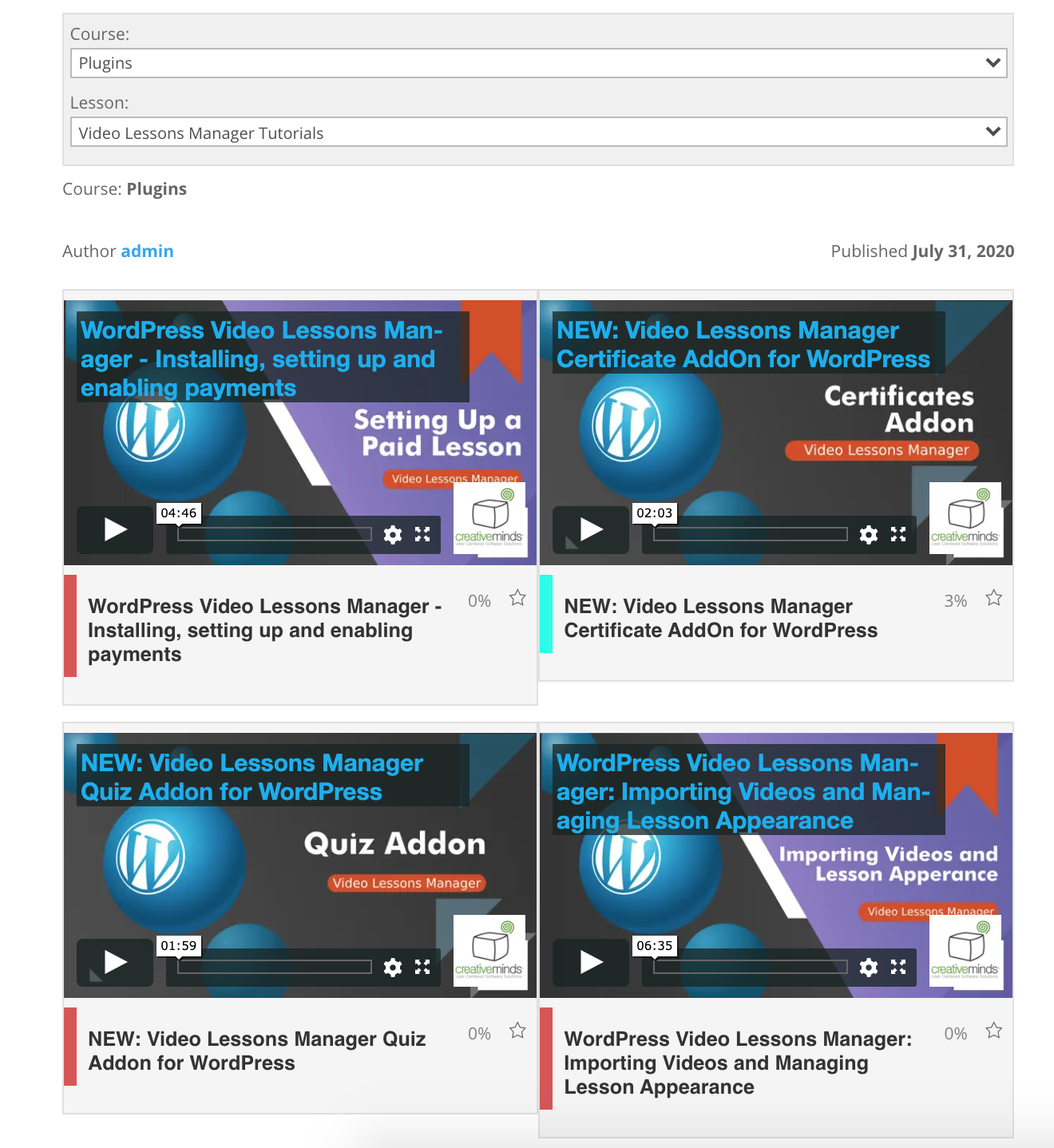
Settings
To alter the appearance settings, navigate to CM Video Lesson Manager Pro → Settings → Appearance.

- Default template - Select the default template for frontend.
- Videos per page - Defines the limit of the number of videos per page in the tiles view. The maximum is 50.
- Default videos layout - Choose between following layouts for videos:
- Playlist
- Tiles
List. Note: this option was introduced in version 3.5.9.
Important: The List video layout works only pages with the shortcode [cmvl-courses-list]. The pages with this shortcode can be created automatically by the plugin in the option Courses page and Your Courses page in the plugin settings. Learn more about them in this guide: WordPress Video Lessons Manager Plugin (CMVLM) - Settings - General (Navigation, Vimeo API, Cache, Access, Restrictions)

Example of the List layout
Display video info position at - Positions the info about the video on the screen (only works if the layout is Playlist). Choose between: Bottom, Left, Right. Note: This option was introduced in version 3.5.8.

Displaying video info position on the right - Display videos list in playlist at - Positions the playlist on the screen (only works if the layout is Playlist). Choose between: Bottom, Left, Right.
- Thumbnail style - Choose the thumbnail style for displaying videos in Playlist layout mode. Note: this option was renewed in version 3.6.7. Choose between:
No

Example of the default thumbnail style Tiny

Example of the tiny thumbnail style Large

Example of the large thumbnail style
- Playlist max width - Set width for playlist. 0 to disable.
Show search field - If enabled, the search bar will be displayed on each lesson page above the video.

Displaying the search bar - Show links bar - If enabled, the links bar (Bookmarks, Statistics etc.) will be displayed on each lesson page above the video.
Show navigation bar - If enabled, the courses/lessons navigation menu will be displayed on each lesson page above the video.

Displaying the navigation bar Show bottom navigation bar - If enabled, then "previous/next" navigation will be displayed on each lesson page below the video. Note: this feature was introduced in version 3.5.6.

Displaying bottom navigation bar - Show lesson name under the nav bar - If enabled, the lesson name will be displayed under the navigation bar.
- Show lesson description header - If enabled, the header "Lesson description" will be displayed before the lesson's description text.
- Show video description - Enable or disable a description text for each video.
- Show full video description - Displays the complete description instantly. If disabled, part of the text will be hidden until the mouse hovers it.
- Show lesson description - Enable or disable a description text and documents for each lesson.
- Show course description - Enable or disable a description text for each course.
Show lesson note text area - Lets user add notes to each lesson. The admin can see the notes from the Back-End

Notes area - Show video note text area - Toggles the note area for users for videos.
- Page template - Allows for a custom page to be used for the lesson pages. Choose between the default, a blank page or by defining a custom page.
- Allow shortcodes in the content - If enabled the shortcodes will be processed when displaying a video, lesson and course content.
- Show course names on the lesson page - Enable or disable the course name.
Show lesson author name - This is how it will look in the Front-End:

Displaying the lesson author name The label "Author" can be changed in the labels tab.
Show lesson updated date - This is how it will look in the Front-End:

Displaying the lesson update date The label "Published" can be changed in the labels tab.
Show icons for files - Enable if the file thumbnails don't appear properly.

Displaying icons for attached files Open video in separate window - If enabled, this option adds a button under the video. Clicking on it will open the video only.

Displaying a button for watching the video in a separate window - Options:
- None - Won't show the button
- Open video in same site - Link will direct to your own domain
- Open video in hosted site - Link will direct to Vimeo or Wistia
- Open each video in a new tab - If enabled, clicking on a video page link will open it in a new tab. In technical terms, the target="_blank" attribute will be added to the links.
- Video autoplay - Choose if to autoplay video. Options:
- No
- Yes
- Yes with mute
Show playlist feature - Enable this, if you want to show feature for managing playlist. Note: this option was introduced in version 3.5.7.

Displaying a playlist management feature
Progress Indicator
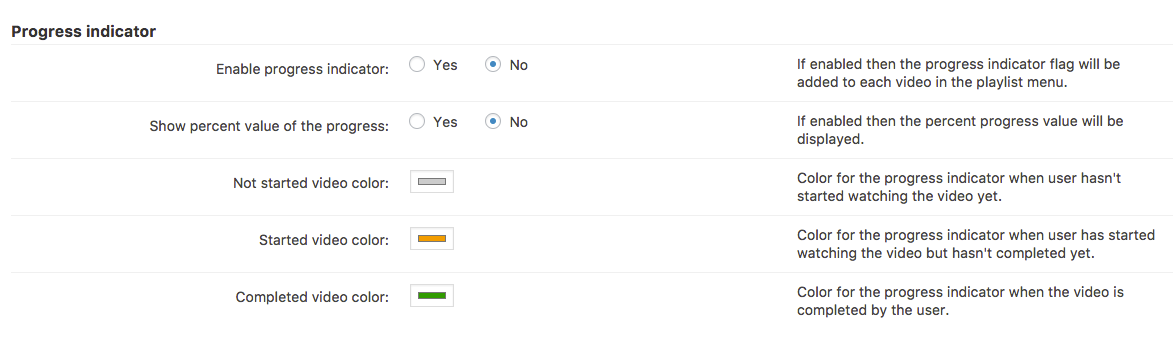
- Enable progress indicator - If enabled, each video will have a progress indicator.
- Show percent value of the progress - If enabled, the percentage of the progress will be shown.
- Video color - Choose which colors will be assigned to the progress indicator when video is in one of these states: not started, started or completed.
Custom CSS
Quick Read
What is CSS
CSS allows you to make changes that WordPress, themes and even the plugins don't support. Be sure to test all changes before applying! Learn more: General Support - Advanced - Custom CSS
CreativeMinds Can Help
If you prefer not modifying CSS and visual elements by yourself, CreativeMinds can help adapting CM plugins to your theme. Learn more: Plugin Installation Service for WordPress by CreativeMinds
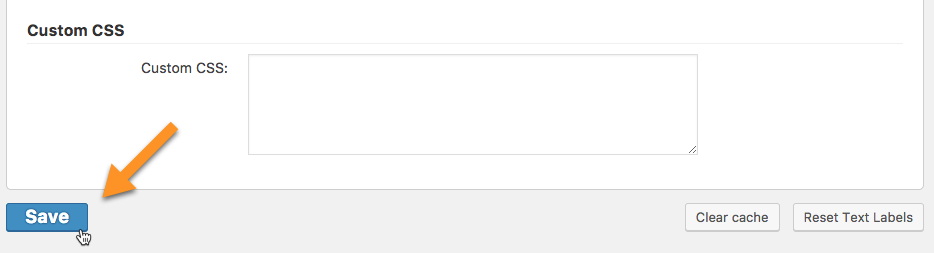
Inserting custom CSS in this fields allows custom styles to be applied to Video Lesson Manager elements.
After editing, don't forget to save! The button is located at the bottom of the page.
 |
More information about the WordPress Video Lessons Manager Plugin Other WordPress products can be found at CreativeMinds WordPress Store |
 |
Let us know how we can Improve this Product Documentation Page To open a Support Ticket visit our support center |














