WordPress Glossary Plugin (CMTG) - Tooltips - Amazon Banners
Adding Amazon Product Suggestions
Notes
- This feature is only available in the Ecommerce edition of the WordPress Glossary plugin.
- The version 3.9.9 was replaced Amazon Products with Amazon Banners. The Amazon API changed and now it's not possible to show banners in tooltip like before.
Amazon Banners will appear inside a tooltip when terms are hovered, and when clicked, they will refer to the desired product page on Amazon where the product is sold.
Settings
Navigate to Admin Dashboard → CM Tooltip Glossary Ecommerce → Settings.
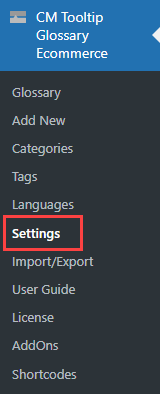
Head to the Ecommerce Settings tab and scroll down to the section Amazon Banners. The options are:
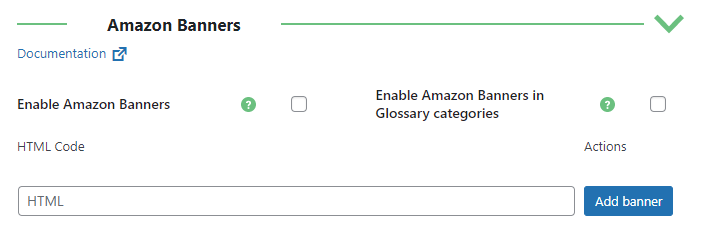
- Enable Amazon Banners - enable/disable banners in tooltips.
- Enable Amazon Banners in Glossary categories - enable/disable ability to set different banners in different glossary categories.
HTML Code - Codes of the banners that show up globally. Below, we show how to obtain the codes.
If there are multiple banners, they will show up randomly in the tooltip.
How can I sell Amazon products on WordPress using the WordPress Glossary Plugin?
The first step needed is to get an Amazon Affiliate ID by following the simple steps at https://affiliate-program.amazon.co.uk/ (or other Amazon Affiliate services).
Then, log in and head to the Amazon affiliate page → Product Linking → Banners.
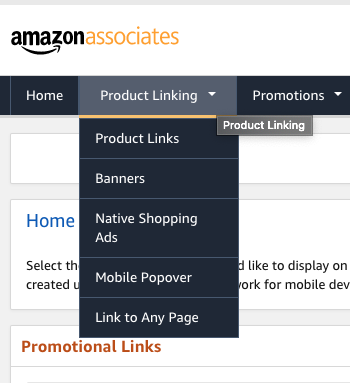
On the banners page, choose the category.
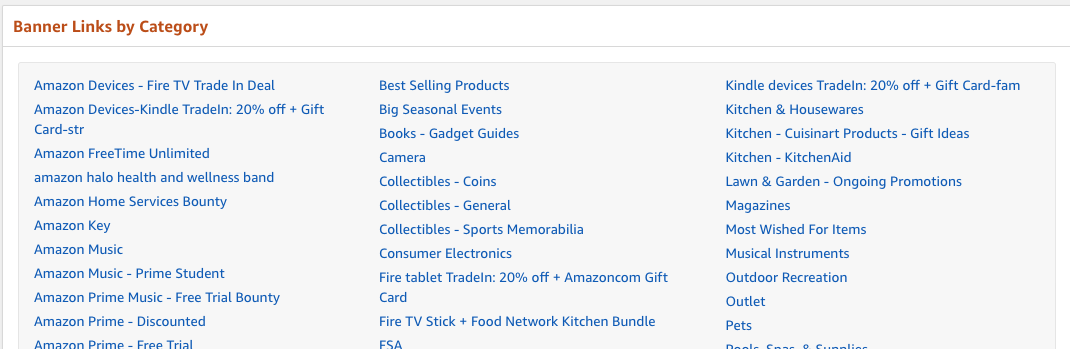
Inside the category, choose the desired banner.
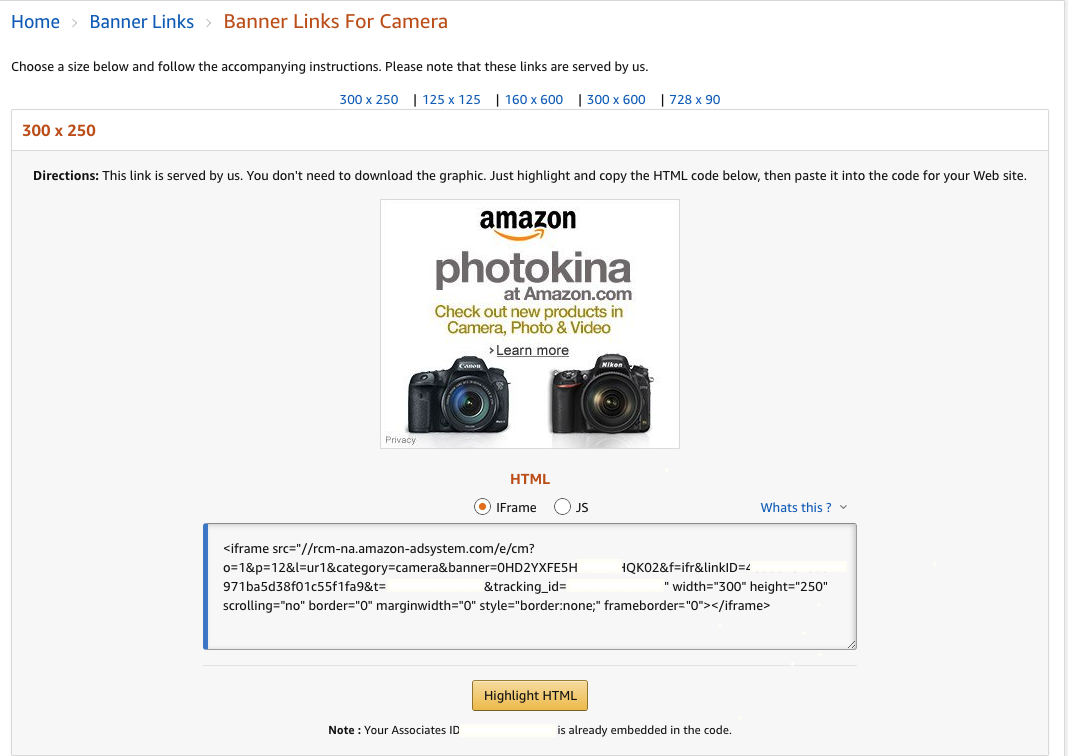
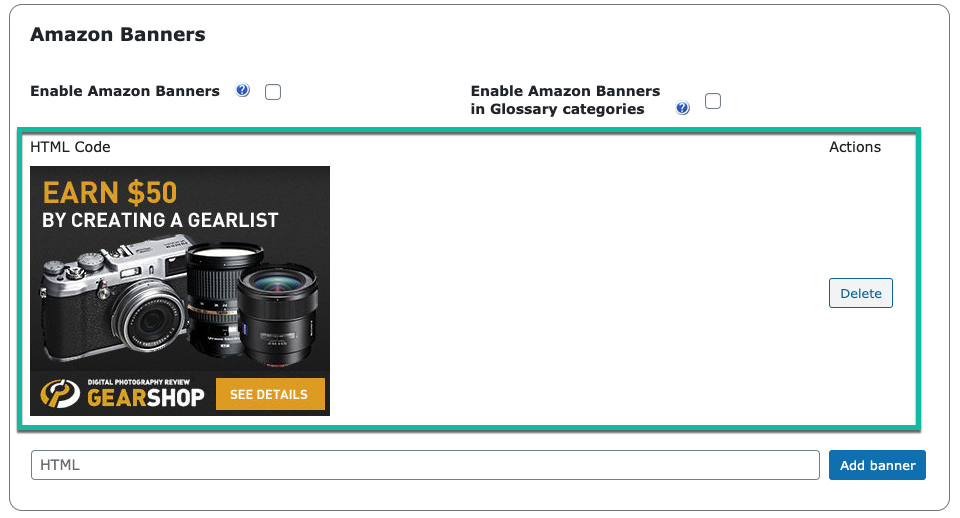
Products of Specific Categories
You can set banners to specific glossary category has banner(s) set. That way, all terms which belong to that category will have the defined banners.
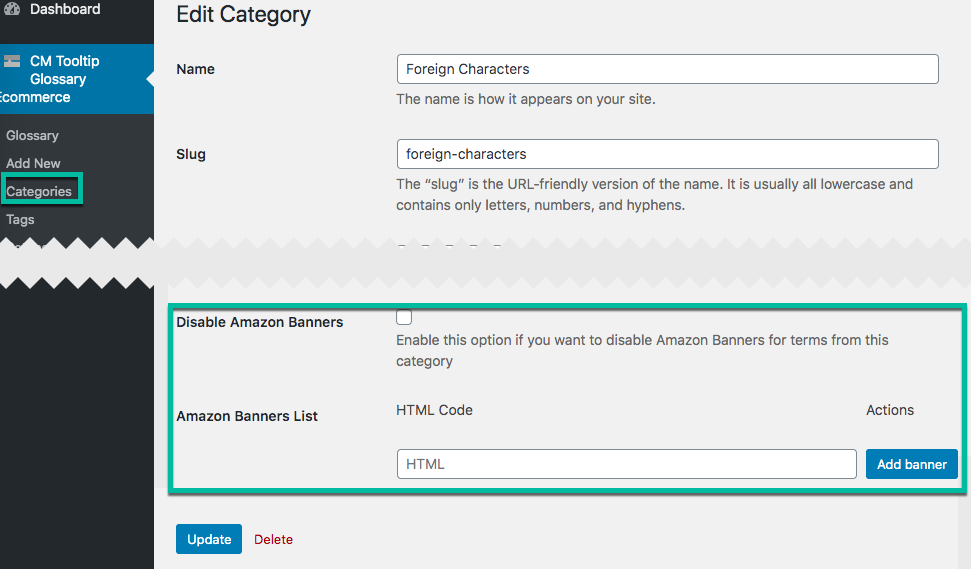
This feature requires the setting Enable Amazon Banners in Glossary categories mentioned above to be enabled.
Products on Specific Glossary Terms
In each term page you can find a metabox that contains the HTML code for that item.
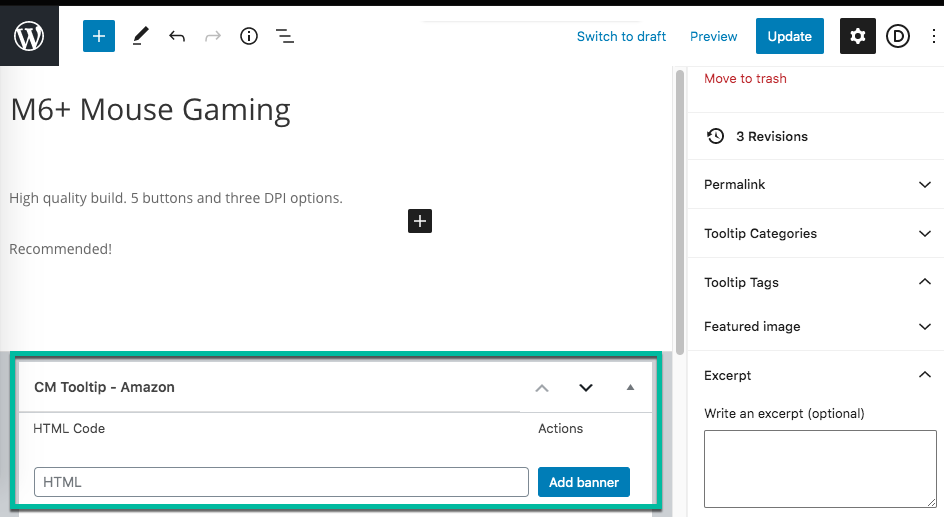
 |
More information about the WordPress Glossary Plugin Other WordPress products can be found at CreativeMinds WordPress Store |
 |
Let us know how we can Improve this Product Documentation Page To open a Support Ticket visit our support center |
