WordPress Glossary Plugin (CMTG) - Extras - Tooltip On / Off Frontend Widget
Adding a Front End Control for the Tooltip
This feature is only available in the Pro+ and Ecommerce editions of the WordPress Glossary plugin.
The shortcode is [glossary-toogle-tooltips session=”1″ ] where the attribute defines the initial state. 1 = On while 0 = Off.
When the toggle is on, a Disable Tooltips link is shown in the following way:
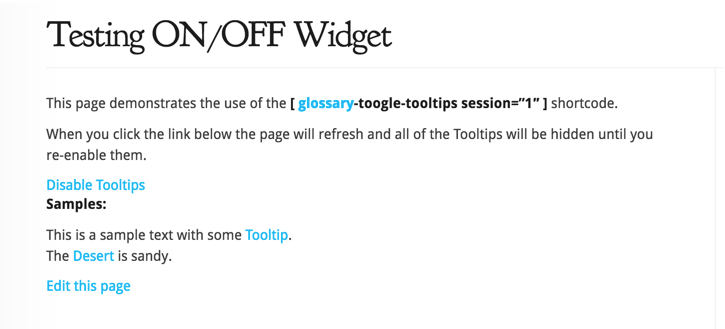
When off:
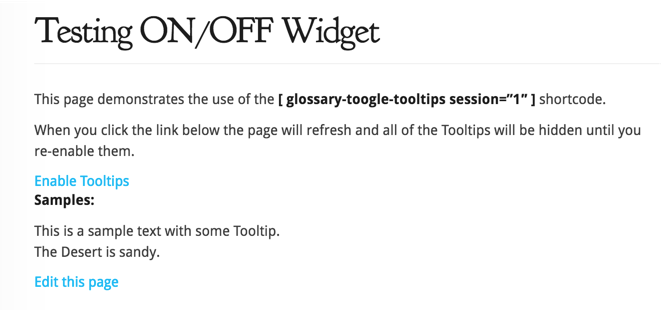
This toggle link is controlled by the class cmtt-glossary-tooltip-toggle so you can apply different style to distinguish it from the rest of the text or you can place it in the sidebar.
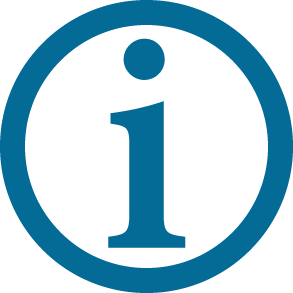 |
Sometimes a site needs input from the community it serves. With the Glossary Community Terms add-on users can help to build your glossary as you watch your key content grow. |
Widget Settings
The widget has setting options which are found in the Ecommerce Settings tab in the plugin settings as shown below:
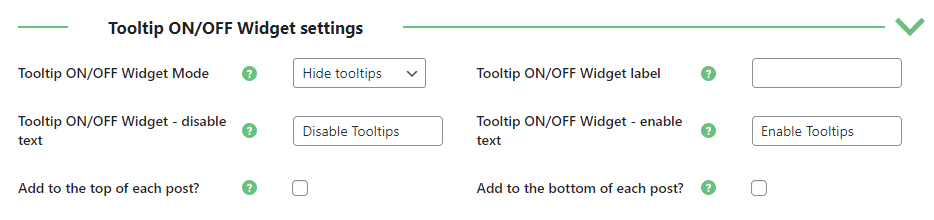
- Tooltip ON/OFF Widget Mode - Select what the widget should hide, just the tooltips or the whole functionality.
- Tooltip ON/OFF Widget label - Select the label for the Tooltip ON/OFF Widget.
- Tooltip ON/OFF Widget - disable text - Select the text for the link when the tooltips are enabled.
- Tooltip ON/OFF Widget - enable text - Select the text for the link when the tooltips are disabled.
- Add to the top of each post? - Select this option if you want to automatically add the widget allowing to toggle the tooltips ON/OFF on the top of each post (from the list from General Settings).
- Add to the bottom of each post? - Select this option if you want to automatically add the widget allowing to toggle the tooltips ON/OFF on the top of each post (from the list from General Settings).
 |
More information about the WordPress Glossary Plugin Other WordPress products can be found at CreativeMinds WordPress Store |
 |
Let us know how we can Improve this Product Documentation Page To open a Support Ticket visit our support center |
