WordPress File Manager Plugin (CMDM) - Notifications - Notification Settings
Notification Settings
The WordPress File Manager plugin provides admins with the option to send a notification every time a download is added or when a new question or comment to a question is posted in the Support Thread.
The admin can also decide which users should receive notifications in the given scenarios.
Head to CM Downloads Pro → Settings → Notifications.
Display or Hide Recipient Address
The first setting pertains to the recipient address.
Enable it and the recipients of all notifications will not see the sender email.
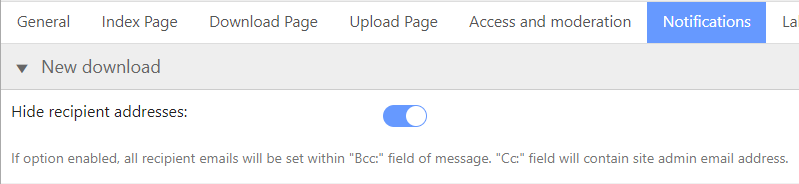
Moderation
Learn More About Moderation
Moderation - Auto Approve Support Requests | Moderation - User and Group Access
Admin Notification
The first email is meant to be sent to the admin. It's only sent if downloads require moderation (are not automatically approved).
It's triggered every time a user uploads a file, so the admin can moderate it.
You can configure:
- Email address (you can add more than one address)
- Message subject.
- Accepts the shortcodes
[blogname]- name of the blog[title]- new download title[link]- link to the download page[author]- uploader name
- Accepts the shortcodes
- Message body content.
- Accepts the same shortcodes and also
[moderate_link]- link to moderation
- Accepts the same shortcodes and also
User Notification
You can also enable the option Send notification to user about admin's action.
Within it, you can set
- Message subject
- Accepts the shortcodes
[blogname]- name of the blog[title]- new download title[link]- link to the download page[author]- uploader name[action]- text: approved or rejected (change in Labels tab)
- Accepts the shortcodes
- Message body content
- Accepts the same shortcodes
New Download Notification
To adjust the notification settings, first, navigate to the Notifications tab under the settings of the plugin.
Under the New Download section, the admin can create the email template for notifications about new downloads using our supported shortcodes.
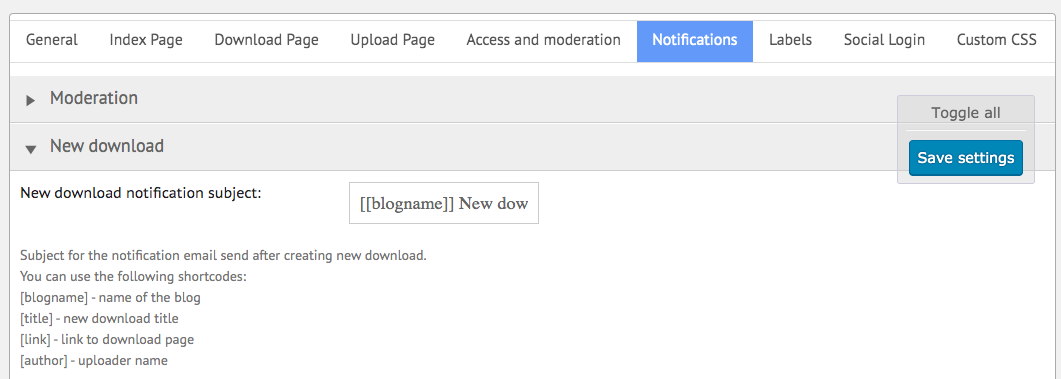
Here are several examples of shortcodes that you can use to customize an email message’s content:
New Download Email Notification Shortcodes:
[blogname]- name of the blog[title]- new download title[link]- link to download page[author]- uploader name
Who Will Receive Email Notifications?
The admin can choose who will receive email notifications about new downloads. If the new download has access restricted to chosen groups, chosen users, or if the download's category has restricted access to some groups, then you can notify these users about the new download.
Choose Groups' members if you want to notify the restricted group members. Choose Users assigned directly to notify users assigned directly to downloads:

The admin can enable category following. If enabled, the "Follow" button will be added to each category and users will be able to click the button to follow new uploads.

Support Forum Notifications
This setting allows you to define the title and structure of the email sent to admins when a new support topic is created in the Download Manager forum or when a new comment is added to the forum.
You can use several supported shortcodes to customize the content of the notification emails. The admin is the only user who receives these notifications.
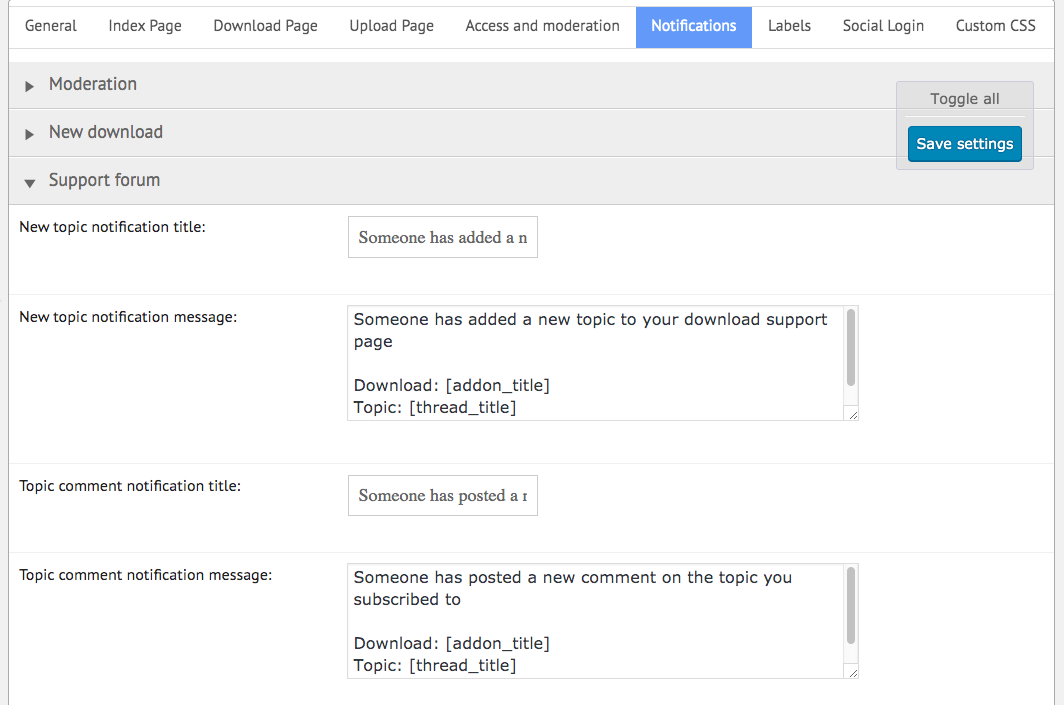
Here are several examples of shortcodes that you can use to customize an email message’s content:
Support Thread Notification Email Shortcodes:
- Download name:
[addon_title] - Support topic title:
[thread_title] - Link to support topic:
[comment_link]
 |
More information about the WordPress File Manager Plugin Other WordPress products can be found at CreativeMinds WordPress Store |
 |
Let us know how we can Improve this Product Documentation Page To open a Support Ticket visit our support center |
