WordPress File Manager Plugin (CMDM) - Moderation - User and Group Access
Moderation - User and Group Access
With the pro version of the WordPress File Manager Plugin you can create user groups that you can manage, moderate, and assign permissions to.
The admin can decide which groups of users have full access to your downloads, who can upload without moderation, and which user groups need further review and moderation before being granted permission to download or upload files on to your WordPress website.
Creating User Groups
First, navigate to User Groups from the CM Download Pro dashboard.
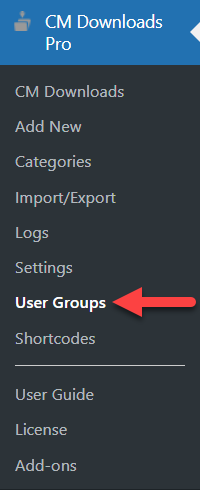
This is the initial user interface:
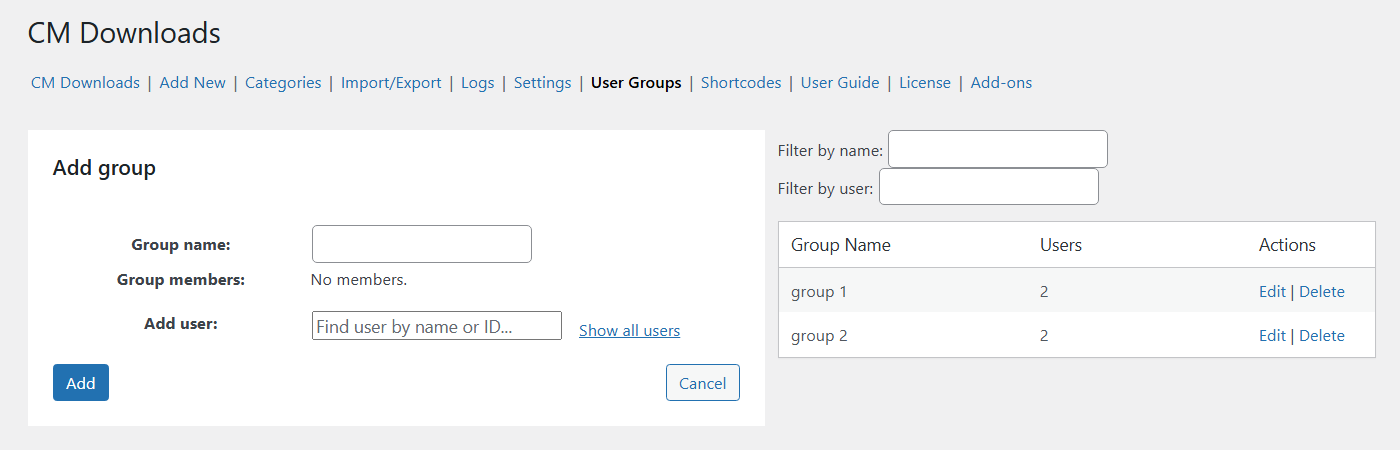
Creating a Group
Under Add group, the admin can create a new user group by giving it a name and assigning group members. To add existing users to the group, you can either search by their name or show all existing users and select which ones you would like to join the new user group.
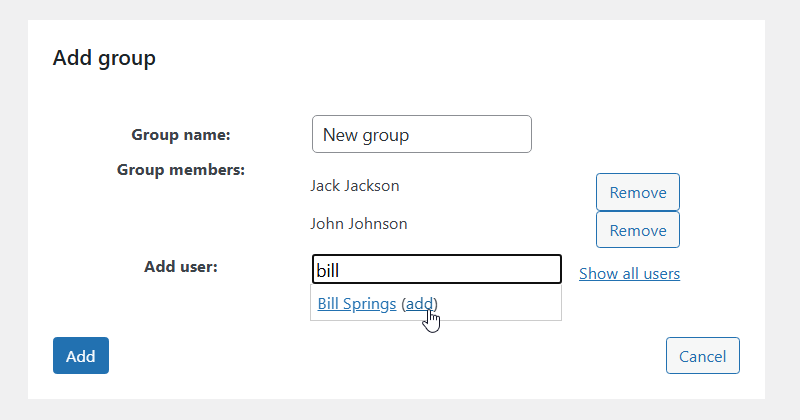
Remember to click the (add) link after the user name, to make sure the users you selected appear as group members.
Finally, click the blue Add button at the bottom of the form to create the new user group.
You will receive a message indicating that your group was added successfully and you will be able to view the group you just created in the list of User Groups.
Viewing Members in a Group
The list of members inside the group includes the name of the user group, the number of users in the group, and action buttons that let you easily edit or delete the group.
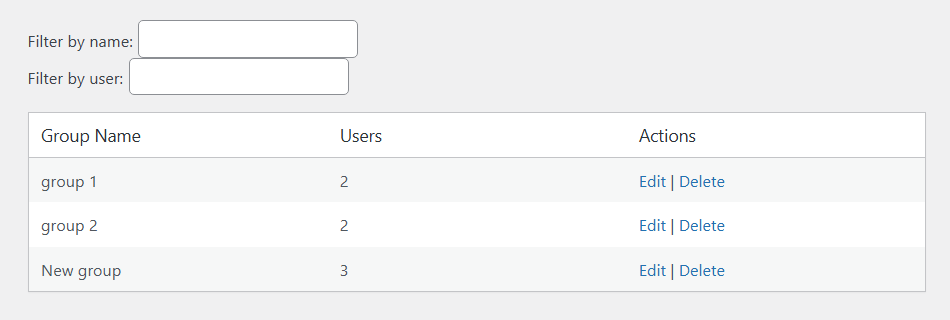
Editing the Group
When you click on the Edit link, you can easily change the group name and add or delete users from the group. Make sure you click the blue Update button when you are done making changes.
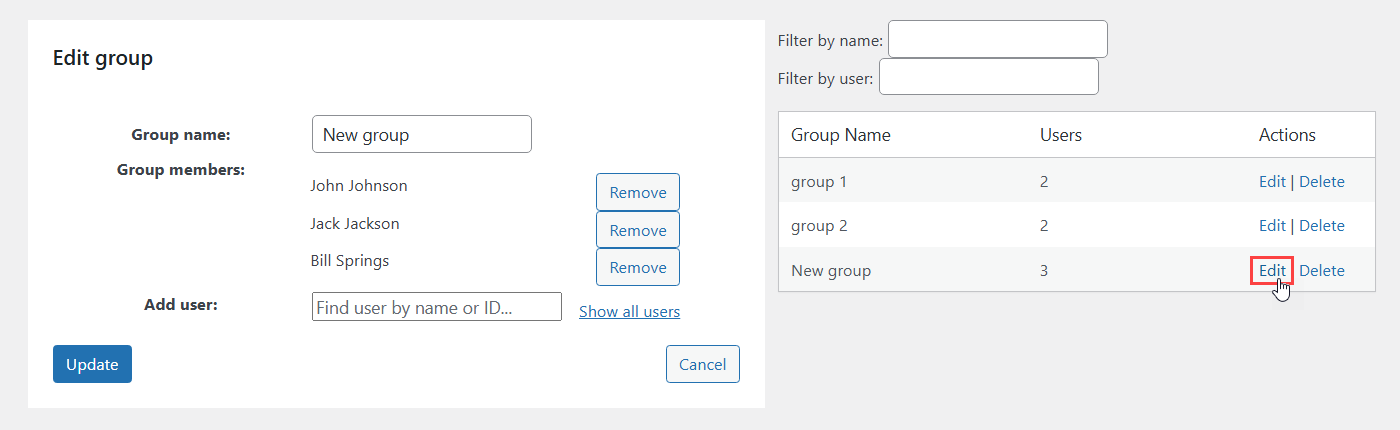
User Group Access Settings
After creating user groups, admins can then set the permissions for each of these groups. The admin can decide which user groups have permission to upload their own files and which user groups can view existing downloads.
Navigate to Admin Dashboard → CM Downloads Pro → Settings → Access and moderation tab. After making changes to groups, you may need to refresh this page to make the changes appear in the tab.
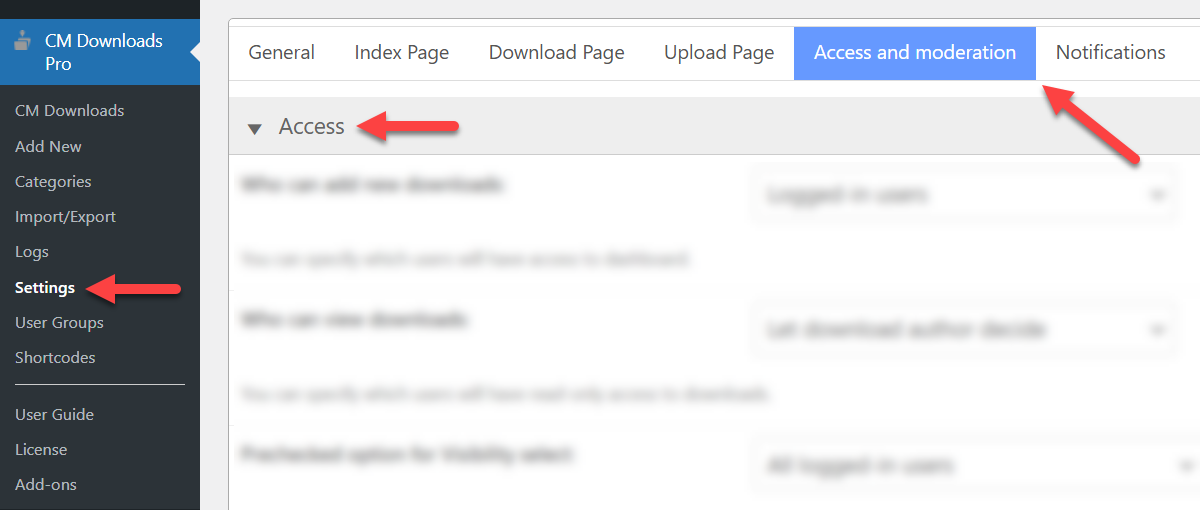
The options under the Access section are:
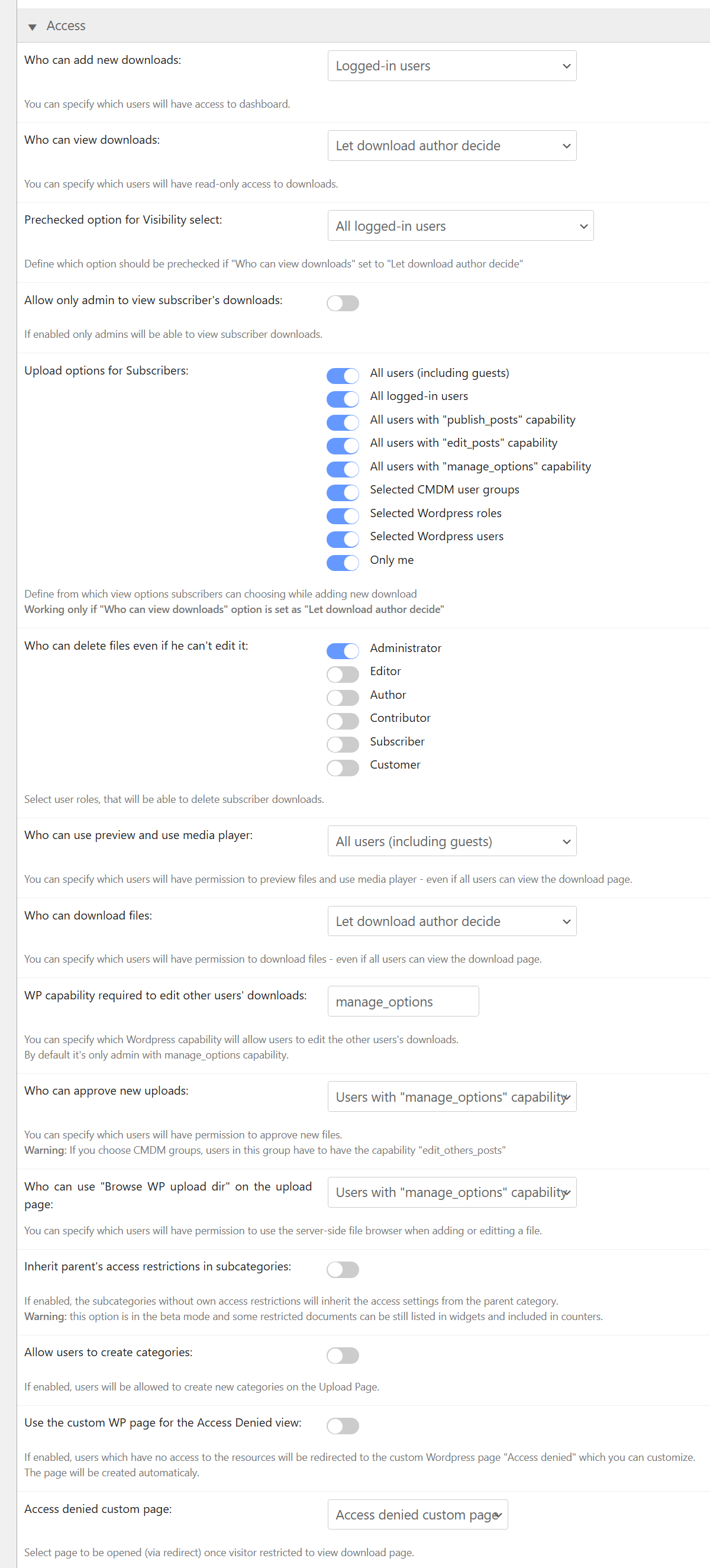
- Who can add new downloads - You can specify which users will have access to the dashboard for uploading new files. The permissions list is:
- Logged-in users
- Users with "edit_posts" / "publish_posts" / "manage_options" capabilities
- Users from specific CMDM user groups
- Who can view downloads - You can specify which users will have read-only access to downloads. The permissions list is:
- All users (including guests)
- Logged-in users
- Only author
- Users with "edit_posts" / "publish_posts" / "manage_options" capabilities
- Let download author decide
- Users from specific CMDM user groups
- Users from specific WP roles
- Prechecked option for Visibility select - Define which option should be prechecked if Who can view downloads set to Let download author decide:
- All users (including guests)
- Logged-in users
- Only author
- Users with "edit_posts" / "publish_posts" / "manage_options" capabilities
- Selected CMDM user groups
- Selected WP roles
- Selected WP users
- Only me
- Allow only admin to view subscriber's downloads - Enable this option to restrict viewing subcriber's downloads - so, only admin can see all downloads. Every subscriber can see only his own downloads and noone's else.
Upload options for Subscribers - Define the list of allowed permission options that subscribers can choose while adding a new download. Important: this option works only if Let download author decide is chosen in the option Who can view downloads. Note: this option was introduced in version 4.4.7.

Front-end setting for downloads visibility - Who can delete files even if he can't edit it - This option allows you to choose which user roles are allowed to delete files, even if they don't have rights to edit them. You can select any user role that exists on your WordPress site, so choose carefully. Note: this option was introduced in version 4.7.3.
- Who can use preview and use media player - Specify which users can have permission to preview files and use media player (even if all users are allowed to view the download page). The permissions list is:
- All users (including guests)
- Logged-in users
- Users with "edit_posts" / "publish_posts" / "manage_options" capabilities
- Who can download files - Specify which users can download files (even if all users are alloed to view the download page). The permissions list is:
- All users (including guests)
- Logged-in users
- Users with "edit_posts" / "publish_posts" / "manage_options" capabilities
- Users from specific CMDM user groups
- Let download author decide
- WP capability required to edit other users' downloads - Specify which WordPress capability will allow users to edit the other user's downloads. By default it's only admin with manage_options capability.
- Who can approve new uploads - Specify which users will have permission to approve new files. The permissions list is:
- Users with "manage_options" capability
- Users from specific CMDM groups (Warning: if you choose this option, the users in this group must have the capability edit_others_posts)
- Who can use "Browse WP upload dir" on the upload page - Specify which users will have permission to use the server-side file browser when adding or editing a file. The permissions list is:
- Logged-in users
- Users with "edit_posts" / "publish_posts" / "manage_options" capabilities
- Nobody
- Inherit parent's access restrictions in subcategories - If enabled, the subcategories without own access restrictions will inherit the access settings from the parent category. Warning: this option is in the beta mode and some restricted documents can be still listed in widgets and included in counters.
- Allow users to create categories - If enabled, users will be allowed to create new categories on the Upload Page.
- Use the custom WP page for the Access Denied view - If enabled, users which have no access to the resources will be redirected to the custom Wordpress page "Access denied" which you can customize. The page will be created automaticaly.
- Access denied custom page - Select page to be opened (via redirect) once visitor restricted to view download page. The options are:
- Access denied custom page
- Site home page
- Site login page
More detailed about options in the permissions lists:
- All users (including guests) - Even anonymous users will be able to perform the action. Note that, if you want anonymous users to be able to add downloads, you require the Download Manager Anonymous Posting Add-on.
- Logged-in users - The user has to be registered to the site in order to view the download.
- Only author - Only the author of the download and the admin have access.
- Users with "edit_posts" / "publish_posts" / "manage_options" capabilities - The user has to be of a certain role in order to view the download. Learn more: General Support - WordPress - WordPress User Roles
- Let download author decide - Every time authors create a download, he/she will be able to choose the permission (see below)
- Users from specific CMDM user groups - If you choose this option from the dropdown menu, you can then select which user groups have that specific permission.
- Users from specific WP roles - If you choose this option from the dropdown menu, you can then select which user roles have that specific permission.
Set Group Access Per Specific Download
In case admin granted the user the option to define which groups has access to downloads per each specific download, the download author can set the visibility of the download to specific user groups on the "New Download" form.
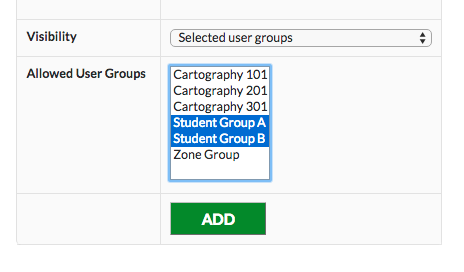
 |
More information about the WordPress File Manager Plugin Other WordPress products can be found at CreativeMinds WordPress Store |
 |
Let us know how we can Improve this Product Documentation Page To open a Support Ticket visit our support center |

