WordPress File Manager Plugin (CMDM) - Theme - Changing the CMDM Display Template
Theme - Applying Custom CMDM Display Template
Use Child Themes Or Changes Will Be Overwritten
When you update a parent theme, the folder with template files created for the CM plugin will be deleted.
However, if you are working with a child version of that theme and update it, the files will not be deleted.
Learn more: WordPress Video Lessons Manager Plugin (CMVLM) - Creating Custom Template
Advanced Process
Editing or creating a template can be complex and requires some CSS and JavaScript knowledge.
Learn some general tips: General Support - Advanced - Creating and Editing Custom Templates
The WordPress File Manager plugin allows you to change your theme while you continue to upgrade to newer versions of the plugin.
To do this, you need to have some basic HTML/PHP knowledge in manipulating template files.
Instructions
First, create a sub-directory named “CMDM” in your current template directory.
Inside this sub-folder you can place the directory structure, similar to the one that is inside the plugin folder “cm-download-manager/views/frontend/”.
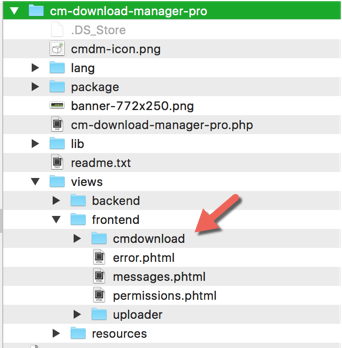
Important: copy only those files which you want to modify and override.
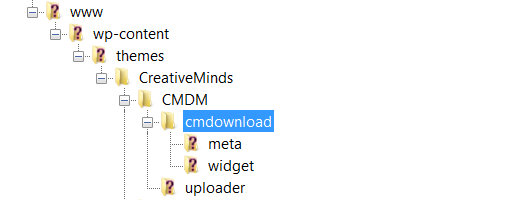
Then go to the plugin settings General tab and enable the option "Support template overriding by theme dir: Yes".
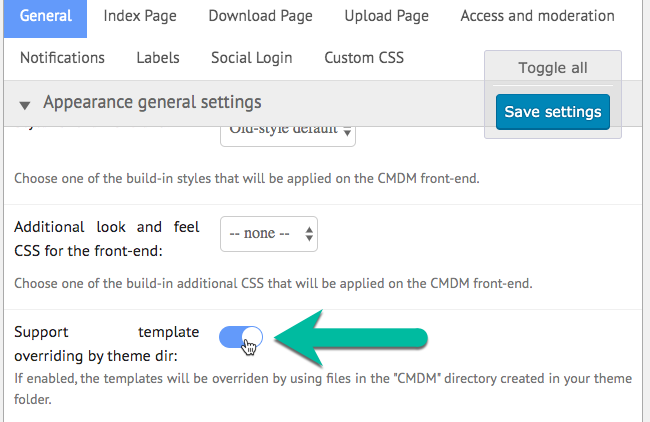
Once WordPress File Manager plugin finds your CMDM sub-directory inside your template directory, it will be given priority over other files stored in the plugin directory under “cm-download-manager/views/frontend/”.
If you would like to change the look and feel of the plugin or if you want to incorporate it into your custom theme, start by editing one of the following files: index.phtml (for an Index of all downloads) or single.phtml (for download page).
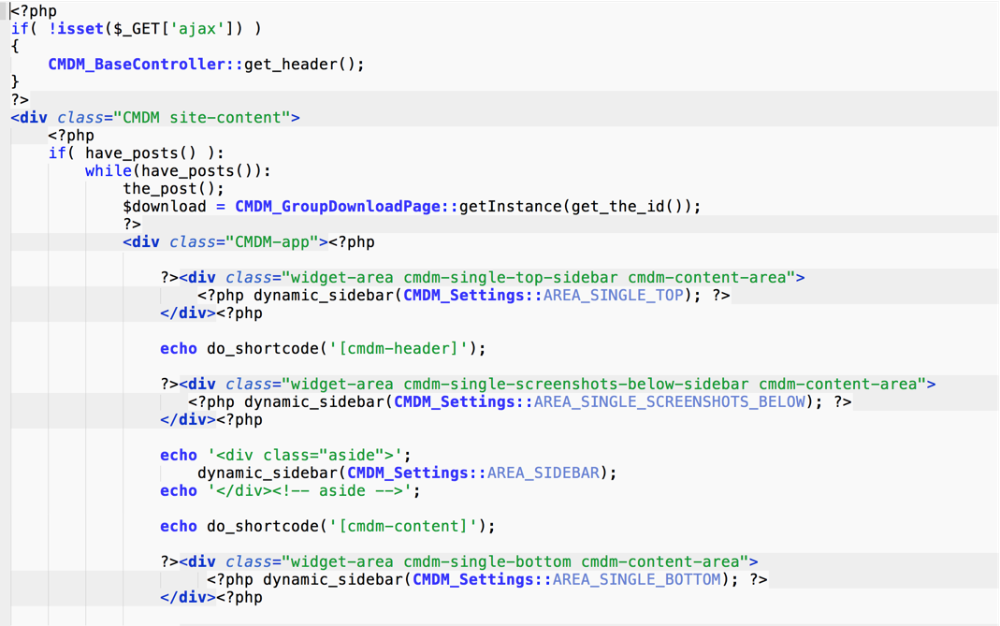
Both files can be found inside the “CMDM/cmdownload” folder.
Notice: view files are often updated in the plugin releases so you need to compare the changes with your modified files in the theme directory after every plugin update.
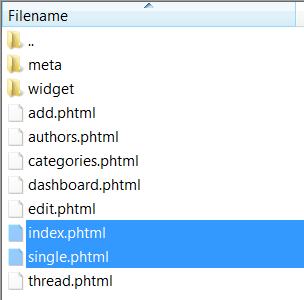
 |
More information about the WordPress File Manager Plugin Other WordPress products can be found at CreativeMinds WordPress Store |
 |
Let us know how we can Improve this Product Documentation Page To open a Support Ticket visit our support center |
