WordPress File Manager Plugin (CMDM) - Theme - CMDM Widget Areas
CMDM Widget Areas
The WordPress File Manager plugin has a few widget ares.
To configure them, navigate to Admin Dashboard → Appearance → Widgets.
Among the widget areas you will find the CM Download Manager Index Sidebar and CM Download Manager Single Sidebars:
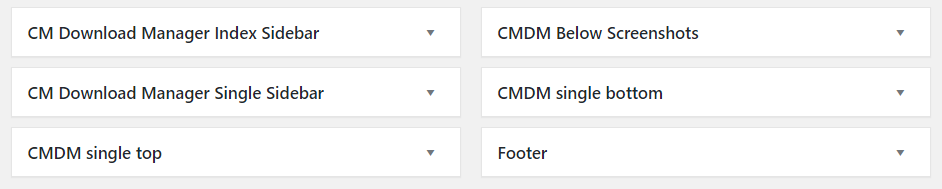
The CM Download Manager Single and Index Sidebars can include any widget but will only show if the CMDM default template is selected.
The Index Sidebar will show in the downloads Index page, while the other will show in the download page.
The default template is only shown once selected on the Index Page tab. You need to make sure that the CMDM default template is selected by using the option Page template for Index:
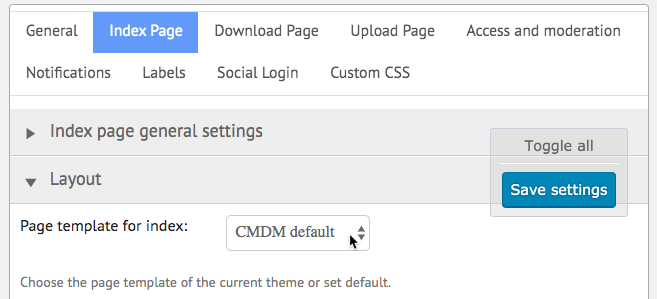
The same setting is required or the download page template. This can be found in the Download Page tab under the Layout section:
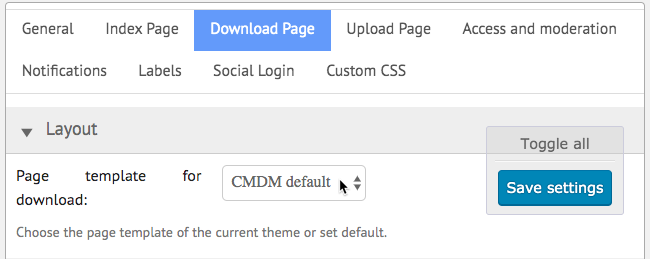
CMDM Single top - This sidebar is shown at the top of the CMDM single download page.
CMDM Below Screenshots - This sidebar is shown below screenshots on the single download page.
CMDM single bottom - This sidebar is shown at the bottom on the CMDM single download page.
Controlling the CMDM Sidebar
In the plugin settings under Download Page → Sidebar you can find a section which controls the behavior of the CMDM sidebar:
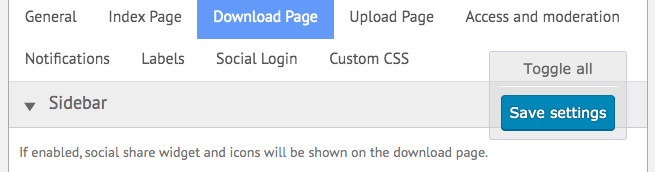
- Place the Download block on top - If enabled, the Download block with the download button will be displayed before the Details block.
- Show social share widget - If enabled, social share widget and icons will be shown on the download page.
- Show related downloads widget - If enabled, the related downloads widget will be shown on the download page.
- HTML before widget block - Leave blank to use the theme's default.
- HTML after widget block - Leave blank to use the theme's default.
- HTML before widget title - Leave blank to use the theme's default.
- HTML after widget title - Leave blank to use the theme's default.
Using the WordPress Sidebar Container
When the default template is chosen the regular WordPress sidebar container will be ignored.
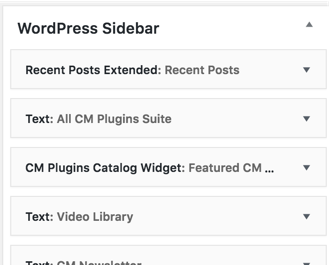
For the WordPress sidebar widget areas to be active you need to choose any of your theme templates like the page.php.
 |
More information about the WordPress File Manager Plugin Other WordPress products can be found at CreativeMinds WordPress Store |
 |
Let us know how we can Improve this Product Documentation Page To open a Support Ticket visit our support center |
