CM Expert Directory Community (CMEDC) - Shortcodes - User Dashboard
CM Expert Directory Community
TIP: What Are Shortcodes
Shortcodes add dynamic content to your site via a small piece of code. Learn more: Shortcodes - How To Use
You can add a dashboard so that the user can edit the experts assigned to his/her profile.
Example
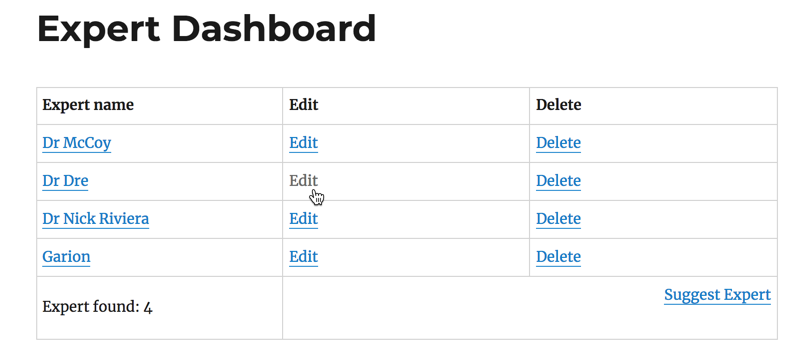
This is done by using this shortcode on any page:
- Shortcode:
[cmedc_dashboard]- Optional Attributes:
- show_footer - Input the value "1" to display the footer and "0" to hide it. The footer is the line containing the Expert count and the Suggest Expert link.
Example[cmedc_dashboard show_footer="0"]
- show_header - Set "1" to show the header; set "0" to disable
Example[cmedc_dashboard show_header="1"] - edit_on_backend - Set "1" to allow users to access the Back-End editor; set "0" to disable
Example[cmedc_dashboard edit_on_backend="1"]
- show_footer - Input the value "1" to display the footer and "0" to hide it. The footer is the line containing the Expert count and the Suggest Expert link.
- Optional Attributes:
TIP: Single Expert Mode
If the single expert mode is enabled, instead of showing a list, this shortcode will direct the logged-in user to his/her expert.
Learn more: CM Expert Directory Community (CMEDC) - Settings
Geo Directory Attribute
geo_directory is a special optional attribute
geo_directory - Set "1" to allow the GeoDirectory integration; set "0" to disable. Add it to the proper GeoDirectory tab.Learn more CM Expert Directory (CMED) - Integration With GeoDirection Plugin
Example
[cmedc_dashboard geo_directory ="1"]  |
More information about the CM Expert Directory Community WordPress Plugin Other WordPress products can be found at CreativeMinds WordPress Store |
 |
Let us know how we can Improve this Product Documentation Page To open a Support Ticket visit our support center |
