CM Expert Directory Community (CMEDC) - Shortcodes - How to Use
Experts Dashboard
The Expert Directory Community add-on comes with an included shortcode that shows a Dashboard where users can manage their experts.
This allows the logged in user to manage any experts that they have added or claimed without having to have access to the Admin Panel.
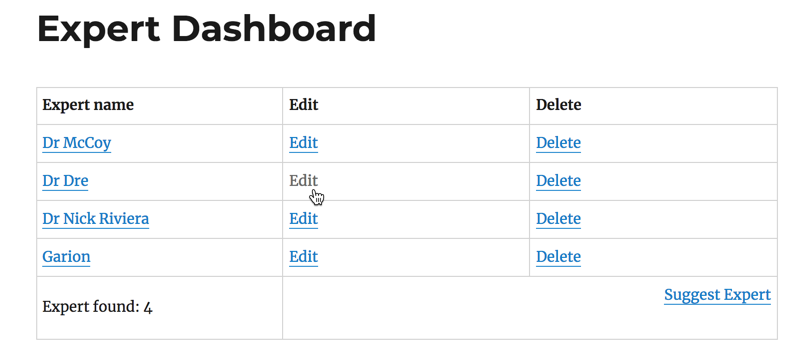
TIP: Single Expert Mode
If the single expert mode is enabled, instead of showing a list, this shortcode will direct the logged-in user to his/her expert.
Learn more: CM Expert Directory Community (CMEDC) - Settings
Getting the shortcode
For convenience, since you're here you can simply copy the shortcode from here to your clipboard now. But for future reference if you happen to be in the WordPress dashboard see below for where to find the dashboard shortcode in future.
[cmedc_dashboard]
The shortcode is available through the plugin settings. On the admin panel navigate to CM Expert Directory Pro → Settings. Then above the tabs menu for the various plugin settings locate the link text labeled Supported Shortcodes: - click "Show/Hide" to reveal the various shortcodes for the Expert Directory plugin and any installed add-ons.
Low down on the shortcodes list you can find the dashboard shortcode, find it more easily by searching the page for the word dashboard.
Implementing the Shortcode
You can place the dashboard on a pre-existing page or post or create a new one. It's up to you if you'd like to add any other content to the page / post or simply add the dashboard itself. The shortcode can be added while in Visual or Text edit mode.
Click the Publish or Update button (depending on if it's a new or old page / post) on the right to save the changes.
Next check the front-end.... 
When experts have been submitted and if required moderated and approved they will appear in a table.
A user's experts can be Edited and Deleted from the dashboard. They can also suggest new experts from here.

 |
More information about the CM Expert Directory WordPress Plugin Other WordPress products can be found at CreativeMinds WordPress Store |
 |
Let us know how we can Improve this Product Documentation Page To open a Support Ticket visit our support center |
